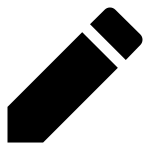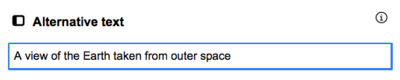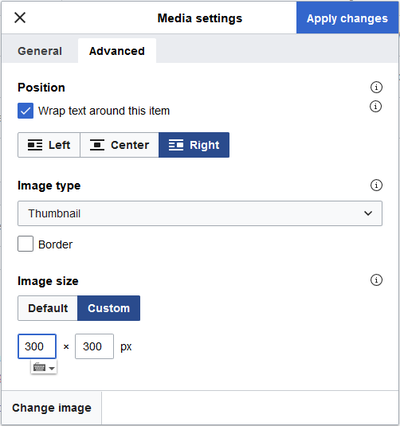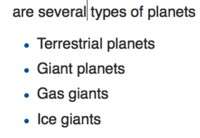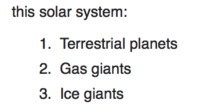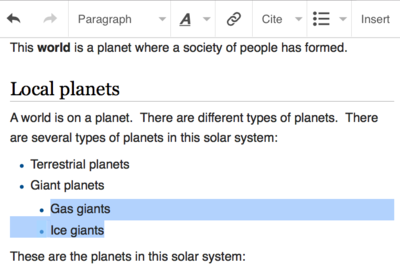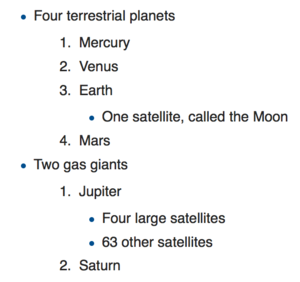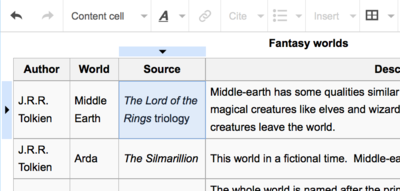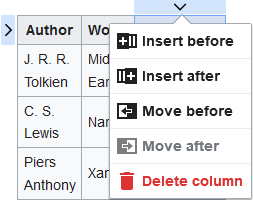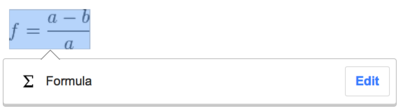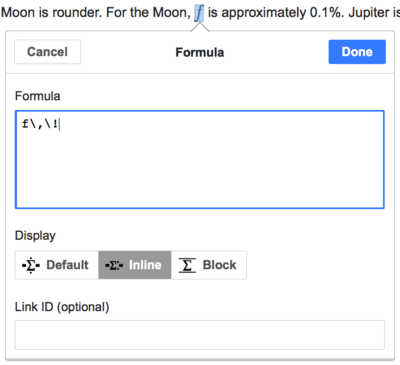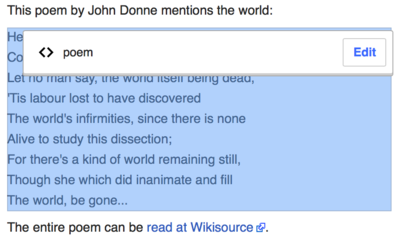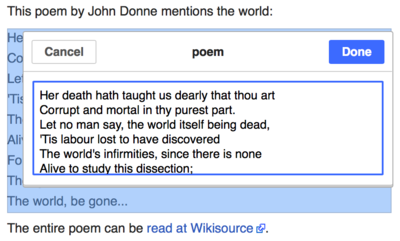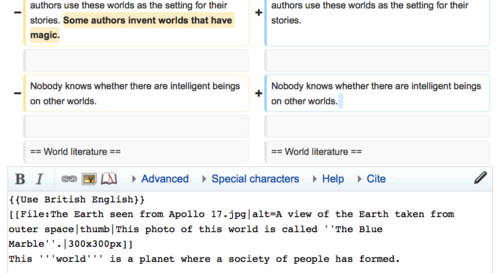Gargaarsa: Viizyuwaal'Ediiterii/Qajeelcha Fayyadamaa
| Note: When you edit this page, you agree to release your contribution under the CC0. See Public Domain Help Pages for more info. |
| VisualEditor portal |
|---|
 |
| General |
| Waa'ee |
| Help with the launch |
| Viizyuwaal'Ediiterii barruu odoo hin jijjiirin yaaluuf, Sandbox fayyadamuun akka feetetti yaaluu dandeessa. Viizyuwaal'Ediiterii fuula sanarratti fayyadamuuf maamilummaa si hin barbaachisu |
Viizyuwaal'Ediiterii Banuu
Jalqabi: Kamshaa Viizyuwaal'Ediiterii
| Yeroo barreeffama Viizyuwaal'Ediiteriidhan jijjiiruu jalqabdu, Kamshaan Viizyuwaal'Ediiterii argiirratti gara gubbaa oliitti argama. Kamshaan kun sajoo yeroo baayyee itti fayyadamnu qaba: | |
| Jijjiirrama uumte "Gaabbii" fi "Irra deebi'i" jijjiiruu dandeessa. | |
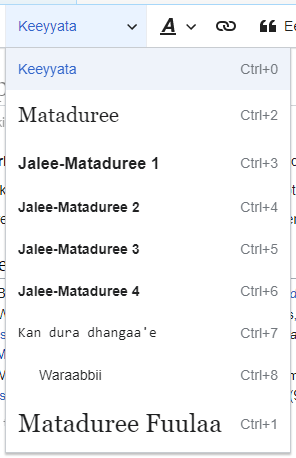 |
Baafata gadbuusaa "Mataduree": baafanni kun akka itti keeyyanni dhangaa'u jijjiiruuf tajaajila. Haalata keeyyataa jijjiiruuf, libsattuu keeyyaticharra kaa'un baafata kana filadhu (barreeffama filachuun dirqama miti). Matadureen kutawwanii akka "$format" dhangeeffamu, jaleen kutaawwanii ammoo "$subheading2", "$subheading3", fi kkf ta'anii dhangeeffamu. To change the style of a paragraph, put your cursor in the paragraph and select an item in this menu (you don't have to highlight any text). Section titles are formatted "Mataduree", and subsections are "Jalee-Mataduree 1", "Jalee-Mataduree 2", and so on. Dhangiin barreeffama inni idileen "Keeyyata" dha. |
 |
Dhangeessuu: "A" irratti cuqaasun baafata bana.
If you have not selected any text, then when you press the "A" to open the menu, and then select an item, that formatting will apply to the text that you start typing, from wherever your cursor is located. |
 |
Meeshaa geessituu: Sajoon cancalaa meeshaa geessituuti. Isarratti cuqaasun (yeroo baayyee erga barreefama filattee booda) qaaqa geessituu bana. |
 |
Baafata Eeri: Baafanni "Eeri" waraabbii keessoo itti dabaluuf gargaara ("miiljalee" ykn "wabiis" nijedhama). Pirojeektiin hundi dhangii wabii "$basic" fi dandeettii waraabbii "$re-use" gochuu qabu, baafata kanatti fayyadamuun. Baafanni kun dabalataan qajojii wabii keessoo saffisaan argachuuf gargaara. |
 |
Eeri button: If the Citoid service and/or citation tool is enabled on your wiki, you will see a Eeri button instead of a Eeri menu.
Instructions for adding local citation templates to the "Harkaan" tab at a specific wiki are available at VisualEditor/Citation tool. Instructions for enabling the Ofumaa tab are available at Enabling Citoid on your wiki The citoid service tries to fill out citation templates automatically. |
 |
Tarree fi galumsa: Sajoon jalqabaa lamaan tarree (tarree lakkoofsaa fi tarree buuleetii) akka galchinuuf nu tajaajilu. Kan dhumaa lamaan ammoo galumsa tarree akka daballuu ykn hirrifnu nu tajaajila |
 |
Galchi: Baafanni "Galchi" pirojeektii adda addaarratti gargar ta'uu danda'a. Kan armaan gadii filannoo dhufuu danda'u hunda qabata.
|
| Qubee addaa galchuu: Sajoon "Qubee addaa" kan baafata "Galchi"rra jiru, yoo irratti cuqaasan, qaaqaa qubee addaa baayyee agarsiisu bana. Qubee addaa kanarratti cuqaasudhaan, barreeffama keessatti galchuu dandeessa. Qubeen addaa kun mallattoowwan herregaa, qubee loqodaa, kkf qabata. (This list may be customized locally. See VisualEditor/Special characters for instructions.) | |
| The Edit notices button displays any notices for the page. | |
 |
The Filannoowwan fuulaa menu is to the left of the Publish changes button and the Switch editor menu. On this menu there is a button to open an Filannoowwan dialog with the following (left side) tabs:
The tabs of the Filannoowwan dialog are also displayed in the Filannoowwan fuulaa menu and can be opened by clicking on it. Furthermore the Filannoowwan fuulaa menu contains the items View as left-to-right or View as right-to-left and the item Barbaaduu fi bakka buusuu, which opens a bar, where you can insert words or regular expressions you are searching for and those to replace them with, together with several buttons for options. |
| The Switch editor button is next to the Publish changes button. It allows you to switch to the wikitext editor. | |
Jijjiirama Olkaawuu
Liinkii gulaaluu
 |
Geessituun karaa sajoo "Geessituu" (mallattoo cancalaa) kan kamshaarra jirutti fayyadamu galchuun nidanda'ama ykn ammoo qaxxaamura kiyiboordii Ctrl+K (or ⌘ Command+K) fayyadamuun ni danda'ama.
If you select (highlight) text and then press the "Geessituu" button, that text will be used in creating the link. For a link that involves only one word, you can either select that word or just put the cursor within that word. |
 |
Qabduus ta'ee ykn qaxxaamura kiyiboordittis yoo fayyadamne, gara lachaniinuu qaaqaa bakka itti liinkii galchinutu banama. Viizyuwaal'Ediiteriin liinkii keessaa (internal links) irratti si gargaaruu yaala. Liinkiin keessaa liinkii barreeffama Wikipidiyaa wajjin kan wal qabsiifame dha.
Viizyuwaal'Ediiteriin geessituu "keessaa" kan isa wajjin walfakkaatuu barbaadun si gargaaruu yaala. Erga geessituu uumtee ykn filattee booda, qubee furtuu Galchaa gad-dhiibuun ykn qabduu "Xumurame" irratti cuqaasun xumuruu dandeessa. Kana booda geessituun sun fuula Viizyuwaal'Ediiterii irratti mul'ata, garuu amma ati fuula sana olkeessutti geessituun sunis hin olkaawwamu. |
 |
Fuula Wiikiipidiyaa ala jiru tokkotti geessituu uumuf, adeemsisaa tokkuma: URL saanduqa keessatti naqi. Achii booda geessituun sun akka "Geessituu Alaa"tti glafama. |
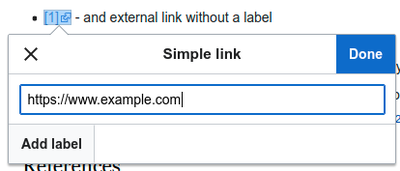 |
Geessituun alaa kan asxaa hin qabne kana fakkaata: [1]. Qaree hantuuttee jecha kamiiyyuu ala (fkn iddoo booda) kaa'udhaan kana dabaluu dandeessa. Meeshaa geessituu, qabduu cuqaasun ykn qaxxaamura kiyiboordii gadi qabuun banuu dandeessa. URL saanduqa keessatti barreessi, achii booda qabduu "Xumurame" irratti cuqaasi. |
 |
Liinkii duraan jiru jijjiiruuf ykn balleessuuf, dura liinkii sanarratti cuqaasi. Itti aansun sajoo bukke sanatti sii dhufu "Geessituu" irratti cuqaasi. Qaaqni geessituu gulaalchisu sii dhufa. Sajoo kana kamshaarraa cuqaasus dandeessa. (Qaxxaamura kiyiboodii Ctrl+K gadi dhiibunis qaaqa kana argachuun ni danda'ama.) Geessituun yeroo filatamu, halluu cuquliisan agarsiifama.
Kana booda, iddoo liinkin sun itti geessu jijjiiruu dandeessa, ykn balleessuu dandeessa. Liinkii balleessuf sajoo balleessuu (trash icon) kan karaa mirgaa qarqara olaantu jiru irratti cuqaasi. You can also open the link's target in another window by pressing on the copy of the link in the dialog box. (You might want do this to check if an external link is valid.) If you want to exit the link label (the text displayed as a link) or continue to write after this link, you can press →:
To edit the link label of an existing link, press within the link label and type the new one. But if you want to replace the entire label, please note:
|
Wabii Gulaali
- For further information, see Help using citation templates or Help using citoid's Ofumaa tab
Determining which system is in place | |
| Wiikin kee sirna miiljalee akaakuu sadi'i keessa tokko fayyadamuu danda'a. The one shown on the right is the simplest system, where the "Eeri" menu does not include any citation templates. If your wiki uses this system, then everything you need to know about footnotes is on this page. |  |
 | |
| In the second system, you again start by pressing the Eeri button. Then a dialog box opens, which includes several popular citation templates set up for quick access in the "Harkaan" tab. If your wiki uses this system, then you will find more details at Help:VisualEditor/User guide/Citations-Templates |  |
| In the third system, you again start by pressing the Eeri button. Then a dialog box opens, which includes an automatic citation process using the citoid service under the Automatic tab. If your wiki uses this system, you will find more details at Help:VisualEditor/User guide/Citations-Full |  |
|
Wabii duraan jiru gulaaluu | |
| To edit an existing reference, press on it where it appears in the text (usually as a bracketed number). You will see either a "Wabii" icon (bookmark) or an icon (and name) for the template that was used to create this reference. In either case, pressing on the "Gulaali" button will open a dialog where you can edit the reference. |  |
| For the "Wabii" icon, pressing "Gulaali" opens the reference dialog. To start changing the reference information, press on it.
Many wikis use templates to format references. If a template is used in your reference, then when you move your pointer over the reference information, all the information in that field will be highlighted. Qabiyyee templeetii jijjiiruuf, sajoo $template irratti cuqaasi. Kunis, ediiterii xiqqoo kan tempileetii irratti jijjirtu sii bana. |
 |
| If what appears when you press on a reference is an icon for a standard template for citations (an example is at right), then pressing "Gulaali" will open the template editor dialog. |  |
| Inside the template editor, you can add or remove types of information or change current content. Only fields (template parameters) that have content will show, initially. To add fields, press on "Add" at the bottom of the editor. |  |
| Yeroo fixxe, "Jijjiiramoota hojiirra oolchi" irratti cuqaasi. | |
Wabii duraan jirutti fayyadami | |
| If the page already contains a citation that applies to the text you want to source, then you can choose to re-use that existing citation.
To re-use an existing reference, place your cursor in the body of the text where you want to add a new reference (number) for that citation. Then press on the "irra deebi'ii fayyadami" item from the "Eeri" menu. (Note: If your wiki has the second or third footnote system described above, you'll see a "Irra deebi'ii fayyadami" tab, in a dialog, instead of a "irra deebi'ii fayyadami" item on the "Eeri" menu.) |
 |
| In the Wabii dialog, look at the list for the reference you want to reuse, and select it. If there are many references, you can use the search box (labeled "Eeruwwan ammaa keessa barbaadi") to list only those references that include certain text. |  |
Wabii Haaraa Galchuu | |
| Fuula tokkotti baafata "$cite" fayyadamuun eera galchuuf, qaree gara iddoo itti eera galchuu barbaadnutti geessi. Achii booda, baafata keessaa akaakuu eera barbaadduu filadhu. Then click "Kan bu'uuraa". |  |
Waraabbii "Bu'uuraa" fayyadamuu | |
| Shown here is what you will see if you select the basic references item. Ediiterii wabii irratti, waraabbii(citation) galchuu, sirreessuu fi tottolchuu dandeessa.
Wabiin garee tokko keessa akka galu gochuu dandeessa, yeroo baayyee garuu duwwaa dhiifama. (Filannoon kun gareewwan wabii meeshaa "Tareeffama wabiiwwanii" fayyadamuun akka agarsiisuf fayyada). |
 |
| Qaaqa wabiirratti, yoo qajojii wabii haaraa keessatti dabaluu barbaadde, sajoo Qajojii kan baafata kamshaa "Galchi" irratti argamurratti cuqaasi |  |
| Itti aansun, qajojii itti fayyadamuu barbaaddu barbaadi. Erga argattee booda itti galchi, akkasumas jijjiiri.
Erga qajoji gulaaltee fixxee booda, gara Gulaalaa wabiitti deebi'uuf, "Jijjiiramoota hojiirra oolchi" irratti cuqaasi. Gara fuula gulaalaa jirtuutti debi'uuf, "Jijjiiramoota hojiirra oolchi" irratti cuqaasi. |
 |
| Yoo tarreen wabii barruu sanarra duraan hinjiru ta'e (fakkeenyaaf, yoo wabii jalqabaa barruu sanatti galchaa jirta ta'e), iddoo itti tarreen wabii fi barreeffamni isaanii itti agarsiifamu murteessuu qabda.
Place the cursor where you want to display the references list (usually at the bottom of the page), open the "Galchi" menu and press the "Tareeffama wabiiwwanii" icon (three books). |
 |
| If you are using several groups of references, which is relatively rare, you can specify the group in this dialog. Only the references that belong to that group will be displayed on the page at the location where you are placing the group.
Qaaqa tarree wabii irratti hojiin inni dhumaa, qabduu "Galchi" irratti cuqaasudha. |
 |
Baafata waraabitti fayyadamuu | |
| Your local wiki may have added extra citation templates to the "Eeri" menu. If so, you have quick access to the most-used citation templates for your wiki. (Instructions for adding extra citation templates to your local wiki are available at VisualEditor/Citation tool.) |  |
| Pressing on a template icon such as "Cite book" will take you into the template editor for that template. Important information fields may be marked with an asterisk. While the most common fields will be shown, not all of them are required. |  |
| Ulaagaa dabalataa itti galchuuf, gulaalaa-xiqqaa qajojii asii gadi mari. Itti aansun "Add" irratti cuqaasi.
Yeroo fixxe, "Galchi" irratti cuqaasi. |
 |
Suuraa fi miidiyaa kaan gulaaluu
Uploading images
Gaalerii gulaaluu fi itti galchuu
Qajojii gulaaluu
The powerful MediaWiki template system lets you insert dynamic content, text from other pages, and much more. For a detailed explanation and examples, see the Templates help page.
In the VisualEditor you can search for a relevant template, add an invocation or transclusion on the page you’re editing and, if needed, add custom content using parameters.
Insert new template
| Fuula tokkotti qajojii galchuuf, qaree iddoo itti qajojii galchuu barbaaddutti geessun, sajoo "$template" irratti ciqaasi. Kunis baafata "$insert" jalatti argama. Then open the Galchi menu and select " |
 |
| Find the template you want to insert by typing either its name or a relevant keyword. Results containing the search term in either the name or description will display in a dropdown. This should help you find a relevant template, even if you don’t know its exact name.
If you’re having trouble finding the kind of template you want by using keywords, you can look on other wiki pages with similar content and view or edit the page source to see which templates are in use. When you find the desired template’s name, you can type it into this field to insert it here. |
 |
| You can also edit a template that’s already on a page. When you select the template you want to edit, it turns blue, and a box appears displaying " |
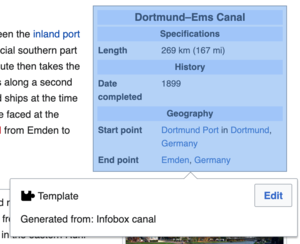 |
| Some templates are not visible to someone reading a page. In the visual editor, such hidden templates are still shown so that you can click and edit or delete them. The name of the template will be shown next to the puzzle icon and both will be grayed out. |  |
|
Ulaagaa qajojii | |
| You’ll see this dialog box when you’re adding a new template or editing one already in place. What you see in the box depends on whether the template in question contains TemplateData, helpful metadata added by other editors to make it easier to edit templates in the Visual Editor.
When a template contains TemplateData, the VisualEditor can use it to present annotated fields for you to fill in.
|
 |
| You can disable any optional parameter (which have blue checkboxes on the left side). If a parameter’s checkbox is grayed out and not clickable, the template requires that parameter, so it can’t be disabled.
When you insert a new template, you may find that some optional parameters are pre-selected. That means the author(s) of the template recommends the use of those parameters. It’s best to review all parameters that will be used in a template to ensure you understand their use. Clicking an unchecked parameter adds it to the template. Clicking a parameter that’s already been added takes you to the parameter’s input field. Some template parameters will show as “deprecated”. Don’t use deprecated parameters when inserting a template; they’re only visible to you because those parameters are in use on older pages where this template was included. |
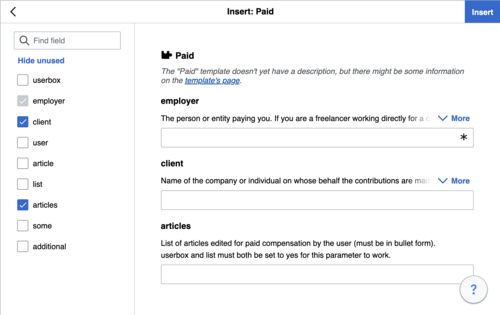 |
Adding undocumented parameters | |
| If you’re inserting or editing a template whose author hasn’t laid out its parameters in TemplateData, it has what we call “undocumented” or “unnamed parameters”. In these cases, you should consult the page for the template itself. There you can learn how to correctly employ and work with all of the template’s parameters. This includes learning the exact names of the parameters as written by the template author.
If you find in the documentation that the template expects parameters without names, fill in numbers as placeholders for the parameter names using the undocumented parameter input, then add text to the values you want to provide as you normally would. Example:
If you accidentally include nonexistent, misspelled or erroneous parameters, the values you enter for those parameters won’t show up on the page you’re editing. |
 |
Autogenerated parameters | |
| In this example, the template in question lacks TemplateData but it was possible to autogenerate the parameters. This means that the undocumented parameters have already been added for you, but the names may not be easily understandable and the dialog cannot display any directions or descriptions. As a result the dialog box provides a link to the template’s documentation, which should help you deduce and fill in the template’s various parameters. |  |
Editing multi-part template content | |
| During editing, you may open template content consisting of multiple templates or a single template linked to some wikitext. This differs from the nested templates described below. In this case, the templates are better visualized as being stacked or connected.
This content often contains “unbalanced templates,” templates which are incomplete on their own and need to be paired with some wikitext or another template in order to function. These related pieces of template content must be created in wikitext, but can be edited in the VisualEditor. In these cases you will see a notice at the top of the dialog to signal the situation and a specialized toolbar will be visible at the bottom of the sidebar. There you can use the icon buttons to add additional templates, additional wikitext, delete elements or change their order. |
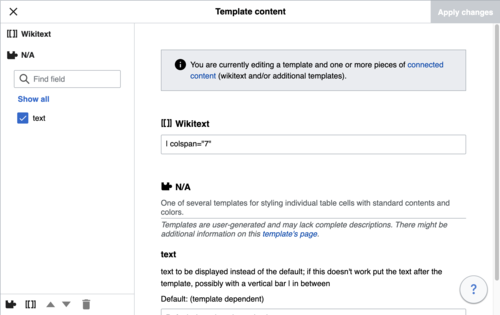 |
Nested templates | |
| Templates can include other templates as the value for parameters. You’ll recognize it when you see a parameter whose value contains the double curly braces ( {{ }} ) denoting a template.
The VisualEditor can’t present this template within a template (a nested template) using the editor’s easy-to-use interface, so if you want to nest a template yourself, you’ll need to understand how to add the template by hand in wikitext into the appropriate parameter field. |
 |
Completing your edit | |
| Yeroo qajojii gulaaluu fixxe, "Jijjiiramoota hojiirra oolchi" irratti cuqaastee qaaqa cufuun gara gulaalaa barruutti deebi'uu dandeessa. Then you can preview your edit and make sure it looks the way you want and expect.
You may also see an error message, which (like the other TemplateData mentioned above) is community-provided content and may vary in usefulness. You may need to consult the template’s own documentation to get to the bottom of some errors. If you’re still having trouble, consider posting about your problem on the template’s talk page. |
|
Removing a template | |
| To remove a template in the VisualEditor, click the template box. Press the "Delete" or "Backspace" key on your keyboard. The template will disappear from the page. |  |
Editing on mobile | |
| When editing a template on a page using the VisualEditor on a mobile device, you’ll see that the sidebar starts out hidden. You can make it visible by pressing the “Show/hide options” button. |  |
Qajojii bakka buusuu | |
| When you insert a template in a wiki page, its content and appearance are reevaluated every time the page loads, based on the template code and the values of its parameters. This means if someone updates the code of a template, then every page which uses that template will also get updated when they publish.
There’s another, much less common way to use templates, though, and that’s to substitute a template. Doing this permanently includes the template content just as it appears at the moment you insert it. It will not update if the template code is later changed. Most users won’t ever need to resort to substitution. Substitution is typically only useful when you need to capture the exact appearance of one version of a template, such as when content is under development and needs evaluation. To substitute a template in the VisualEditor, insert a template using the name syntax When you’re finished, press “Galchi”, which will insert the template content as you see it. |
 |
Editing lists
Gabatee Gulaaluu
Gareewwan gulaaluu
 |
Garee gulaaluuf, baafata "Filannoowwan fuulaa" irraa, qabduu "Ramaddiiwwan" irratti cuqaasi. |
 |
Qabduu "Ramaddiiwwan" irratti cuqaasun qaaqa tarree garee duraan jiru agarsiisu bana. Qaaqni kun garee haaraa uumuf akkasumas balleessuf nu gargaara.
You also have the option of setting or changing the general (default) sorting key, which determines where the page appears when listed with other pages in the same category. For example, the default sorting key for the article "George Washington" is "Washington, George". In the category "Presidents of the United States", the article is listed under the letter "W", not the letter "G". |
 |
Garee fuula tokkotti dabaluuf, maqaasaa dirree "Ramaddii dabali" irratti barreessi. Wayita ati barreessitu, Viizyuwaal'Ediiteriin garee duraan jiru kan saanan walfakkaatu barbaada. Yoo feete garee haaraa uumuu ykn ammo kan duraan jiru keessaa filachuu dandeessa. (Hanga fuullii garee ummamutti, gareen kee inni haaran erga fuula olkeessee booda akka geessituu diimatti mul'ata.) |
 |
Garee duraan jiru tokko balleessuf, garicharratti cuqaasi. Itti aansun, qaaqa sii dhufurraa sajoo "Balleessi" (gatoo kosii) irratti cuqaasi.
Pressing on a category also allows you to specify a sorting key for that specific category. Such a sorting key overrides the default sorting key. |
| Erga garee gulaaltee raawwattee booda, gara gulaalaa qabiyyee fuulaatti deebi'uuf, "Jijjiiramoota hojiirra oolchi" irratti cuqaasi. | |
Filannoo fuulaa gulaaluu
Editing maps
 |
You can add and change maps. See Help:VisualEditor/Maps. |
Foormulaa herregaa gulaaluu
Editing musical scores
Walaloo fi wantoota addaa gulaaluu
Switching between the visual and wikitext editors
Qaxxaamura Kiyiboordii
Ediiteriin baayyeen barreeffama Wiikipiiyaa barreessuuf keessaahuu yabbuu, mirgada fi liinkii galchuuf tajaajilarra oolaa turan. Qaxxaamurri kiyiboordii odoo qabduu kamsharratti (toolbar button) hin cuqaasin kana akka hojjattaniif ni tajaajila. Qaxxamurri kiyiboordii waliigalaa, kan Ediiteroota biraarratti fayyadamnu, Vizyuwaal'Ediiterii irraattis ni hojjata.
| Qaxxaamura PC | Hojii | Qaxxaamura Mac |
|---|---|---|
| Ctrl+B | Yabbuu | ⌘ Cmd+B |
| Ctrl+I | Mirgada | ⌘ Cmd+I |
| Ctrl+K | Liinkii Galchuu | ⌘ Cmd+K |
| Ctrl+X | Muruu | ⌘ Cmd+X |
| Ctrl+C | Garagalchuu | ⌘ Cmd+C |
| Ctrl+V | Maxxansuu | ⌘ Cmd+V |
| Ctrl+Z | Gaabbii | ⌘ Cmd+Z |
Also see the full list of all keyboard shortcuts.