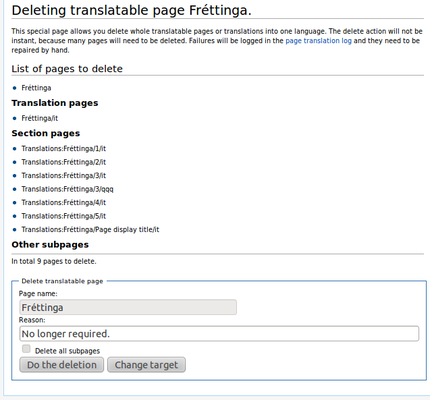Help:Extension:भाषांतर/पानाच्या भाषांतराचे उदाहरण
भाषांतरकार (main help page)
- भाषांतर कसे करावे
- चांगल्या चालीरीती
- सांख्यिकी व अहवाल देणे
- गुण शाश्वती
- संदेश गट
- जालरहित भाषांतर
- शब्दावली
भाषांतर प्रशासक
- भाषांतरासाठी पान कसे तयार करावे
- पान भाषांतर प्रशासन
- अबांधणीकृत घटकांचे भाषांतर
- गट व्यवस्थापन
- Move translatable page
- Import translations via CSV
- Working with message bundles
प्रणाली-प्रशासक व विकसक
सुस्वागतम्! ही शिकवणी पूर्ण केल्यावर आपणास भाषांतर विस्तारक याचा वापर करून, भाषांतरासाठीची पाने कशी तयार करावीत व त्याचे व्यवस्थापन कसे करावे ते कळेल. आमचा असा उद्देश आहे कि सर्व आवश्यक संकल्पना व कामे यांची ओळख करून देउन, ही शिकवणी शक्य तितकी छोटी ठेवावी. ही शिकवणी पूर्ण झाल्यावर आपण पान भाषांतराबाबत गहन दस्ताएवजीकरण याचा वापर करू शकता.
There is also a set of video tutorials that parallel part of this tutorial that you can use to help learn how to use the Translate extension:
-
How to mark a page for translation and translate a page using the Translate Extension
-
How to edit the wikitext source of a translatable page
- Consequently, we will consider that you are a Translation administrator on your wiki (...if you can, you should declare yourself now !), otherwise you may not have access to some of the links/pages described here.
- Remember also, that this is only a simple tutorial. You can see an Example of marked code prepared by best practices.
पायरी १: सुरुवात करण्यापूर्वी

ही शिकवणी असे मानते कि भाषांतर विस्तारक पूर्वीच उभारल्या गेले आहे(इन्स्टॉल्ड)व कॉन्फ्युगर केले आहे. असे शक्य आहे कि आपल्या मनात एखादे पान आहे, ज्याचे भाषांतर करावयाचे आहे;किंवा आपण त्यातील पायऱ्या वापरुन आपल्या विकिवर प्रयत्न करण्यास खाली दिलेले उदाहरणादाखलचे पान वापरू शकता.
या पानात काल्पनिक फ्रेटिंगा नगरपालिकेचे वर्णन आहे.
Here is the wikicode associated to it:
Fréttinga is a small municipality in MungoLand, located on the BaMungo island. It hosts a population of about 400 people. It has some agriculture and fishing. Tourists like to visit it in the summertime. == Services == It doesn't have many services. There is a shop, and a car ferry visits the island from the mainland once a day.
- 1. Go to the page
[[Fréttinga]]in your wiki (or a draft page) and click create. - 2. Paste the above content and save it.
पायरी २: तयारी

Now we have a page with some text.
Note that source page can be written in any language. If its language is different from default wiki language, you — as a translation admin — have to set properly the page language using Special:PageLanguage sooner rather later, before Step 3 anyway.
If the page is still going to be subject to lots of changes, it may be better to wait until the edits slow down to a normal level before adding the page into the translation system. This is to avoid too much work for translators as they need to keep up with all the changes.
The page is ready for translation? So let's see how to request translation:
- 3. Edit
[[Fréttinga]] - 4. Wrap the whole content inside
<translate>...</translate>tags as shown below - 5. Save the page
<translate> Fréttinga is a small municipality in MungoLand, located on the BaMungo island. It hosts a population of about 400 people. It has some agriculture and fishing. Tourists like to visit it in the summertime. == Services == It doesn't have many services. There is a shop, and a car ferry visits the island from the mainland once a day. </translate>
You don't need to add <translate> tags to all elements.
You should never add markers like <!--T:1--> yourself; the extension does it for you in the next step.
पायरी ३:भाषांतर सक्षम करणे
After saving the page, you will see a link at the top of the page saying "या पानास 'भाषांतरासाठी' म्हणून खूण करा" – or "This page contains [$1 changes] which are not marked for translation." if you are not a translation administrator. If you are a translation administrator, then click on the "या पानास 'भाषांतरासाठी' म्हणून खूण करा" link. The page has been automatically split into four translation units. The first unit is the title of the page, the second is the first paragraph, the third is the header of the second paragraph, and the fourth is the text of the second paragraph. These are the basics items of translatable pages: each unit is independent; it can and must be translated as a whole; changes to the page content are tracked into the unit level. Units can be rearranged or deleted.
There is also a view of the page translation page template; this will be covered in later steps.
- 6. Click the "या पानास 'भाषांतरासाठी' म्हणून खूण करा" link
- 7. Ensure that the page body is split into three units correctly
- 8. Click the "या आवृत्तीस 'भाषांतरासाठी' म्हणून खूण करा" button (reminder: you have to be a Translation administrator for this)
- 9. Return to the page
Now you will see a new link at the top, "या पानाचे भाषांतर करा", that lets translators translate the page. You might have a look at the translation tutorial which uses this page as an example and try out few translations now. Then return here for the next step.
पायरी ४:बदल करणे
Understanding how changes are impacting translations and translations units

Tracking changes is a very important feature, so let's make some changes and see how it works.
When you open the page for editing you will see that it has been modified with markers like <!--T:1-->.
These are added by the extension and help it identify which unit is which. This allows you to rearrange and edit those units.
When editing the page, the markers should be left alone and their position in relation to the unit they belong to should not be changed. When moving a unit, move the unit marker, too.
When deleting a unit, delete the marker too. When adding new paragraphs, new markers will be added by the software. Do not try to do this manually, it may confuse the software. Markers you have deleted will also be automatically deleted by the bot in the existing translations.
If you do minor changes to an existing translation unit (adding a few words or a link to a paragraph), keep the marker. If you change a whole paragraph (delete and rebuilt it), delete the marker. This way, translators will have different tasks, between reviewing a fuzzy translation or create a new translation.
Let's modify something!
Here is what you will do:
<languages />
<translate>
<!--T:1-->
Fréttinga is a small municipality in MungoLand, located on the BaMungo island.
It hosts a population of about 400 people. It has some agriculture and fishing.
Tourists like to visit it in the summertime.
It has marvelous beaches with a lot of seagulls.
== Services == <!--T:2-->
<!--T:3-->
It doesn't have many services. There is a shop, and a car ferry visits the island
from the mainland once a day.
In 2009 January the roof of the church in the island fell down. It was rebuilt
collaboratively the following summer.
</translate>
- 10. Make some additions as highlighted above
- 11. Click the "marked for translation" link at the top
- 12. Observe the changes
- 13. Click the "भाषांतरासाठी म्हणून खूण करा" button (reminder: you have to be a Translation administrator for this)
- 14. Return to the original page
If you made translations as suggested in the previous step, you can now see those translations linked at the top of the page. You will also see that the translation is not 100 % up to date. If you go to the translation view, you see that the unit is marked as in need of updating.
Outdated translations will be highlighted by a pink background; the user is told that translation is incomplete.
The translation template view helps you to see what parts of the page are constant in all language versions (the "भाषांतर पान साचा", i.e. the parts outside <translate>...</translate> tags) and also shows you if units have been moved around or deleted.
There might be a slight delay before all translated versions are updated, because there can be many pages to update.
You now know the basics, but this tutorial will continue with more things that you are likely to encounter.
पायरी ५:विकिंचे इतर घटक जोडणे

Adding an image, a category and a list with translation markers
You have a basic translatable page now, but it is very dull. Let's add an image and some other stuff to make it look more like a normal wiki page and see how those elements interact with translation.
We also removed a paragraph, including its unit marker, and replaced it with a list, so you can see what happens.
- 15. Add an image, a category and a list to the page as shown below
- 16. Save the page
- 17. Click the link "marked for translation" at the top of the page
- 18. Verify that the changes look as intended
- 19. Click the "या आवृत्तीस 'भाषांतरासाठी' म्हणून खूण करा" button
- 20. Return to the translatable page
<languages />
[[File:Torsö.jpg|thumb|<translate>A typical view of Fréttinga</translate>]]
<translate>
<!--T:1-->
Fréttinga is a small municipality in MungoLand, located on the BaMungo island.
It hosts a population of about 400 people. It has some agriculture and fishing and
tourists like to visit it in the summertime.
It has marvelous beaches with a lot of [[Special:MyLanguage/Seagull|seagulls]].
== Services == <!--T:2-->
<!--T:3-->
It doesn't have many services. There is a shop, and a car ferry visits the island
from the mainland once a day.
Main events:
* The roof of the church fell down in 2009
* New church was built in 1877
[[Category:Municipalities]]
</translate>
Document a translation
Allowing to translate only the picture title:
[[File:Torsö.jpg|thumb|<translate>A typical view of Fréttinga</translate>]]
Or allowing to change the image file in the translated page (for localized version for example) and the title:
<translate>[[File:Torsö.jpg|thumb|A typical view of Fréttinga]]</translate>
Here you can see that we left most of the image markup outside of a translation unit and have it in the translation page template instead. (reminder: the translation page template doesn't change between the different translated pages) This is usually okay, but sometimes translators may want to change the image, especially if it contains linguistic content (text). In those cases it's usually easiest to include the whole markup in a unit (as we did for the category).
When the translation of a unit involves or interacts with markup it's a good idea to write a small tip to the translators about it. You can do this with the following steps.

- 21. Click "या पानाचे भाषांतर करा" link at the top
- 22. Select "qqq - संदेश दस्ताऐवजीकरण" language
- 23. Click the message name which contains the message "A typical view of Fréttinga"
- 24. Write "Description of an image" and click "Save"
Now, the documentation "Description of an image" is shown next to the to-be-translated-title of the image.
About links
[[Special:MyLanguage/Seagull]]
Similarly, for links there are many ways to do it.
We used [[Special:MyLanguage/Seagull]], which automatically redirects to the translated version of the page depending on the users' interface language (if that translation exists).
This isn't an ultimate solution, because users will always be redirected to the interface language they are using, not to the language they are currently reading.
Special:MyLanguage also interferes with Special:WhatLinksHere and makes it not work.
The good thing about Special:MyLanguage is that you always get some version of the page, even if the requested translation doesn't exist.
About categories
In this example, the whole category assignment is a translation unit. This lets translators change it to [[Category:Municipalities/de]] or whatever naming convention you want to use for categories. If it were outside the translation template, you would have all the pages Foo, Foo/de, Foo/ru, Foo/ta and so on in the same category. Sometimes this is okay, but usually it distracts the users. Make sure your translators know what the local convention is.
About titles
To have titles considered as separated elements than text, don't forget to add a blank line (if there isn't one already) between the title and the paragraph following it.
The following example will only create one translation unit:
== Services == It doesn't have many services. There is a shop, and a car ferry visits the island from the mainland once a day.
The next one will create two translation units, including one for the title.
== Services == It doesn't have many services. There is a shop, and a car ferry visits the island from the mainland once a day.
Adding a blank line allows translators to know when they can take a break. Plus it prevents issues with wikitext.
शेवटचे शब्द
Operating on the whole page and its translations
It is also possible to move translatable pages including all their translations to a new name. Because many pages may need to be moved, this operation is not instant. You can delete either the whole page including all translations, or just one translated version of a page. You can access these functions from the same place they are on all other pages.
Managing all wiki's pages translations with Special pages
Special:PageTranslation lists all the pages in the system. Besides giving you an overview of all translatable pages, it is also possible to discourage pages from translation. This hides the page from most lists. It does not prevent further translations.
-
पानाच्या भाषांतराचे विशेष पान
-
पानाचे स्थानांतरण
-
पान वगळणे
Now, you know!
You have now created a translatable page and tried all of the common actions that can be performed on translatable pages.
Going deeper?
For more information, or if you want to understand the feature more deeply, please continue reading on the in-depth documentation of page translation feature. It also contains discussion about different ways of handling links, categories and templates, or pros and cons of using larger or smaller translation units.