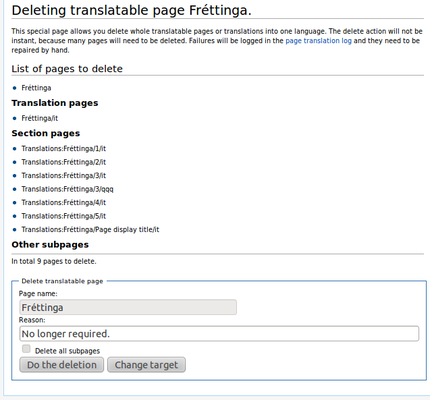Hilfe:Erweiterung:Übersetzen/Seitenübersetzungsbeispiel
Translators (main help page)
- How to translate
- Best practices
- Statistics and reporting
- Quality assurance
- Message group states
- Offline translation
- Glossary
Translation administrators
- How to prepare a page for translation
- Page translation administration
- Unstructured element translation
- Group management
- Move translatable page
- Import translations via CSV
- Working with message bundles
Sysadmins and developers
Herzlich willkommen! Mit Hilfe dieses Lernprogramms erfahren Sie, wie Sie übersetzbare Seiten mit der Erweiterung Übersetzung erstellen und verwalten. Wir sind bestrebt, dieses Tutorial so kurz wie möglich zu halten und gleichzeitig alle grundlegenden Konzepte und Aufgaben vorzustellen. Nach Abschluss dieses Tutorials können Sie die ausführliche Dokumentation zur Seitenübersetzungsfunktion verwenden.
There is also a set of video tutorials that parallel part of this tutorial that you can use to help learn how to use the Translate extension:
-
How to mark a page for translation and translate a page using the Translate Extension
-
How to edit the wikitext source of a translatable page
- Consequently, we will consider that you are a Translation administrator on your wiki (...if you can, you should declare yourself now !), otherwise you may not have access to some of the links/pages described here.
- Remember also, that this is only a simple tutorial. You can see an Example of marked code prepared by best practices.
Schritt 1: Vor dem Start

Dieses Tutorial geht davon aus, dass die Erweiterung "Translate" bereits installiert und konfiguriert ist. Vielleicht haben Sie bereits eine Seite im Kopf, die übersetzt werden muss, oder Sie können die unten bereitgestellte Beispielseite verwenden, um die Schritte in diesem Tutorial in Ihrem eigenen Wiki auszuprobieren.
Dies ist eine Seite, die die imaginäre Gemeinde Fréttinga beschreibt.
Here is the wikicode associated to it:
Fréttinga is a small municipality in MungoLand, located on the BaMungo island. It hosts a population of about 400 people. It has some agriculture and fishing. Tourists like to visit it in the summertime. == Services == It doesn't have many services. There is a shop, and a car ferry visits the island from the mainland once a day.
- 1. Go to the page
[[Fréttinga]]in your wiki (or a draft page) and click create. - 2. Paste the above content and save it.
Schritt 2: Vorbereitung

Jetzt haben wir eine Seite mit etwas Text.
Note that source page can be written in any language. If its language is different from default wiki language, you — as a translation admin — have to set properly the page language using Special:PageLanguage sooner rather later, before Step 3 anyway.
Wenn an dieser Seite noch sehr viele Veränderungen oder größere Überarbeitungen vorgenommen werden, ist es vielleicht besser noch etwas zu warten, bis die Zahl der Änderungen auf ein normales Niveau fällt, bevor man die Seite in das Übersetzungssystem aufnimmt. Dies ist angeraten, um die Arbeit für die Übersetzer gering zu halten, da sie mit den auflaufenden Änderungen Schritt halten müssen.
The page is ready for translation? So let's see how to request translation:
- 3. Edit
[[Fréttinga]] - 4. Wrap the whole content inside
<translate>...</translate>tags as shown below - 5. Save the page
<translate> Fréttinga is a small municipality in MungoLand, located on the BaMungo island. It hosts a population of about 400 people. It has some agriculture and fishing. Tourists like to visit it in the summertime. == Services == It doesn't have many services. There is a shop, and a car ferry visits the island from the mainland once a day. </translate>
You don't need to add <translate> tags to all elements.
You should never add markers like <!--T:1--> yourself; the extension does it for you in the next step.
Schritt 3: Übersetzungen aktivieren
After saving the page, you will see a link at the top of the page saying "Diese Seite zur Übersetzung freigeben" – or "Diese Seite enthält [$1 Bearbeitungen], die nicht zum Übersetzen freigegeben sind." if you are not a translation administrator. If you are a translation administrator, then click on the "Diese Seite zur Übersetzung freigeben" link. The page has been automatically split into four translation units. The first unit is the title of the page, the second is the first paragraph, the third is the header of the second paragraph, and the fourth is the text of the second paragraph. These are the basics items of translatable pages: each unit is independent; it can and must be translated as a whole; changes to the page content are tracked into the unit level. Units can be rearranged or deleted.
There is also a view of the page translation page template; this will be covered in later steps.
- 6. Click the "Diese Seite zur Übersetzung freigeben" link
- 7. Ensure that the page body is split into three units correctly
- 8. Click the "Diese Version zur Übersetzung freigeben" button (reminder: you have to be a Translation administrator for this)
- 9. Return to the page
Now you will see a new link at the top, "Diese Seite übersetzen", that lets translators translate the page. You might have a look at the translation tutorial which uses this page as an example and try out few translations now. Then return here for the next step.
Schritt 4: Änderungen durchführen
Understanding how changes are impacting translations and translations units

Tracking changes is a very important feature, so let's make some changes and see how it works.
When you open the page for editing you will see that it has been modified with markers like <!--T:1-->.
These are added by the extension and help it identify which unit is which. This allows you to rearrange and edit those units.
When editing the page, the markers should be left alone and their position in relation to the unit they belong to should not be changed. When moving a unit, move the unit marker, too.
When deleting a unit, delete the marker too. When adding new paragraphs, new markers will be added by the software. Do not try to do this manually, it may confuse the software. Markers you have deleted will also be automatically deleted by the bot in the existing translations.
If you do minor changes to an existing translation unit (adding a few words or a link to a paragraph), keep the marker. If you change a whole paragraph (delete and rebuilt it), delete the marker. This way, translators will have different tasks, between reviewing a fuzzy translation or create a new translation.
let's modify something!
Here is what you will do:
<languages />
<translate>
<!--T:1-->
Fréttinga is a small municipality in MungoLand, located on the BaMungo island.
It hosts a population of about 400 people. It has some agriculture and fishing.
Tourists like to visit it in the summertime.
It has marvelous beaches with a lot of seagulls.
== Services == <!--T:2-->
<!--T:3-->
It doesn't have many services. There is a shop, and a car ferry visits the island
from the mainland once a day.
In 2009 January the roof of the church in the island fell down. It was rebuilt
collaboratively the following summer.
</translate>
- 10. Make some additions as highlighted above
- 11. Click the "marked for translation" link at the top
- 12. Observe the changes
- 13. Click the "Zum Übersetzen freigeben" button (reminder: you have to be a Translation administrator for this)
- 14. Return to the original page
If you made translations as suggested in the previous step, you can now see those translations linked at the top of the page. You will also see that the translation is not 100 % up to date. If you go to the translation view, you see that the unit is marked as in need of updating.
Outdated translations will be highlighted by a pink background; the user is told that translation is incomplete.
The translation template view helps you to see what parts of the page are constant in all language versions (the "Übersetzungsseitenvorlage", i.e. the parts outside <translate>...</translate> tags) and also shows you if units have been moved around or deleted.
There might be a slight delay before all translated versions are updated, because there can be many pages to update.
You now know the basics, but this tutorial will continue with more things that you are likely to encounter.
Schritt 5: Andere Wiki-Elemente hinzufügen

Adding an image, a category and a list with translation markers
You have a basic translatable page now, but it is very dull. Let's add an image and some other stuff to make it look more like a normal wiki page and see how those elements interact with translation.
We also removed a paragraph, including its unit marker, and replaced it with a list, so you can see what happens.
- 15. Add an image, a category and a list to the page as shown below
- 16. Save the page
- 17. Click the link "marked for translation" at the top of the page
- 18. Verify that the changes look as intended
- 19. Click the "Diese Version zur Übersetzung freigeben" button
- 20. Return to the translatable page
<languages />
[[File:Torsö.jpg|thumb|<translate>A typical view of Fréttinga</translate>]]
<translate>
<!--T:1-->
Fréttinga is a small municipality in MungoLand, located on the BaMungo island.
It hosts a population of about 400 people. It has some agriculture and fishing and
tourists like to visit it in the summertime.
It has marvelous beaches with a lot of [[Special:MyLanguage/Seagull|seagulls]].
== Services == <!--T:2-->
<!--T:3-->
It doesn't have many services. There is a shop, and a car ferry visits the island
from the mainland once a day.
Main events:
* The roof of the church fell down in 2009
* New church was built in 1877
[[Category:Municipalities]]
</translate>
Eine Übersetzung dokumentieren
Allowing to translate only the picture title:
[[File:Torsö.jpg|thumb|<translate>A typical view of Fréttinga</translate>]]
Or allowing to change the image file in the translated page (for localized version for example) and the title:
<translate>[[File:Torsö.jpg|thumb|A typical view of Fréttinga]]</translate>
Here you can see that we left most of the image markup outside of a translation unit and have it in the translation page template instead. (reminder: the translation page template doesn't change between the different translated pages) This is usually okay, but sometimes translators may want to change the image, especially if it contains linguistic content (text). In those cases it's usually easiest to include the whole markup in a unit (as we did for the category).
When the translation of a unit involves or interacts with markup it's a good idea to write a small tip to the translators about it. You can do this with the following steps.

- 21. Click "Diese Seite übersetzen" link at the top
- 22. Select "qqq - Nachrichtendokumentation" language
- 23. Click the message name which contains the message "A typical view of Fréttinga"
- 24. Write "Description of an image" and click "Save"
Now, the documentation "Description of an image" is shown next to the to-be-translated-title of the image.
About links
[[Special:MyLanguage/Seagull]]
Similarly, for links there are many ways to do it.
We used [[Special:MyLanguage/Seagull]], which automatically redirects to the translated version of the page depending on the users' interface language (if that translation exists).
This isn't an ultimate solution, because users will always be redirected to the interface language they are using, not to the language they are currently reading.
Special:MyLanguage also interferes with Special:WhatLinksHere and makes it not work.
The good thing about Special:MyLanguage is that you always get some version of the page, even if the requested translation doesn't exist.
Über Kategorien
In this example, the whole category assignment is a translation unit. This lets translators change it to [[Category:Municipalities/de]] or whatever naming convention you want to use for categories. If it were outside the translation template, you would have all the pages Foo, Foo/de, Foo/ru, Foo/ta and so on in the same category. Sometimes this is okay, but usually it distracts the users. Make sure your translators know what the local convention is.
Über Titel
To have titles considered as separated elements than text, don't forget to add a blank line (if there isn't one already) between the title and the paragraph following it.
The following example will only create one translation unit:
== Services == It doesn't have many services. There is a shop, and a car ferry visits the island from the mainland once a day.
The next one will create two translation units, including one for the title.
== Services == It doesn't have many services. There is a shop, and a car ferry visits the island from the mainland once a day.
Adding a blank line allows translators to know when they can take a break. Plus it prevents issues with wikitext.
Letzte Hinweise
Operating on the whole page and its translations
It is also possible to move translatable pages including all their translations to a new name. Because many pages may need to be moved, this operation is not instant. You can delete either the whole page including all translations, or just one translated version of a page. You can access these functions from the same place they are on all other pages.
Managing all wiki's pages translations with Special pages
Special:PageTranslation lists all the pages in the system. Besides giving you an overview of all translatable pages, it is also possible to discourage pages from translation. This hides the page from most lists. It does not prevent further translations.
-
Die Spezialseite für Übersetzungen
-
Verschieben einer Seite
-
Löschen einer Seite
Now, you know!
You have now created a translatable page and tried all of the common actions that can be performed on translatable pages.
Going deeper?
For more information, or if you want to understand the feature more deeply, please continue reading on the in-depth documentation of page translation feature. It also contains discussion about different ways of handling links, categories and templates, or pros and cons of using larger or smaller translation units.