Wikimedia-sovellukset/ Ehdotetut muokkaukset Android-sovelluksessa
Tervetuloa ehdotettuihin muokkauksiin
Ehdotetut muokkaukset on uusi tapa muokata Wikipediaa Androidilla. Arvostamme, että kokeilet sitä.
Mitä ehdotetut muokkaukset ovat?
Ehdotetut muokkaukset tarjoavat mahdollisuuksia pienille mutta tärkeille Wikipedian muokkauksille. Haluamme lisätä tietoisuutta siitä, että jokainen voi muokata Wikipediaa ja tehdä avustamisen helpommaksi ja helpommaksi kaikkien saataville.
Suggested edits are available for the language that is set as your primary or default language in the app. If you would like complete suggested edits in a different language, change your default app language.
Aloita käyttämään ehdotettuja muokkauksia
Ehdotettujen muokkausten kotisivu koostuu seuraavista alueista: profiilitilastoista/osallistumishistoriasta ja osallistumismahdollisuuksista.

Osallistumismahdollisuudet ovat ehdotettujen muokkausten keskeinen osa. Täältä löydät tapoja muokata Wikipediaa. At the moment we offer tasks to add or translate article descriptions, image captions, images, image tags, and more. Jos haluat tietää enemmän tai oppia muokkaamaan ammattilaisena, tutustu alla oleviin osioihin:
| Suggested Edit Task | Availability |
|---|---|
| Artikkelien kuvaukset | Logged-in users with more than 50 edits |
| Article images | Logged-in users with more than 50 edits |
| Kuvatekstit | Logged-in users with more than 50 edits |
| Kuvatunnisteet | Logged-in users with more than 50 edits |
| Edit Patrol | Logged-in users with rollback rights on either of the following wikis: id.wikipedia, es.wikipedia, fr.wikipedia, zh.wikipedia, ig.wikipedia, test.wikipedia |
Aiomme lisätä lisää kirjoitustyyppejä pian, pysy kuulolla.
Profiilitilastot näyttää tietoja toiminnastasi ehdotetuissa muokkauksissa. Niihin alkaa tulla sisältöä, kun olet tehnyt ensimmäiset ehdotetut muokkauksesi.
- Contributions - näyttää ehdotettujen muokkausten tekemäsi muokkausten määrän viimeisen 30 päivän aikana.
- Pageviews - näyttää niiden kertojen määrän viimeisen 30 päivän aikana, jolloin muut katselivat kohteita, joihin olet osallistunut ehdotettujen muokkausten avulla.
- Edit streak - näyttää kuinka monta päivää ilman taukoa olet osallistunut ehdotettujen muokkausten kautta. Jos et ole osallistunut Wikipedian muokkaamiseen vähään aikaan, siinä näkyy viimeinen julkaisupäiväsi.
- Edit quality - sen perusteella, kuinka monta kertaa yksi kirjoituksistasi palautettiin (toisin sanoen: toinen muokkaaja kumosi). Mitä vähemmän palautettuja kirjoituksia, sitä parempi muokkauslaatu.
Tapping the card leads to the contribution history page. The contribution history lists all contribution types that are available in Suggested edits. You can filter by edit type and see how many pageviews the articles you’ve contributed to had in the past 30 days. Tapping an item in the contribution history list leads you the edit detail (diff) page, where even more infos about the particular edit are featured.
Artikkelien kuvaukset
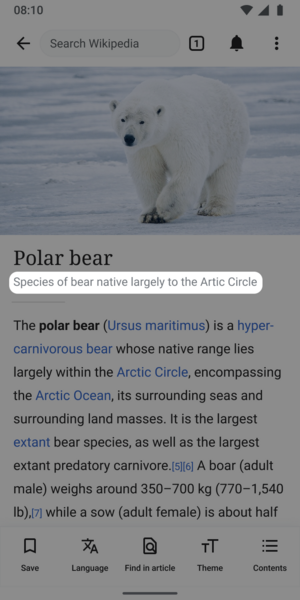
Mitä ovat artikkelien kuvaukset?
- Lyhyitä, eri kielisiä kuvauksia asioista (eli tiivistys Wikipedia-artikkelista)
- Artikkelien kuvaukset eivät ole kokonaisia lauseita, vaan lyhyitä tiedonjyväsiä
- Sopiva pituus on yleensä kahdesta kahteentoista sanaa
Mihin artikkelien kuvauksia käytetään?
Artikkelin kuvaus näytetään sovelluksissa artikkelin nimen alla, helpottaen lukijaa löytämään etsimänsä artikkelin. Artikkelin kuvaukset tallennetaan Wikidataan ja ne on suunniteltu erottamaan saman, tai melkein samannimiset aiheet toisistaan. Kuvauksia näytetään myös Wikipedian ja sen sovellusten ulkopuolella; esimerkiksi Google-hauissa.
Artikkelien kuvaukset tiivistävät sen ja auttavat lukijaa ymmärtämään aiheen nopeasti. Ne tunnetaan Wikimedia-yhteisössä Wikidata-kuvauksina.
Vinkkejä artikkelien kuvausten luomiseen
Artikkelin kuvauksen pitäisi mahtua yhdelle riville ja olla kahdesta kahteentaoista sanan mittaisia. Ne eivät ala isoilla alkukirjaimilla ellei ensimmäinen sana ole erisnimi. Esimerkiksi:
- Leonardo da Vincin maalaus (kuvaus Mona Lisasta kertovalle artikkelille)
- maailman korkein vuori (kuvaus Mount Everestistä kertovalle artikkelille)
Muita vinkkejä hyvien artikkelien kuvausten kirjoittamiseksi:
- Vältä tietoa joka todennäköisesti muuttuu (esim. 'Suomen nykyinen pääministeri')
- Vältä kantaaottavia, puolueellisia ja mainosmaisia sanavalintoja (esim. "paras", "upea")
- Vältä mielipiteitä jakavia väitteitä
Lisää tietoa on saatavilla Wikidata-kuvausten ohjesivulla
Machine Assisted Article Descriptions Experiment
Some users may see a button that says "see suggested descriptions" which will show them 1-2 machine generated article descriptions. We are testing a model that summarizes a Wikipedia article into a description of the article. Our hope is that it will help improve the quality of article descriptions published by Android app users. When a suggestion is selected, it can be modified or deleted. The experiment started April 3, 2023 in select language wikis and will run for approximately 30 days. You can read the full details about the experiment on the dedicated project page. Information about the model we are using to generate the article descriptions can be found here.
Lisätietoja artikkelien kuvauksista
Artikkelien kuvauksia säilytetään ja ylläpidetään Wikidatassa, Wikimedia Foundationin projektissa joka tarjoaa vapaan, yhteisöllisen ja monikielisen tietokannan Wikipedian ja monien muiden projektien tueksi.
- Tietoa Wikidatasta
- Wikidatan ohjesivu artikkelien kuvauksista
- Ohjeet artikkelien kuvauksien kirjoittamisesta englanniksi
- Guidelines for writing short descriptions on English Wikipedia
Kuvatekstit
Mitä ovat kuvatekstit?
- Lyhyitä, erikielisiä kuvauksia kuvatiedostoita
- Enintään 250 merkkiä pitkiä eivätkä voi sisältää merkintäkieltä
Mihin kuvatekstejä käytetään?
Kuvatekstit kertovat kuvasta ja auttavat lukijaa ymmärtämään kuvan merkityksen ja kontekstin. Ne voivat myös tarjota vaihtoehtoista tietoa kuvasta lukijoille jotka eivät näe itse kuvaa, vaikkapa hitaan nettiyhteyden tai näytönlukijan käytön takia.
Vinkkejä kuvatekstien luomiseen
Kuvatekstien kuuluisi olla lyhyitä selostuksia siitä, mitä kuvassa näkyy. Ne ovat yleensä neljästä kahteentoista sanaa pitkiä. Ne voivat myös sisältää tietoa taiteilijasta tai kuvan tekijästä.
Muista pitää kuvatekstisi neutraaleina. Vältä sanoja kuten "kaunis", "hyvä" tai "ruma" käyttöä.
Kuvatekstin ja kuvauksen erottaa se, että kuvaus voi sisältää paljon enemmän tietoa tiedostosta. Jos kuva on skannattu, se voi kertoa yksityiskohtia alkuperäisestä kuvasta tai taideteoksesta. Lisäksi siinä voi olla linkkejä. Kuvateksin pitäisi ohittaa kaikki tämä ja pelkästään kuvailla mitä siinä näkyy, ei tiedoston yksityiskohtia.
Hyvän kuvatekstin tulisi:
- Tähdätä kuvan sisällön lyhyeen selostamiseen
- Selostaa kuva siten että näkövammaiset ja muista syistä kuvaa näkemästä estyneet voivat kuvitella miltä se näyttää
- Sisältää joitain avainsanoja joita tyypillisesti käytetään tällaista kuvaa etsittäessä. Esimerkiksi kuvan kissasta kuvateksti sisältäisi sanan "kissa".
Usein kuvateksti voi olla identtinen kuvauksen (tai jopa tiedoston nimen) kanssa Esimerkiksi, kuvan File:Erottajan paloasema Helsinki.jpg suomenkielinen kuvateksti on "Erottajan paloasema Helsingissä".
Lisätietoja kuvateksteistä
Kuvatekstit säilytetään Wikimedia Commonsissa, Wikimedia Foundationin projektissa joka tarjoaa kokoelman vapaasti käytettäviä kuvia, ääniä ja muuta mediaa, sekä JSON-tiedostoja Wikipedian ja muiden projektejen hyödyksi.
Kuvatunnisteet
- Katso myös (englanniksi): Commons:Depicts
Mitä ovat kuvatunnisteet?
"Image tags" is a shorthand phrase for what the Commons community calls Depicts statements.
Mihin kuvatunnisteita käytetään?
By adding image tags, you will help make images easier to search for on Commons, the free license image repository that Wikipedia uses for images in its articles.
Vinkkejä kuvatunnisteiden lisäämiseen
Please add tags conservatively. If there are multiple items clearly and deliberately depicted by the image, all should be added as separate tags, within reason. For example, a photo of Bonnie and Clyde should be tagged with "Bonnie and Clyde", "Bonnie Parker", and "Clyde Barrow". Identify the most important thing(s) in the image.
Ole mahdollisimman tarkka. Search for the most relevant tags by tapping "+ Add tag". You may see a number of search results, but resist the urge to add a large number of semi-relevant tags. In the example shown below, the picture is of the Williamsburg Bridge, but that tag has not been added. Add it yourself by tapping "+ Add tag" and searching for "Williamsburg Bridge".
-
Search for additional relevant tags.
-
Suggested tags refresh as you search.
Article images
What is the article images task?
Wikipedia articles are written and edited by thousands of volunteers from around the world. Unfortunately, many articles lack images. Article images is a type of Suggested Edits task that will show logged-in Android users articles and images along with its associated information, so that users can determine if the image is a good illustration of the contents of the article displayed. For more information about the Article images task, check out the image recommendations project page.
The images will be suggested to you using an algorithm. The algorithm will pull images from other sources and suggest a match with an article that does not have an image.

Tips for adding images to articles

To best determine if an image is the right match for an article you should review:
- Image (zoom in to review more details)
- Image file name
- Image description
- Image suggestion reason
- Article content
Dialog options
In the task you can select Yes, No or Not Sure, to the question of if you would add the image to an article.
- Yes indicates the image is a good illustration to help readers understand the topic of the Wikipedia article
- No indicates the image would not help readers understand the topic of the Wikipedia article. Reasons the image would not help be a good fit for the article includes:
- Not Relevant, which indicates the image depicts a topic that is not associated with the article that is being shown
- Not enough Information to decide, which indicates the metadata shared with the image does not provide enough details for you to confidently indicate the image would help readers better understand the article
- Image is offensive, which indicates the image is inappropriate
- Image is low quality, which indicates you can not see the image well enough to confidently say it is a good illustration of the article being shown and help readers understand the topic
- I don’t know this subject, which indicates you do not feel you have the needed expertise to determine if the image would help readers understand the topic of the Wikipedia article
- Other, which indicates there is another reason the image is not a good match for the article
- Not Sure indicates you are not certain whether or not the image would help readers understand the topic of the Wikipedia article.
Tips for adding article captions and alternative text

Image captions
A caption is a text that appears below an image. Most captions draw attention to something in the image that is not obvious, such as its relevance to the text. There are several criteria for a good image caption. A good caption:
- Clearly identifies the subject of the picture, without detailing the obvious
- Is succinct
- Establishes the picture's relevance to the article
- Provides context for the picture
- Draws the reader into the article
Read more on image captions here: Wikipedia:Manual of Style/Captions
Alternative text
Alternative text (or alt text) is text associated with an image that serves the same purpose and conveys the same essential information as the image. If someone can't see the image because they turned off pictures on their web browser or they're using a tool to read the screen due to bad eyesight, the alternative text makes sure they don't miss out on any information. Good alternative text:
- Is descriptive and clearly describes the main point of the image.
- Is short and limited to about 125 characters
- Is context-aware and considers the article or page’s content when described
- Is functional, e.g. if an image is also a button, mention its function
- Is relevant and describes crucial parts of the image that is pertinent to the content
Read more on alternative text here: w:Manual of Style/Accessibility/Alternative text for images
If you’d like to learn more about images on MediaWiki and its syntax, check out this resource: Ohje:Kuvat
Edit Patrol
What is the edit patrol task?
The Edit Patrol Suggested Edits task allows moderators to review and patrol recent changes to Wikipedia from their mobile devices. Logged-in users with rollback rights can review a feed of recent edits from their mobile device and easily take action to:
- Revert, or undo edits
- Rollback edits
- Filter the edits displayed
- Thank users
- Check the user's other contributions
- Leave a message to the user on their talk page
- Save a library of messages for later use
Users can patrol in the language that is set as their primary or default language for the app.
If you would like to patrol in a different language, change your default app language. For more information about the Edit Patrol task, check out the Anti Vandalism project page.
Patrolling is the term used to describe when multiple users are reviewing alterations to the wiki in order to verify that they comply with the wiki rules. This is performed in order to quickly undo undesirable edits, link spam, copyright violations and vandalism.
Tips for patrolling using Edit Patrol

- Skipping is ok - While reviewing edits, do not feel pressured to take action on every edit. If you are unsure, feel free to skip one edit and move onto the next one.
- Be bold - If you see an edit that is obvious vandalism, undo the edit with an edit summary.
- Prioritize communication - Leave a message or warning on the user’s talk page giving more context or guidance on why their edit was reverted. Communicate with empathy, and remember that there is another person behind the screen.
- Follow tips for when to revert
Actions
In the toolbar, there are 4 main options: Thank, Watch, Warn, Undo.

- Choose Thank to publicly send thanks to a user for their contributions
- Use Watch to add that user and their talk page to your watchlist permanently, or for a short period of time
- Select Talk to leave a message on a user’s talk page. Select an existing message, or create a new message. Compose or edit your message, preview, and publish. If you would like to save your message for later use, choose “Save as a new message” with a title for easy reference.
- Select Undo to undo (revert) an edit. You will be prompted to leave an edit summary.
- To Rollback edits: select Undo in the toolbar. Select rollback. Confirm your choice.
- To Filter your feed: Use the filter option in the top right to filter by user registration and experience, latest revisitions, automated contributions, predictions, and significance.
- Note: it is not possible to filter out edits that have already been marked as “patrolled” on Web. (Patrolled Edits) Seeing “Patrolled” status is only available to users with sysop permission on Web, and not currently supported in the app.
- To learn more about the user: From either the list view, or diff view, click on the user name to bring up links to their user page, talk page, information, and contributions.
Understanding the Quality & Intent scores (ORES)
We display ORES predictions for Quality and Intent within the diff view.
- Quality – predicts if an edit causes damage. The higher the score, the more likely the edit is of high quality.
- Intent – predicts whether an edit was saved in good-faith. A higher score means that the model is more confident the edit was saved in good faith.
This will eventually be replaced with a Revert Risk score.
Tips for using Saved Messages
Saved Messages is your personal library of reusable messages for posting on a user’s talk pages as you patrol. They can be accessed from the overflow (3-dot) menu, and edited or rearranged at any time. There are two sections, "Your messages", and "Example messages". Example messages is a set of 10 messages that can be used as a starting point for communicating with other users. If you edit an example message, it will be saved to "Your messages".
- Edit, delete, or reorder saved messages - Within Saved Messages, tap on any message to open and edit it. Swipe left or right to delete a message. Choose “Edit” in the top right corner to delete multiple or reorder your messages.
- Use a template within a message - To use a preexisting warning message template, create a new message from within your Saved Messages. Tap the template puzzle piece icon in the toolbar. Search for the template by name (list of available User talk namespace templates), select and fill out form if needed. These messages can also be saved into your library messages.
-
Compose message, and open Template icon
-
Search for templates by name, recently used are displayed
-
Fill out template form and insert
-
Message with template inserted. Then follow same steps to, save, preview, publish
Message placeholders
- If users type {{{username}}} it will be changed in to the recipient's username
- If users type {{{diffLink}}} it will display the relevant diff URL. You can use this to create a readable link: [{{{diffLink}}} recent contributions]
- If users type {{{senderUserName}}} it will be display the sender’s user name. To create a link to your talk page, use the format [[User talk: {{{senderUserName}}}|my talk page]]
Read more on patrolling






