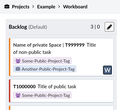Phabricator/Tulong
- To ask technical questions about Wikimedia projects, see m:Tech
- To ask technical questions about MediaWiki in non-WMF installations, see Project:Support desk
Mahal na taga-gamait ng Phabricator, kung ikaw ay mayroong katanungan, mangyaring maitanong sa dahon ng Talakayan. Aming pinapabuti ang aming dokumentasyon batay sa mga natatanggap na puna. Kung nais mong subukan ang Phabricator, paki-gamitin ang Cloud Services instance. (Sa kasamaang-palad, ang test instance ay hindi madalasang online.)
Para sa isang pagpapaunang pangkalahatan na ideya kung ano ang Phabricator at ang maaaring gawin nito, watch the tutorial videos on Wikimedia Commons:
-
Mga Pangunahing Kaalaman at Kapaligiran
-
Mga gawain
-
Mga Proyekto at Workboard
-
Paghanap at Listahan ng Gawain
-
Indibidwal na pagka-Produktibo
Mayroon ding mga slide kung mayroon kang mabagal na bandwidth. O patuloy na malalimang magbasa dito upang makapagsimula na.
Paggawa ng iyong account
Maaari mong idugtong ang iyong bagong Phabricator account sa alinman ng iyong global na Wikimedia wiki account, o sa iyong Wikimedia developer account. Sa kapwang pagkakataon, hindi kailangan ang kaibang password.
Paggamit ng iyong global na wiki account
- Una, tiyaking ikaw ay naka-log in sa Wikimedia. Kung ikaw ay wala pang Wikimedia account, lumagda para sa isa.
- Pumunta sa Phabricator login page.
- I-click ang buton na nagsasabing "Login or Register - MediaWiki".
- Ang site na MediaWiki.org ay hihiling sa iyo na ikaw ay sumangayon sa pagdugtong ng iyong account sa Phabricator.
- Hihilingin sa iyo ng Phabricator ang isang username. Kung may pag-aalinlangan, maaaring gamitin mo ang iyong username sa Wikimedia, ngunit tandaan na ang mga username ng Phabricator ay hindi maaaring magsama ng mga character na hindi ASCII gaya ng العَرَبِيةُ o 中华民族 o Xï, o mga espasyo. Sa halip na espasyo, gumamit ng underscore na "
_". Kakailanganin mo din magbigay ng wastong email address para sa pag-verify, ngunit ang iyong address ay hindi makikita ng ibang mga user.[1] - Mag-click sa Pamahalaan sa navigation bar sa kaliwa, o sa pop-down menu sa ilalim ng iyong blank profile picture (sa itaas na bar, sa kaliwa ng search field).
- I-click ang Edit Profile at punuin ang field na "Also Known As" (halimbawa, kasama ang iyong buong pangalan) upang gawing mas madali sa iba na ikaw ay mahanap.
Ang Paggamit ng iyong Wikimedia developer account
- Kung ikaw ay may Wikimedia developer account — kilala din bilang LDAP account, Gerrit account o Wikitech account — maaari din na gamitin mo ito para mag-log in. Ang isang username ng Phabricator ay parehong maaaring magkaroon ng MediaWiki.org at LDAP na kadugtong. Maaari itong gumana bilang isang backup sa hindi-winawaring kaganapan na ang Wikimedia SUL (ang iyong global wiki account) ay hindi gumagana. Kung ikaw ay isang kawani o kontratista ng WMF, mangyaring idugtong din ninyo ang iyong Wikimedia SUL account (global wiki account) na nilikha ng WMF ITS.
Multi-factor authentication
- Hindi namin hinihikayat ang paggamit ng multi-factor authentication sa Wikimedia Phabricator, maliban sa mga user na may access to Security tasks, at mga gawain na nangangailangan ng pagkakaroon ng NDA sa lugar, at mga administrators. Kung balak ninyo ring gumamit ng multi-factor authentication, pakibasa muna ang multi-factor authentication guidelines and requirements, at pagkatapos nito ay maaari na ikaw ay mag-setup kung kagustuhan.
Troubleshooting
Pag-Access ng Phabricator
- Dahil sa patuloy na pang-lalapastangan, ang ilang mga IP mula sa mga partikular na bansa (gaya ng Egypt) ay hinarangan sa pag-access sa Phabricator. Ang ilang mga proxy, ilang VPN at ilang mga Tor exit node ay naka-block din. Kapag ina-access ang Phabricator gamit ang mga IP na ito, makakakita ang mga user ng HTTP error (500 o 501). Kung naka-block ang iyong IP, at hindi ka makakahanap ng magagamit na proxy para ma-access ang Phabricator, maaari kang makipag-ugnayan sa seguridad
 wikimedia.org upang humiling ng pag-whitelist sa iyong IP.
wikimedia.org upang humiling ng pag-whitelist sa iyong IP.
- Kung iyong malaman na hindi pinapagana ang iyong Phabricator account, mangyaring magdagdag ng ulat sa Talk:Phabricator/Help.
Mga Email address
- Kung hindi mo ma-verify ang iyong Phabricator account dahil nakapaglagay ka ng maling email address, mangyaring magdagdag ng tala sa Talk:Phabricator/Help.
(Kung hindi iyon maaari, makipag-ugnayan sa Bug Wrangler.) Hindi namin maiwawasto para sa iyo ang iyong email address, ngunit maaari naming tanggalin ang iyong account upang ikaý payagang makapag-rehistro muli.
- Kung makita mo ang error na "Email address already taken" kapag sinusubukang gumawa ng Phabricator account sa pahinang "Login or Register - MediaWiki", malamang na ikaw ay nakapagrehistro na ng Phabricator account na may ganitong email address. Maaaring mabawi mo ang account na ito gamit ang itong link.
Pagpalit ng mga account
- Upang mabago ang iyong username sa Phabricator, mangyaring magdagdag ng tala sa Talk:Phabricator/Help at isama ang link ng iyong profile sa Phabricator.
- Maaari baguhin mo ang global wiki account o developer account na nakadugtong sa iyong Phabricator account, sa pamamagitan ng link na "refresh account".
Iba pang mga issue
Upang iyong ma-claim ang luma mong Bugzilla at/o RT account(s), mag-click sa link na ito.
Pagtanggap ng mga update at notification
Paaalamin ka ng Phabricator tungkol sa mga may kaugnayang ginagalaw, kasama ang sarili mong mga kinikilos.
Nag-aalok ang Phabricator ng ilang mga kasangkapan para makatanggap ng mga notification na gusto mong matanggap.
- Kung ikaw ay interesado sa isang bagay (isang gawain, isang mockup...) i-click lang ang
Subscribesa pahina nito. Ang pagdaragdag ng komento ay awtomatikong isu-subscribe sa inyo. - Kung ikaw ay interesado sa lahat ng mga ikinikilos sa loob ng isang proyekto, maaari mong i-click ang
Watch Projectsa pahina ng buod ng proyekto. Mayroong pang higit na impormasyon sa Projects user guide sa ilalim ng "Watching Projects". Note that being a member of a project does not mean that you get notified about project activity.
Tingnan ang Phabricator/Help/Managing mail para sa pagbabawas ng dami ng mga email notifications at tungkol sa pag-filter ng mga mail notifications.
Troubleshooting
Kung nakatanggap ka ng mga hindi inaasahang mail na abiso para sa isang gawain:
- Maaaring ikaw ay naka-subscribe sa gawaing ito.
- Maaaring kasapi ka ng isang project o ng isang subproject na nauugnay sa gawaing iyon. Ang listahan ng lahat ng proyekto kung saan ka miyembro ay naibibigay.
- Maaari manood ka sa isang proyekto na nauugnay sa gawaing iyon. Mapagkukuhanan ang talaan ng lahat ng mga proyektong pinapanood mo.
- Sa iyong email preferences sa ilalim ng "Maniphest Tasks", maaaring na-enable mo ang "One of a task's subtasks changes status".
- Maaaring mayroon kang personal na Herald rule na naka-set up. Tingnan ang "X-Herald-Rules" message header field upang makita ang listahan ng lahat ng inilapat na panuntunan ng Herald.
- Kung walang nakakatulong, tingnan ang "X-Phabricator-Stamps" message header field para sa karagdagang kaalaman. Tignan ang Phabricator/Help/Managing mail.
Paglikha ng mga mas masalimuot na panuntunan para sa notifications (Herald)
Maaring gumawa ng custom (personal) notification rules sa Wikimedia Phabricator's Herald. Isa itong advanced option at hindi dapat gamitin dahil sa mga dahilan ng pagganap.
Paglikha ng gawain

Ang paggawa ng isang gawain o pag-uulat ng isang bug ay maaaring nakakalito — para sa isang sunud-sunod na pag-gabay at lalo na kung paano ito sasabihin at maibigay ang pinakamaraming kaalaman, at samakatuwid ay makuha ang pinakamahusay na kalalabasan, tingnan ang How to report a bug. |
Mayroong ilang paraan upang lumikha ng isang gawain, ayon sa impormasyon na nais mong isama:
- Isang bagong gawain: i-click ang Bookmark button patungo sa kanang bahagi sa tuktok ng navigation bar. Mula sa dropdown menu, piliin ang Create Task. Makakakuha ka ng walang nilalaman na form.
- Isang problema sa seguridad: i-click ang Bookmark button tungo sa kanang bahagi ng tuktok na navigation bar. Mula sa dropdown na menu, piliin ang Report Security Issue. Makakatanggap ka ng isang form na naka-tag sa Security, at may isang link tungo sa "special instructions for filing security bugs".
- A subtask of an existing task: click Edit Related Tasks… > Create Subtask located in the right column of the current task. The dependency between both tasks will be set, and some values of the parent task will be carried by default (Assigned To, Subscribers, Priority, Projects). The connection between two tasks will be shown in the "Task Graph".
Please review and adjust the project tags and the subscribers before creating a subtask!
Fill the form, leaving the fields you are not sure about unchanged.
Phabricator supports some formatting in text areas. See #Formatting and markup.
Use the live preview at the end of the page to check whether your text looks as you expect.
Pagpili ng mga proyekto
In order to relate a task with a project (tag) that uses Phabricator, you just need to start typing its name in the Tags field and select the project from the list of matching projects (the list will only show five matching projects). You can search for projects and read short project descriptions by clicking the magnifier icon in the Tags field. You can add one or more projects to the Tags field. If you are unsure, you can also leave it empty — triagers will take care of tasks that have no project set. There is a (long) list of projects available. Press Edit Query to search for projects. (This list is also available at Phabricator/Projects.)
Pagtatakda ng priyoridad na gawain
Priority should normally be set by product managers, maintainers, or developers who plan to work on the task, or by the bugwrangler or experienced community members, not by the reporter filing the bug report or by outside observers. See Phabricator project management for details.
Paggamit ng email
You can also create tasks by sending email to task@phabricator.wikimedia.org.
The subject will be used as the task title, the body will be used directly as is, and attachments will be included on the task.
To set a project, add the corresponding command !projects and its hashtag at the beginning of the body, e.g., !projects #mediawiki-general.
Further commands to set the task assignee, priority or status via email are available.
Note: if your email signature is not formatted following de facto standards (including "-- " to be separated from the body text) it will be posted as well. You are encouraged to remove private information from your signature in your first attempt, just to be sure.
Pagpasa ng ilang mga value sa task creation na URL
"Report a bug in Phabricator" link can pass numerous values via URL parameters appended to the generic task creation link.
Ito ay isang napaka-advanced na tampok.Matutong karagdagan dito.
Another option is to request a custom form for task creation which also supports setting a task subtype (e.g. "bug report" or "feature request"). See custom forms.
Task status at life cycle
See Bug report life cycle for the meaning of the Status field values.
To close a task as a duplicate of another task, select "Edit Related Tasks… > Close As Duplicate" in the side bar.
Pagtatalaga sa iyong sarili ng isang gawain
Upang magtalaga sa iyong sarili ng isang gawain:
- Go to the task
- Click "Edit Task" in the Actions sidebar on the right.
- Add your username to the "Assigned To" field
- Click "Save Changes" at the bottom
Pagpuna at pag-edit ng isang gawain
Upang makapag puna, kailangan din ninyo ng isang account. Phabricator allows you to post and edit comments and descriptions using text formatting and inserting images or other files; see Uploading file attachments. You can use toolbar at the top of the input text area and you can use Phabricator's own formatting.
Use the live preview at the end of the page to check whether your text looks as you expect.
To edit the description of a task, select "Edit Task" in the side bar.
Pagbabago ng subtype ng isang gawain
Ang subtype ay maaaring i-edit sa pamamagitan ng "actions" section sa comment area.

Formatting at markup
Phabricator supports some formatting in text areas.
Ang mga sikat sa paggamit ng markup ay kinabibilangan ng mga ito:
- Mentioning users as in
@usernamewill create a link to their profile and will subscribe them to the task.
- Adding a task number as in
T123will create a link to the task including a hover card.
{T123} inserts the title of the task in your text.
- Adding a project name as in
#Projectwill create a link to the project main page.
- If you want to quote text, you can simply add
>at the beginning.
If you want to reply a comment including it as a quote, click the drop down arrow at the right end of the comment you want to reply.
- If you want to display an uploaded mockup image file, e.g., like
M123, embedded in your comment, write{M123}.
- If you want to create an external link, e.g.
[https://www.mediawiki.org example]in wiki markup, use Markdown syntax in Phabricator:[example](https://www.mediawiki.org)
- If you want to add a web address (URL link) in a comment for example to provide a testcase, copy and paste the full web address from your web browser's address bar, e.g.,
https://www.mediawiki.org/wiki/Project:Support_desk.
Huwag gamitin ang mw:Project:Support desk. Ang mga Interwiki prefixes katulad ng mw: ay hindi supportado sa Phabricator.
- Kung inyong nais na mag-paste ng mga linya ng code, magdagdag ng linya na may tatlong backtick sa simula at pagkatapos ng code:
```. Maari ka din mag-indent ng dalawang space. O mag-create a Paste at i-link ito sa Paste mula sa task.
- Gamitin ang
[ ] itemupang magtukoy ng mga item na may mga checkbox sa paglalarawan ng gawain. Baguhin ito sa[X] itemupang malutas ang isang bagay sa listahan.
Change it to [X] item to resolve a list item.
Pag-Upload ng file attachments
May ilang mga paraan upang makapag-upload ng mga file: Maaari kang magdagdag ng isang file (halimbawa, isang larawan ng screen) sa isang komento o task description gamit ang drag and drop ng iyong mouse. Ang mga user ay maaari ding mag copy-paste ng mga larawan sa pamamagitan ng clipboard functionality ng kanilang system. Maaari din ninyong i-click ang "cloud" icon habang nag-e-edit / lumilikha / pumupuna sa isang gawain at gamitin ang dialog.
Kung hindi ito mahagilap sa system ninyo, maaari ninyong gamitin ang https://phabricator.wikimedia.org/file/upload/ at sumangguni sa file number (tulad ng "123") na ipinapakita pagkatapos ng matagumpay na pag-upload sa pamamagitan ng pagsulat ng F123 sa isang comment. Ito ay lilikha ng link sa file. Upang "isama" ang file sa komento, ilakip ang ID sa mga brace: {F123}. This will create a link to the file. To include the file in the comment, enclose the ID in braces: {F123}.
Ayon sa default, kasama ito bilang thumbnail.
Sa mga higit pang mga option ng pag-format, tingnan ang Formatting and markup.
Kung kayoý kanakailangang mag-upload ng mga file nang madalas at wari mo'y ang mga kasalukuyang option ay nakakapagod,
maaari ka din magdagdag ng text panel sa iyong homepage na may direct link.
Ang laki ng mga file na upload ay limitado sa ~ 4 MB.[2]
File visibility
Sa kaparaanang https://phabricator.wikimedia.org/file/upload/, ang mga file uploads ay magiging pampubliko palagi, na makikita ng lahat. (Tandaan ito kung sakaling ang file ay ugnay sa isang pinaghihigpitang security ticket.)
Files uploaded while editing/creating/commenting on a task are private, and visible to no one except the file's uploader, until they are attached to the task (at which point those who can see the task can also see the file).
Attaching the file to the task usually happens automatically when you save your changes, but it is possible to bypass this by accident – for example, by uploading the files on one task, then cutting-and-pasting the resulting {F...} markup into another task.
When this happens, you (the uploader) will still be able to see the file, but no one else will see it.
To resolve this problem, find the "Referenced Files" section in the task's sidebar, then click "File Not Attached" on the files marked in red and follow the scary prompts to attach it.
- Mga hakbang upang ayusin ang visibility ng file
-
Ang file ay hindi makikita ng iba
-
Maaari mong tingnan ang file
-
Pag-attach na dialog
-
Pagbibigay ng mga pahintulot na dialog
-
Pag-confirm sa gawain
-
Ang file ay makikita na ng iba!
Pamamahala ng File
Kung sakali na iyong kailanganing tanggalin ang isang file na iyong na-upload, buksan ang list of files you authored, piliin ang file at i-click ang "Delete File" sa sidebar.
Maaari mo din baguhin ang visibility ng isang file sa pamamagitan ng pagtingin sa pahina nito (gaya ng https://phabricator.wikimedia.org/F35287447), at pagkatapos ay ang pag-click sa "Edit File" sa sidebar at baguhin ang field nito sa "Visible To".
File access security
Sinuman na may full URL ng isang file (tulad ng https://phab.wmfusercontent.org/file/data/svlzontonhy6xxdjxwga/PHID-FILE-zbgqfq7jqirt2s24y5e3/red.png, not https://phabricator.wikimedia.org/F35287447) ay makakapag-download ng file na ito, o maii-share ang link nito sa iba. Walang authentication na nagtatanggol ng pag-access sa mga URL ng mga file na ito. Ang mga file ng Phabricator ay ganap na umaasa sa seguridad sa pamamagitan ng karimlan; napakahirap ang hulain ang (pseudo-random) URL ng anumang file, kung hindi man imposible. Kung inyong kakailanganin ang higit pang pagtatanggol ng mga partikular na sensitibong file, dapat ay isaalang-alang ninyo ang isang mas ligtas na alternatibo.
Pamamahala ng Proyekto
Read Phabricator/Project management for essential information on maintaining and managing projects, e.g. on using project workboards, common practices, and agile workflows.
In Phabricator projects are tags and tags are projects. A project can have a workboard. Hierarchy via sub-projects and milestones is available.[3] Tasks can be assigned to more than one project.
Paghiling ng bagong proyekto
Tingnan ang Phabricator/Humihiling ng bagong proyekto.
Kailan mo kailangan ng isang proyekto?
Sa pangkalahatan, kailangan mo ng isang proyekto ...
- kapag mayroon kang isang nakatatag na koponan na nagpapatakbo ng isa o ilang mga proyekto (magsimula dito, magtanong ng higit pa kapag kailangan mo pa)
- kung kailangan mo ng isang workboard (samakatwid, isang sprint)
- kung kailangan mo ng tag o keyword upang makapag-ayos ang isang uri ng gawain na maaaring maging bahagi ng anumang proyekto (halimbawa, "Accessibility")
Parent tasks at subtasks
Ang mga gawain ay maaaring maging isang parent task o subtask ng anumang bilang ng gawain. Kung ang Gawain A ay hindi malulutas hanggang hindi malutas ang Gawain B, kung ganoon ang Gawain A ay ang parent task at ang Gawain B ay ang subtask. Ang mga ganitong relasyon ay maaaring itakda sa pamamagitan ng "Edit Related Tasks…". Ang mga parent task at mga subtask ay makikita sa ilalim ng "Task Graph" ng naturing gawain. Maaaring gamitin ang tampok na ito sa paggawa ng ilang mga iba't-ibang bagay:
- Mga hadlang (Blocker) at Subtask. Ang isang parent task ay maaaring mahadlang (blocked) ng isang subtask, na kumakatawan sa isang dependency (tingnan ang paano magdagdag ng isang subtask).
- Pagsubaybay. Ang isang "workless" o "walang ginagawa" na (parent) task na nahadlangan ng ilang mga (sub)task sa loob ng mga gawain sa loob ng isang panahong palugit o iba pang yugto ng panahon. Punahin na ang katagang "Tracking" dito ay may ibang kahulugan mula sa deprecated #Tracking tag sa Phabricator.
A "workless" (parent) task blocked by several (sub)tasks might be tracking a collection of (sub)tasks within a release or other time period. Note that "Tracking" here has a different meaning from the deprecated #Tracking tag in Phabricator.
- Pagsang-ayon. Ilang mga (parent) tasks (gaya ng mga draft team goals) ay maaaring ma-block o mahadlangan ng isang (sub)task na kumakatawan sa mga gawaing draft na pinag-sasangayunan, na sa kahulian ay naging katotohanan.
NOTE: There is an "Edit Related Tasks… > Create Subtask" feature. In addition to setting up the correct parent/subtask relationship, it also carries the CC (subscription) list into the new subtask; the downside of this is that it can create a lot of unwanted noise in other people's email, forcing them all to manually unsubscribe; it is sometimes better to manually create the new task, and then manually mark it as a subtask, thus letting other people subscribe if they want to.
Prioritization
Assignment
"Tracking" tasks
The term "tracking task" was brought over from Bugzilla, where it had a specific meaning: A task which was blocked on other tasks, but which itself did not represent any work, and which was not tied to a specific release/date. An example might be a task named "Clean up the documentation", which might then have a variety of subtasks, each of which would describe specific work to be done. These "tracking" tasks tended to stick around for a long time (or forever), as their subtasks would get resolved but new ones would get created. In Phabricator, projects are favored over 'tracking tasks' with dependencies.
Note, however, that there are other types of work-less umbrella tasks which do still make sense in Phabricator. Notably, "Release" tasks. An upcoming release could be represented by a task, which lists as subtasks all the actual work tasks which are targeted for that release. Once the release goes out, it can be resolved. A similar use would be to have a task which represents a teams overall goals for the quarter, and then each goal might (or might not) be a blocking subtask.
Searching for items
Search context (global vs advanced)
Phabricator consists of several applications (task management in "Maniphest" being one of them, or Diffusion for code browsing). There are 2 different search forms:
- The global search at https://phabricator.wikimedia.org/search/query/advanced/, confusingly labeled "advanced search".
This one is fairly simple. It is in the upper right corner. By default, it searches across all applications and hence all types of documents (open tasks, closed tasks, code commits, etc…). You can change the default context using the arrow menu to the left of the search bar. For example, select "Open Tasks" to only show results in open tasks from the Maniphest issue tracker. Or select "Current Application" to search Maniphest in Maniphest, Diffusion in Diffusion etc. Tags specified are unioned (OR'd).
- Advanced, application specific search, for example at https://phabricator.wikimedia.org/maniphest/query/advanced/ for Maniphest. This one has more fields, and auto-completion that includes "Not in:..." (equivalent to NOT) and "In any:..." (equivalent to OR) (for example, type "echo" in the "Tags" field). There is also an advanced search for most other applications (e.g. phab:file/query/advanced for Files). To only search for tasks / bug reports, use the Maniphest advanced search. Tags specified are intersected (AND'd).
Inside Maniphest, custom, saved searches and advanced search options are listed in the navigation bar on the left.
Search terms
Special care needs to be put in choosing correct search terms.
Some locally-valid properties for the "Query" field:
- Case insensitive:
Editis the same aseDIt - phrase search works:
"fatal error" - basic tokenization is performed, e.g. to strip punctuation
- Stemming is performed: "edited" is also found when searching for
edit. However,"edited"does not matcheditas quoted text does not stem. - Substring search is supported:
~ampmatchesexample, butampdoes not. ~"an examp"matchesan exampleas quoted and substring-operator text uses substring search.- Boolean queries to exclude certain terms are possible by using the
-symbol before the unwanted term. E.g. use-non fatal errorto exclude "non-fatal" errors from results. - To only search in a task title but not in the task description or comments, use
title:quick ferretwhich is the same astitle:quick title:ferret. To search for one term in the task title and other terms anywhere in a task, useferret title:quickortitle:quick all:ferret. See https://secure.phabricator.com/book/phabricator/article/search/ for more information.
The advanced search forms are not explicit about the logic but in general use AND between different fields.
You can exclude specific projects from the results by entering not(projectname) (equivalent to NOT) and combine several projects via any(projectname) (equivalent to OR) via the auto-completion suggestions.
There's a limit of 5 items in the maniphest autocomplete.
To increase this limit, see these userscripts for Chrome and for Firefox.
You can search for specific task IDs by leveraging a hidden "IDs" field, revealed when a search URL takes the following format:
https://phabricator.wikimedia.org/maniphest/?ids=1,2,3,4#R
After the field is revealed, while you can still get results by manipulating the URL directly, you can also input directly into the field.
The format is the number of the task only (removing the typical T prefix), comma-separated.
This can be useful if you are pasting tasks from another place, such as a spreadsheet or database.
Another way to reveal the "IDs" field on various search forms is by enabling the "Expert Mode" checkbox in your Phabricator user settings. To enable expert mode, first visit https://phabricator.wikimedia.org/settings/ and then click the "Developer Settings" menu on the left sidebar.
Alternatives ways to find something
If you don't remember the exact words used in an item you are looking for you can follow one of these paths:
- use the activity feed and edit the query to be restricted to certain projects or timeframes
- use the activity feed to list all actions that you performed in a certain timeframe at phab:feed/query/EW2FwdAi.Kfz/
- use an external search engine;
- remove all search terms, refine the search only by project etc. and then scan all the possible results manually or use Ctrl+F to search specific strings (this might require setting "Page Size" to a high value to display more than only 100 results);
- file a new task, mentioning that a past report exists as well, and wait for someone to merge the new report to the old.
Selecting Dates and Date Ranges
This is only available in the Advanced Search.
Using the Date fields like "Created After" and "Created Before" allow entering absolute and relative dates. Note that Maniphest uses UTC.
To get a list of tasks which were created in the last 24 hours, set the "Created After" field to "-24 hours" or "-1 day". Note that "Updated Before" actually means "Last updated before" and that absolute date values like "2014-11-26" refer to UTC time while your time zone setting might be different.
The "Updated After" and "Updated Before" fields return any and all changes to a task.
For example, when a task is moved to another column in a board it registers as "updated". This may add noise to your search results.
Examples of how Maniphest interprets searches:
- "02/25/2015" - interpreted as "00:01 on February 25th, 2015" (UTC)
- "5 days ago" - interpreted as "00:01 on the fourth calendar day before today" (UTC)
- "2:45 AM 5 days ago" - interpreted as "02:45 on the fourth calendar day before today" (UTC)
The "X days ago" range can be confusing. Phabricator interprets today as part of any data set. Even if it is 12:30 UTC, Phabricator will interpret that as a potential day in the range.
Saving and Managing Searches/Queries
Queries can be saved and managed inside Maniphest.
Maniphest offers links to some predefined search queries in the navigation bar on the left. For example, click authored to get a list of tasks that you have created.
Search query addresses (URL) are stable so you can save and reuse them. You can share the address in your web browser's address bar with other people, e.g. via posting the link on a wikipage.
If you want to save a search, select the "Save Query" button at the bottom of the Advanced Search UI.
When looking at the navigation bar on the left in Maniphest, click on the "Edit Queries…" link. You will see a list of your saved queries. All users have a default set which can be deleted in this UI.
Some options in this UI:
- Use the line elements on the left to drag queries up and down in the list.
- The
xwill permanently delete a Query.
- The Pencil icon allows a user to edit the name of a query
- Clicking on the name of a Query will bring up the search options and results of that query
Once you save a query, you cannot change its parameters, but you can change its name. To edit a query, click on it's name, change parameters and save it as a new query. Also, Phabricator allows users to save multiple queries with the same name.
To make the user name dynamic (e.g. for "Tasks assigned to the person running this query") in searches that you'd like to share with others, select Authors > Magnify glass icon > Browse Users > "Current viewer".
Note that some common queries are also available in the "Activity" tabs on the Phabricator frontpage.
Finding the Maniphest task corresponding to a Bugzilla bug number
This is only available in the Advanced Search.
All Phabricator tasks migrated in 2014 from Bugzilla have a Reference field that contains a value bz followed by the number of the equivalent report in Bugzilla.
If you want to search the task corresponding to a specific Bugzilla report, use the Reference field in the advanced search or just add 2000.
Reporting spam or abuse
In case of spam or vandalism on Phabricator, the best place to report it is on the #wikimedia-releng connect IRC channel.
(Wikimedia Foundation staff not on IRC can post in a relevant Slack channel like #engineering-all.)
In case of harassment or offensive behavior, follow the instructions at Code of Conduct#Report a problem.
Advanced features
Using Dashboards
Dashboards are specially designed home pages which can display a wide range of custom information. They can be created, managed and shared between users.
Batch edits
Phabricator offers the possibility to perform mass/bulk edits for tasks. At the end of any Maniphest search query you will find a "Batch Edit Selected" to edit all the tasks you have selected using Shift-click. Users wanting to use this feature need to join the acl*Batch-Editors group. Note: to see more than 100 tasks at a time, you can update Page Size in the query.
Batch editing can be reversed by noting the "Bulk Job" ID that is generated at the start of a Batch Edit. This can be accessed by clicking "Details" before or after executing. On the following page, there will be a "Continue" menu item to the right, which will generate a Maniphest query of all the affected tasks.
If you have to perform the very same 'uninteresting' action on a lot of tasks (cleanup or reorganizing project structures) and you do not want tasks to send typical notifications, ask someone with CLI server access (people listed under phabricator-admin or phabricator-roots) to silence that specific batch edit before running it, so no notifications will be sent for tasks in that batch edit. Silent batch-moves of tasks from one column to another column (via "Move tasks to column…" in the column header dropdown) on the same workboard are not supported as of July 2020.
Please be mindful about silencing a batch edit. For example, silencing is usually not appropriate for closing tasks as task subscribers would expect to get a notification.
Favorites
The Bookmark menu toward the right side of the top navigation bar can be customized with links to your preferred forms and actions. See the Profile Menu instructions for more information.
Personal lists of items
The "Flag For Later" functionality offers marking objects (like tasks or revisions) which "you want to remember to look at later". Eight flag colors are available. Flags are personal and private so your lists cannot be shared with others. Your flagged objects are listed on flag. They can be searched by color or object type, in contrast to tokens.
Phabricator badges
Badges are awarded to users to distinguish certain people or people in a particular group.
Currently all active badges can only be awarded by administrators.
Restricting access to tasks
New tasks
Access to a task that you plan to create can be restricted to a list of specific users by changing the "Visible To" field to something else than "Public". This requires using a form which shows the "Visible To" field (for example the default advanced form). Note that setting "All Users" on a task will not restrict access to a task, as everybody can simply create an account and then still access a task with that visibility. To avoid vandalism, this "Visible To" field is only available to users who are members of some ACL projects or WMF-NDA. A list of all projects that you are a member of is available.
If you are a member of the #WMF-NDA project tag, then access to a task that you plan to create can be restricted to members of the #WMF-NDA project by clicking the Bookmark dropdown in the top bar and selecting "NDA Protected Task".
Security issues
If you want to file a new Security issue, you must follow Reporting security bugs to make sure that the initial task is not public! An existing task can be converted into a Security issue via "Protect as security issue" in the side bar.
Existing tasks
Access to an existing task can be changed via "Edit Task" and then changing the "Visible To" field to something else than "Public". Note that setting "All Users" on a task will not restrict access to a task, as everybody can simply create an account and then still access a task with that visibility. To avoid vandalism, this "Visible To" field is only available to users who are members of some ACL projects or WMF-NDA. A list of all projects that you are a member of is available.
Displaying and using a Space
Spaces (upstream documentation) allow restricting access to groups of objects (like tasks) to members of a specific group only. See Restricting access via Space policies for setting up.
If you can access at least two spaces, you see an additional Spaces dropdown under "Visible To" when creating and editing an object. Users with access to only one space will not see this control.
In Maniphest's task view, the Space will also be displayed in front of the task summary. You can batch-edit tasks to move them to a different Space.
Note that you will still have to associate the corresponding "public" project (if existing) to a task to make a task in a restricted Space (which you have access to) to show up in search queries and the workboard of the project. The "public" project could be automatically added via requesting a global Herald rule.
When creating tasks in Spaces, use the "Create Advanced Task" option in the "Create Task" dropdown. This option will display an additional Spaces dropdown under "Visible To" in the task creation UI that will allow you to set visibility to the Space for which this task should be visible.
If you instead create a task via the "Create Simple Task" option in the "Create Task" dropdown, then after you create it, you will have to edit the task to restrict visibility to members of the Space. Before this edit, the task will be visible to anyone and notifications about your task might have been sent to public logged IRC channels and other subscribed individuals.
-
Task creation view when having access to at least two Spaces
-
Task view when the task is in a non-public Space
-
Workboard view of two tasks in a non-public Space
MediaWiki templates and links
- You can link to Phabricator tasks from wiki pages (via interwiki linking) using
phabricator:and its shorter versionphab:, for instance[[phab:T454|example]]generates example.
- Template:Tracked has been updated to include links to Phabricator objects — see at the right how
{{Tracked|T177|resolved}}is rendered.
- Template:Phabricator is also available;
{{Phabricator|T176}}generates task T176.
Existing Bugzilla links and templates will still work, because those links will continue to point to bugzilla.wikimedia.org which will redirect them to the converted Phabricator task.
Statistics
On every project page you find a "Reports" link in the sidebar. This is mostly useful for team projects. It offers information on task throughput, age of tasks, workload per assignee, distribution of open tasks per workboard column, a burndown chart, and an activity chart. You can also filter the data for a certain time period.
Apart from that, Phabricator doesn't support further statistics, metrics, charts, reports (e.g. over time) or however you may call them, whether built-in or via an API.[4]
Phabricator also offers tables showing the open tasks by priority and by either user or project.
Some additional overall statistics can be found in the "Phabricator monthly statistics" emails sent to wikitech-l.
Pag-Export ng task data
The results of an Advanced Search query on phab:maniphest/query/advanced/ can be exported to CSV and JSON formats. Use the "Use Results ▶ Export Data" in the upper right corner. If you are on the workboard of a project, the column header dropdown menu allows you to "View Tasks as Query" per column.
Code browsing (Diffusion)
- Further information: Phabricator/Diffusion
Diffusion is the Phabricator repository browser[5]. Another option is using gitiles at https://gerrit.wikimedia.org/r/plugins/gitiles/?format=HTML for repository read-only mirroring. Right now, we're mirroring some of our Git repositories to Phabricator for demonstration purposes.
To request and set up a new code repository, see Gerrit/New repositories/Requests.
Default fields (Forms)
- Further information: Phabricator/Help/Forms
Phabricator allows some customization of the fields shown for a given task, prefilled values for fields, and setting a task subtype (e.g. "bug report" or "feature request"). These are handled via the Forms feature.
API (Conduit)
Conduit is the name of the web API. https://phabricator.wikimedia.org/conduit/ offers some explanation and examples. See the Conduit upstream documentation. Tingnan din ang Phabricator/Bots.
Phatality
Ang Phatality ay isang plugin para sa Wikimedia production Logstash installation upang mapadali ang paggawa ng mga gawain ng Phabricator ukol sa mga kamalian ng produksyon.
Tingnan ang Introducing Phatality.
Automated Regular Search Summaries
- Maaari kang makakuha ng tuwinang email na may resulta ng isang naka-save na query sa Phabricator.
- Ang mga email ay kasalukuyang inihahatid ng ang PhabSearchEmail tool na pinapanatili ng RhinosF1 sa lingguhan o buwanang batayan, bagaman ang kadalasan nito ay madali pang maaring madaragdagan.
- Upang makahiling ng buod na email, punuin ang na form na ito at ipaalam sa RhinosF1 ang iyong email.
Magpabalita tungkol sa mga bagong UBN Tasks
Tingnan ang Setup UBN Notifications
Ibang mga link
- ↑ Gayunpaman, kung ikaw ay nakagawa na ng anumang mga commit sa saanmang repository na naka-mirror sa Phabricator (hindi alintana kung ang commit ay nasa Gerrit o saanman), makikita ng ibang mga user ang kadugtungan nito sa pagitan ng account at ng email address.
- ↑ phab:T243113#5814392
- ↑ T3670 (subprojects), on the upstream Phabricator instance
- ↑ T13279 (statistics), on the upstream Phabricator instance
- ↑ Diffusion repository browser user guide, on the upstream Phabricator instance
- Iba pang mga subpages
- OAuth consumer phabricator-production, gamitin ang Special:OAuthManageMyGrants upang pamahalaanan ang mga nakadikit na apps