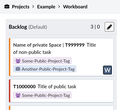Phabricator/सहायता
- विकिमीडिया परियोजनाओं के बारे में तकनीकी जानकारी पाने के लिए m:Tech देखें।
- WMF स्थापनाओं के अलावा मीडियाविकि के बारे में तकनीकी जानकारी पाने के लिए Project:Support desk देखें।
प्रिय Phabricator उपयोगकर्ता, अगर आपके पास कोई सवाल है, कृपया चर्चा पृष्ठ पर पूछें। हम प्रतिक्रिया के आधार पर अपने प्रलेख को सुधारते हैं। अगर आप Phabricator को परीक्षित करना चाहते हैं, क्लाउड सेवा का इस्तेमाल करें। (बदकिस्मती से, क्लाउड उदाहरण हमेशा ऑनलाइन नहीं होता है।)
Phabricator क्या है और क्या कर सकता है, इस बात पर एक बुनियादी अवलोकन के लिए विकिमीडिया कॉमन्स पर ट्यूटोरियल वीडियो देखें।
-
बुनियाद और पर्यावरण
-
टास्क्स
-
परियोजनाएँ और कार्यपटल
-
खोजना और टास्क्स सूचीबद्ध करना
-
व्यक्तिगत उत्पादकता
अगर आपका इंटरनेट कनेक्शन खराब है, स्लाइड्स भी उपलब्ध हैं। या फिर अभी के अभी शुरुआत करने के लिए यह पृष्ठ पढ़ें।
अपना खाता बनाना
आप अपने Phabricator खाते को अपने ग्लोबल विकिमीडिया विकि खाते या फिर अपने विकिमीडिया विकासक खाते से जोड़ सकते हैं। दोनों ही मामलों में, किसी अलग पासवर्ड की ज़रूरत नहीं होती।
अपने ग्लोबल विकि खाते की मदद से
- सबसे पहले, सुनिश्चित करें कि आपने विकीमीडिया में लॉग-इन किया हुआ है। अगर आपके पास विकिमीडिया खाता नहीं है, साइन-अप करें।
- Phabricator के लॉग-इन पृष्ठ पर जाएँ।
- "Login or Register - MediaWiki" वाले बटन पर क्लिक करें।
- MediaWiki.org आपसे कहेगा कि आप अपने खाते को Phabricator से जोड़ने की अनुमति प्रदान करें।
- Phabricator आपसे एक सदस्यनाम माँगेगा। जब संदेह हो, आप अपने विकिमीडिया सदस्यनाम का इस्तेमाल कर सकते हैं, ध्यान रखें कि Phabricator सदस्यनामों में "العَرَبِيةُ", "中华民族" या "Xï" जैसे गैर-आस्की अक्षर मौजूद नहीं हो सकते। रिक्त स्थान की जगह एक अंडरस्कोर ("
_") का इस्तेमाल करें। आपको प्रमाणीकरण के लिए एक मान्य ईमेल पता भी प्रदान करना होगा, मगर आपका ईमेल पता दूसरे सदस्यों को नज़र नहीं आएगा।[1] - बाएँ तरफ के नेविगेशन बार पर, या फिर आपके खाली प्रोफ़ाइल चित्र के पॉप-डाउन मेन्यू (खोज फ़ील्ड के बाएँ तरफ ऊपरी बार में) में Manage पर क्लिक करें।
- Edit Profile पर क्लिक करें और "Also Known As" फ़ील्ड भर दें (उदाहरणस्वरूप, अपने पूरे नाम के साथ) ताकि दूसरे लोग आपको आसानी से ढूँढ़ पाए।
अपने विकिमीडिया विकासक खाते की मदद से
- अगर आपके पास एक विकिमीडिया विकासक खाता है — जिसे LDAP खाता, Gerrit खाता, या विकिटेक खाता भी कहा जाता है — आप उसकी मदद से भी लॉग-इन कर सकते हैं। एक Phabricator सदस्यनाम पर MediaWiki.org और LDAP, दोनों जोड़े जा सकते हैं। अगर कभी विकिमीडिया SUL काम करना बंद कर देता है, यह एक बैकअप के रूप में काम आ सकता है। If you are WMF staff or contractor, please do also connect your Wikimedia SUL account (your global wiki account) created by WMF ITS.
बहु-कारक प्रमाणीकरण
- विकिमीडिया Phabricator पर सदस्यों को बहु-कारक प्रमाणीकरण के उपयोग से हतोत्साहित किया जाता है, सिवाय उन सदस्यों के जिनके पास सुरक्षा टास्क्स तक पहुँच है, और ऐसे टास्क्स तक पहुँच हैं जिनके लिए एक गैर-प्रकटीकरण समझौता की ज़रूरत होती हैं, या फिर जो प्रबंधक हैं। अगर आप फिर भी बहु-कारक प्रमाणीकरण का इस्तेमाल करना चाहते हैं, कृपया पहले बहु-कारक प्रमाणीकरण के दिशानिर्देश और आवश्यकताएँ पढ़ें, जिसके बाद आप इसे ज़रूरत पड़ने पर सेटअप कर सकते हैं।
समस्या निवारण
Phabricator तक पहुँचना
- लगातार दुरुपयोग के चलते विशिष्ट राष्ट्रों (जैसे मिस्र) से कुछ IP-ओं को Phabricator तक पहुँचने से अवरोधित किया गया है। कुछ प्रॉक्सीज़, VPN-ओं और Tor निकास नोड्स को भी अवरोधित किया गया है। इन IP-ओं की मदद से Phabricator तक पहुँचते समय सदस्य को एक HTTP त्रुटि (500 या 501) नज़र आएगी। अगर आपका IP अवरोधित है, और आपको Phabricator तक पहुँचने के लिए कोई उपयोगी प्रॉक्सी नहीं मिल रहा, आप अपने IP को व्हाइटलिस्ट करवाने के लिए security
 wikimedia.org पर संपर्क कर सकते हैं।
wikimedia.org पर संपर्क कर सकते हैं।
- अगर आपको पता चलता है कि आपके Phabricator खाते को अक्षम कर दिया गया है, कृपया Talk:Phabricator/Help पर एक टिप्पणी छोड़ें।
ईमेल पते
- अगर आप गलत ईमेल पता डालने की वजह से अपने Phabricator खाते को प्रमाणित नहीं कर पा रहे हैं, कृपया Talk:Phabricator/Help पर एक टिप्पणी छोड़ दें।
(अगर ऐसा करना संभव नहीं, Bugwrangler से संपर्क करें।) हम आपके लिए आपका ईमेल पता बदल तो नहीं सकते, लेकिन हम आपका खाता हटा सकते हैं जिससे आप दोबारा पंजीकृत कर सकते हैं।
- अगर "Login or Register - MediaWiki पृष्ठ पर नया Phabricator खाता बनाते समय आपको "Email address already taken" त्रुटि आती है, ऐसा हो सकता है कि आपने उस ईमेल पते के साथ पहले से ही खाता बनाया हुआ हो। आप इस कड़ी की मदद से उसे वापस पा सकते हैं।
खाते बदलना
- अपना Phabricator सदस्यनाम बदलने के लिए कृपया Talk:Phabricator/Help पर एक टिप्पणी छोड़ें और अपने Phabricator प्रोफ़ाइल की एक कड़ी जोड़ें।
- आप "refresh account" कड़ी की मदद से अपने Phabricator खाते से जुड़े ग्लोबल विकि खाते या विकासक खाते को बदल सकते हैं।
दूसरी समस्याएँ
अपने पुराने Bugzilla और/या RT खाते/खातों को प्राप्त करने के लिए इस कड़ी पर क्लिक करें।
अपडेट्स और अधिसूचनाएँ प्राप्त करना
Phabricator आपको आपके अपने कार्यों समेत प्रासंगिक गतिविधियों के बारे में सूचित करता है।
Phabricator पर अधिसूचनाएँ प्राप्त करने के लिए कई उपकरण प्रदान किए जाते हैं।
- अगर आपको सिर्फ एक ही वस्तु (एक टास्क, एक मॉकअप, आदि) में दिलचस्पी है, बस उसके पृष्ठ पर
Subscribeपर क्लिक करें। टिप्पणी जोड़ने पर आपको अपने आप सदस्य के रूप में जोड़ दिया जाएगा। - अगर आपको किसी परियोजना में सभी गतिविधियों में दिलचस्पी है, आप परियोजना के सारांश पृष्ठ पर
Watch Projectपर क्लिक कर सकते हैं। "Watching Projects" के अंतर्गत Projects सदस्य गाइड में अधिक जानकारी है। Note that being a member of a project does not mean that you get notified about project activity.
मेल अधिसूचनाओं की मात्रा घटाने और मेल अधिसूचनाएँ छानने के लिए Phabricator/Help/Managing mail देखें।
समस्या निवारण
अगर आपको किसी टास्क के लिए अनपेक्षित मेल अधिसूचनाएँ प्राप्त होती हैं:
- शायद आपने टास्क पर सदस्यता ली हुई है।
- शायद आप उस टास्क से जुड़ी किसी परियोजना या फिर उप-परियोजना के सदस्य हैं। उन सभी परियोजनाओं की एक सूची उपलब्ध है जिनके आप सदस्य हैं।
- शायद आप उस टास्क से जुड़ी किसी परियोजना पर ध्यान रख रहे हैं। उन सभी परियोजनाओं की एक सूची उपलब्ध है जिनपर आपने ध्यान रखा हुआ है।
- अपनी ईमेल वरीयताओं के "Maniphest Tasks" अनुभाग में शायद आपने "One of a task's subtasks changes status" को सक्षम किया हुआ हो।
- शायद आपने एक Herald नियम बनाया हुआ है। "X-Herald-Rules" संदेश हैडर फ़ील्ड पर सभी लागू हुए Herald नियम देखें।
- अगर अब भी बात नहीं बनती, अधिक जानकारी के लिए "X-Phabricator-Stamps" संदेश हैडर फ़ील्ड देखें। Phabricator/Help/Managing mail देखें।
अधिसूचनाओं के लिए जटिल नियम बनाना (Herald से)
आप विकिमीडिया Phabricator के Herald में अधिसूचनाओं के लिए अनुकूलित (व्यक्तिगत) नियम बना सकते हैं। यह एक अधिक उन्नत विकल्प है जिसका इस्तेमाल करना मुश्किल हो सकता है, और प्रदर्शन को ठीक रखने के लिए इसका इस्तेमाल ध्यान से किया जाना चाहिए।
एक टास्क बनाना

ऐसा हो सकता है कि आप टास्क बनाते या बग रिपोर्ट करते समय उलझ जाएँ — एक चरण-दर-चरण गाइड के लिए जहाँ अधिकतम जानकारी प्रदान करना यानी सर्वोत्तम परिणाम पाना सिखाया गया है, के लिए किसी बग की शिकायत करें देखें। |
टास्क बनाने के कई तरीके हैं, जो इस बात पर निर्भर होंगे कि आप कैसी जानकारी देना चाहते हैं:
- एक नया टास्क: ऊपरी नेविगेशन बार के दाएँ तरफ के बुकमार्क बटन पर क्लिक करें। ड्रॉपडाउन मेन्यू से Create Task चुनें। आपको एक खाली फ़ॉर्म मिलेगा।
- एक सुरक्षा की समस्या: ऊपरी नेविगेशन बार के दाएँ तरफ के बुकमार्क बटन पर क्लिक करें। ड्रॉपडाउन मेन्यू से Report Security Issue चुनें। आपको Security के साथ पहले से टैग किया हुआ एक फ़ॉर्म दिया जाएगा, जिसमें सुरक्षा के बग्स फ़ाइल करने के लिए विशेष अनुदेशों की एक कड़ी मौजूद होगी।
- किसी मौजूदा टास्क का सबटास्क: वर्तमान टास्क के दाएँ कॉलम पर स्थित Edit Related Tasks… > Create Subtask पर क्लिक करें। दोनों टास्क्स के बीच निर्भरताएँ सेट कर दी जाएँगी, और डिफ़ॉल्ट से जनक टास्क के कुछ वैल्यू जोड़ दिए जाएँगे। दोनों टास्क्स के बीच का संबंध "Task Graph" में दिखाया जाएगा। सबटास्क बनाने से पहले कृपया परियोजना के टैग्स और सदस्य जाँचकर ठीक कर लें!
फ़ॉर्म भरें, और उन फ़ील्ड्स को न बदलें जिनके बारे में आप निश्चित नहीं हैं।
Phabricator पर टेक्स्ट क्षेत्रों में कुछ प्रारूपण समर्थित है। #Formatting and markup देखें।
पृष्ठ के अंत के लाइव पूर्वावलोकन से जाँचें कि टेक्स्ट अपेक्षित प्रारूप में है कि नहीं।
परियोजनाएँ चुनना
किसी टास्क को Phabricator का इस्तेमाल करने वाली किसी परियोजना (टैग) से जोड़ने के लिए आपको इसका नाम 'Tags' फ़ील्ड में लिखना शुरू करना होगा, और मेल खाने वाली परियोजनाओं की सूची में से परियोजना का नाम चुनना होगा (यह सूची मेल खाने वाली सिर्फ पाँच परियोजनाएँ दिखाएगा)। आप परियोजनाएँ खोज सकते हैं, और 'Tags' फ़ील्ड पर आवर्धक लेंस के आईकॉन पर क्लिक करके उनके बारे में संक्षिप्त विवरण पढ़ सकते हैं। आप 'Tags' फ़ील्ड पर एक से ज़्यादा परियोजनाएँ जोड़ सकते हैं। अगर आप अनिश्चित हैं, आप इसे खाली भी छोड़ सकते हैं - प्राथमिकता सेट करने वाले लोग, बिना किसी परियोजना के टास्क्स का खयाल रख लेंगे। परियोजनाओं की एक (लंबी) सूची उपलब्ध है। परियोजनाएँ खोजने के लिए Edit Query दबाएँ। (यह सूची Phabricator/Projects पर भी उपलब्ध है।)
टास्क की प्राथमिकता सेट करना
प्राथमिकता आम तौर पर उत्पाद प्रबंधकों, अनुरक्षकों, या विकासकों द्वारा सेट की जानी चाहिए जो टास्क पर काम करना चाहते हैं, या फिर bugwrangler या समुदाय के अनुभवी सदस्यों द्वारा; मगर बग रिपोर्ट फ़ाइल करने वाले अथवा बाहरी पाठकों द्वारा नहीं। विस्तार के लिए Phabricator परियोजना प्रबंधन देखें।
ईमेल का इस्तेमाल करना
आप task@phabricator.wikimedia.org पर ईमेल भेजकर भी टास्क्स बना सकते हैं। विषय को टास्क का शीर्षक बनाया जाएगा, मुख्य भाग का इस्तेमाल वैसे ही किया जाएगा जैसा लिखा गया हो, और संलग्नक फ़ाइलों को टास्क में जोड़ा जाएगा। परियोजना सेट करने के लिए कमांड "!projects" और इसका हैशटैग मुख्य भाग के शुरुआत में जोड़ें, जैसे $hashtag।
The subject will be used as the task title, the body will be used directly as is, and attachments will be included on the task.
To set a project, add the corresponding command !projects and its hashtag at the beginning of the body, e.g., !projects #mediawiki-general.
ईमेल के ज़रिए टास्क के संपत्ति-भागी, प्राथमिकता या स्थिति को सेट करने के लिए कमांड्स उपलब्ध हैं।
नोट: अगर आपका ईमेल हस्ताक्षर वास्तविक मानकों के अनुसार प्रारूपित नहीं है (जैसे मुख्य भाग से अलग करने के लिए एक "-- " के साथ) उसे भी पोस्ट कर दिया जाएगा। पहले प्रयास में अपने हस्ताक्षर से सारी निजी जानकारी हटा दें।
टास्क निर्माण URL में विशिष्ट वैल्यू पास करना
"Report a bug in Phabricator" कड़ी से URL पैरामीटरों के ज़रिए कई वैल्यू पास किए जा सकते हैं जिन्हें साधारण टास्क निर्माण कड़ी के शुरुआत में जोड़ा जाता है।
यह एक काफ़ी उन्नत सुविधा है। यहाँ पर अधिक जानें।
एक दूसरा विकल्प है टास्क निर्माण के लिए एक अनुकूलित फ़ॉर्म का अनुरोध करना जिसमें टास्क के एक उप-प्रकार (जैसे "बग रिपोर्ट" या "सुविधा का अनुरोध") को सेट किया जा सकता है। अनुकूलित फ़ॉर्म्स देखें।
टास्क की स्थिति और जीवनचक्र
स्थिति फ़ील्ड के वैल्यूओं के अर्थ जानने के लिए बग रिपोर्ट का जीवनचक्र देखें।
किसी टास्क को किसी दूसरे टास्क के नकल के रूप में बंद करने के लिए साइडबार में से "Edit Related Tasks… > Close As Duplicate" चुनें।
Assigning yourself a task
To assign yourself a task:
- Go to the task
- Click "Edit Task" in the Actions sidebar on the right.
- Add your username to the "Assigned To" field
- Click "Save Changes" at the bottom
टास्क पर टिप्पणी जोड़ना और टास्क सम्पादित करना
उत्तर देने के लिए भी आपको खाते की ज़रूरत होगी। Phabricator पर आप टिप्पणियाँ और विवरण जोड़ते और सम्पादित करते समय टेक्स्ट प्रारूपण का इस्तेमाल कर सकते हैं और चित्र या दूसरी फ़ाइलें जोड़ सकते हैं; संलग्न फ़ाइलें जोड़ना देखें। आप टेक्स्ट इनपुट क्षेत्र के ऊपर के टूलबार का इस्तेमाल कर सकते हैं और आप Phabricator के अपने प्रारूपण का इस्तेमाल कर सकते हैं।
पृष्ठ के अंत के लाइव पूर्वावलोकन से जाँचें कि टेक्स्ट अपेक्षित प्रारूप में है कि नहीं।
किसी टास्क के विवरण को सम्पादित करने के लिए साइडबार में से "Edit Task" चुनें।
टास्क का उप-प्रकार बदलना
उप-प्रकार को टिप्पणी क्षेत्र के "actions" अनुभाग के ज़रिए सम्पादित किया जा सकता है:

प्रारूपण और मार्कअप
Phabricator पर टेक्स्ट क्षेत्रों में कुछ प्रारूपण समर्थित है।
ध्यान रखें कि Phabricator की अपना मार्कअप भाषा मीडियाविकि के मार्कअप से अलग है।
मार्कअप के कुछ प्रचलित प्रयोग हैं:
- सदस्यों का उल्लेख करना। उदाहरणस्वरूप,
@usernameउनके प्रोफ़ाइल की एक कड़ी जोड़ देगा और उन्हें टास्क पर एक सदस्य के रूप में जोड़ देगा।
- टास्क की संख्या जोड़ना। उदाहरणस्वरूप,
T123टास्क की एक कड़ी और एक होवर कार्ड जोड़ देगा।{T123}आपके टेक्स्ट में टास्क का शीर्षक जोड़ देगा।
{T123} inserts the title of the task in your text.
- परियोजना का नाम जोड़ना। उदाहरणस्वरूप,
#Projectपरियोजना के मुखपृष्ठ की एक कड़ी जोड़ देगा।
- अगर आप टेक्स्ट को उद्धृत करना चाहते हैं, आप शुरुआत में "
>" जोड़ सकते हैं। अगर आप किसी टिप्पणी को उद्धरण के रूप में दिखाते हुए उसका उत्तर देना चाहते हैं, उस टिप्पणी के दाएँ तरफ के ड्रॉपडाउन तीर चिह्न पर क्लिक करें जिसपर आप उत्तर देना चाहते हैं।
If you want to reply a comment including it as a quote, click the drop down arrow at the right end of the comment you want to reply.
- अगर आप अपलोड किए गए किसी मॉकअप फ़ाइल को अपनी टिप्पणी में एम्बेड करके दिखाना चाहते हैं, जैसे
M123,{M123}लिखें। - अगर आप एक आंतरिक कड़ी बनाना चाहते हैं, जैसे विकि मार्कअप में
[https://www.mediawiki.org example], Phabricator में मार्कडाउन के सिनटैक्स का इस्तेमाल करें:[example](https://www.mediawiki.org)। - अगर आप किसी टिप्पणी में, मान लीजिए, परीक्षण का एक मामला दिखाने के लिए वेब पता (URL कड़ी) जोड़ना चाहते हैं, अपने ब्राउज़र के पता बार से पूरे पते की प्रतिलिपि बनाकर उसे चिपकाएँ, जैसे
https://www.mediawiki.org/wiki/Project:Support_desk।mw:Project:Support deskका इस्तेमाल न करें।mw:जैसे इंटरविकि उपसर्ग Phabricator पर समर्थित नहीं हैं। - अगर आप कोड की पंक्तियों को चिपकाना चाहते हैं, कोड से पहले और कोड के बाद तीन बैकटिक्स वाली एक-एक पंक्तियाँ जोड़ें:
```। आप दो रिक्त स्थान भी इनडेंट कर सकते हैं। या फिर एक पेस्ट बनाएँ और टास्क पर पेस्ट की कड़ी जोड़ें।
- टास्क विवरण में चेकबॉक्स वाले सूचियों के आयटम परिभाषित करने के लिए
[ ] आयटमका इस्तेमाल करें। सूची में आयटम को सुलझाने के लिए[X] आयटमका इस्तेमाल करें।
Change it to [X] item to resolve a list item.
संलग्न फ़ाइलें अपलोड करना
There are several ways to upload files: You can add a file (for example a screen photo) to a comment or a task description via drag and drop with your mouse. Users can also copy and paste images via the clipboard functionality of their system. You can also click the "cloud" icon while editing / creating / commenting on a task and use the dialog.
If this is not available on your system you can use https://phabricator.wikimedia.org/file/upload/ and refer to the file number (like 123) that is shown after a successful upload by writing F123 in a comment. This will create a link to the file. To include the file in the comment, enclose the ID in braces: {F123}.
Per default it's included as thumbnail.
For more formatting options, see Formatting and markup.
If you have to upload files frequently and consider the currently available options uncomfortable, you could also add a text panel to your homepage with a direct link.
The size of the uploaded files is limited to ~4 MB.[2]
File visibility
Files uploaded through https://phabricator.wikimedia.org/file/upload/ always become public, visible to everyone. (Keep this in mind in case e.g. the file is related to a restricted security ticket.)
Files uploaded while editing/creating/commenting on a task are private, and visible to no one except the file's uploader, until they are attached to the task (at which point those who can see the task can also see the file).
Attaching the file to the task usually happens automatically when you save your changes, but it is possible to bypass this by accident – for example, by uploading the files on one task, then cutting-and-pasting the resulting {F...} markup into another task.
When this happens, you (the uploader) will still be able to see the file, but no one else will see it.
To resolve this problem, find the "Referenced Files" section in the task's sidebar, then click "File Not Attached" on the files marked in red and follow the scary prompts to attach it.
- फ़ाइल की दृश्यता को ठीक करने के चरण
-
दूसरों को फ़ाइल नहीं दिखता
-
आपको फ़ाइल दिखता है
-
पहला डरावना डायलॉग
-
Grant permission dialog
-
टास्क पर पुष्टीकरण
-
हर कोई देख सकता है मेरा फाइल
फ़ाइल प्रबंधन
अगर आप कभी आपके द्वारा अपलोड की गई किसी फ़ाइल को हटाना चाहते हैं, आपकी बनाई फ़ाइलों की सूची खोलें, फ़ाइल को चुनें और साइडबार में "Delete File" पर क्लिक करें।
आप फ़ाइल के पृष्ठ को देखकर (जैसे https://phabricator.wikimedia.org/F35287447), साइडबार पर "Edit File" पर क्लिक करके और "Visible To" फ़ील्ड को बदलकर भी उसकी दृश्यता बदल सकते हैं।
फ़ाइल तक पहुँच की सुरक्षा
ध्यान रखें कि फ़ाइल के पूरे URL (जैसे https://phab.wmfusercontent.org/file/data/svlzontonhy6xxdjxwga/PHID-FILE-zbgqfq7jqirt2s24y5e3/red.png, न कि https://phabricator.wikimedia.org/F35287447) वाला कोई भी व्यक्ति फ़ाइल को डाउनलोड कर सकता है या कड़ी को दूसरों के साथ बाँट सकता है। इन फ़ाइलों तक पहुँच को रोकने वाला कोई प्रमाणीकरण नहीं है। Phabricator की फ़ाइलों को अस्पष्टता ही सुरक्षित रखती है; (अर्ध-बेतरतीब) URL का अंदाज़ा लगाना काफ़ी मुश्किल, या फिर नामुमकिन के बराबर है। अगर आपको विशिष्ट रूप से संवेदनशील फ़ाइलों के लिए अधिक सुरक्षा की ज़रूरत है, आपको कोई दूसरा सुरक्षित विकल्प चुनना चाहिए।
परियोजना प्रबंधन
परियोजनाएँ अनुरक्षित और प्रबंधित करने के बारे में ज़रूरी जानकारी के लिए Phabricator/Project management पढ़ें, जैसे कार्यपटलों का इस्तेमाल करना, साधारण प्रथाएँ, और चुस्त कार्यप्रवाह।
Phabricator पर टैग्स परियोजनाएँ हैं और परियोजनाएँ टैग्स हैं। किसी परियोजना के पास एक कार्यपटल हो सकता है। उप-परियोजनाओं और मील पत्थरों के ज़रिए पदानुक्रम उपलब्ध है।[3]
नई परियोजना का अनुरोध करना
परियोजना की ज़रूरत कब पड़ती है?
आम तौर पर आपको परियोजना की ज़रूरत पड़ती है अगर…
- आपने एक या एकाधिक परियोजनाएँ चलाते हुए एक स्थापित दल तैयार कर ली हो (यहीं शुरुआत करें, और ज़रूरत पड़ने पर अधिक माँगें)
- आपको एक कार्यपटल की ज़रूरत है (जैसे एक स्प्रिंट)
- when you need a tag or keyword to organize a type of task that can be part of any project (for example "Accessibility")
जनक टास्क्स और उप-टास्क्स
Tasks can be a parent task or a subtask of any number of other tasks. If Task A cannot be solved until Task B is solved, then Task A is the parent task and Task B is the subtask. Such relations can be set via "Edit Related Tasks…". Parent tasks and subtasks are displayed under "Task Graph" in the task. This feature can be used to accomplish a few different things:
- Blockers and Subtasks. A (parent) task might simply be blocked by another (sub)task, representing a dependency (see how to add a subtask).
- Tracking.
A "workless" (parent) task blocked by several (sub)tasks might be tracking a collection of (sub)tasks within a release or other time period. Note that "Tracking" here has a different meaning from the deprecated #Tracking tag in Phabricator.
- Approval. Several (parent) tasks (such as draft team goals) might be blocked by a single (sub)task which represents the draft tasks getting approved, after which those draft goals are now real goals.
NOTE: There is an "Edit Related Tasks… > Create Subtask" feature. In addition to setting up the correct parent/subtask relationship, it also carries the CC (subscription) list into the new subtask; the downside of this is that it can create a lot of unwanted noise in other people's email, forcing them all to manually unsubscribe; it is sometimes better to manually create the new task, and then manually mark it as a subtask, thus letting other people subscribe if they want to.
प्राथमिकता
Phabricator/Project management#Setting task priorities देखें
अभिहस्तांकन
Phabricator/Project management#Assigning tasks देखें
टास्क्स को "ट्रैक" करना
The term "tracking task" was brought over from Bugzilla, where it had a specific meaning: A task which was blocked on other tasks, but which itself did not represent any work, and which was not tied to a specific release/date. An example might be a task named "Clean up the documentation", which might then have a variety of subtasks, each of which would describe specific work to be done. These "tracking" tasks tended to stick around for a long time (or forever), as their subtasks would get resolved but new ones would get created. In Phabricator, projects are favored over 'tracking tasks' with dependencies.
Note, however, that there are other types of work-less umbrella tasks which do still make sense in Phabricator. Notably, "Release" tasks. An upcoming release could be represented by a task, which lists as subtasks all the actual work tasks which are targeted for that release. Once the release goes out, it can be resolved. A similar use would be to have a task which represents a teams overall goals for the quarter, and then each goal might (or might not) be a blocking subtask.
आयटम खोजना
खोज प्रसंग (ग्लोबल vs उन्नत)
Phabricator consists of several applications (task management in "Maniphest" being one of them, or Diffusion for code browsing). There are 2 different search forms:
- The global search at https://phabricator.wikimedia.org/search/query/advanced/, confusingly labeled "advanced search".
This one is fairly simple. It is in the upper right corner. By default, it searches across all applications and hence all types of documents (open tasks, closed tasks, code commits, etc…). You can change the default context using the arrow menu to the left of the search bar. For example, select "Open Tasks" to only show results in open tasks from the Maniphest issue tracker. Or select "Current Application" to search Maniphest in Maniphest, Diffusion in Diffusion etc. Tags specified are unioned (OR'd).
- Advanced, application specific search, for example at https://phabricator.wikimedia.org/maniphest/query/advanced/ for Maniphest. This one has more fields, and auto-completion that includes "Not in:..." (equivalent to NOT) and "In any:..." (equivalent to OR) (for example, type "echo" in the "Tags" field). There is also an advanced search for most other applications (e.g. phab:file/query/advanced for Files). To only search for tasks / bug reports, use the Maniphest advanced search. Tags specified are intersected (AND'd).
Inside Maniphest, custom, saved searches and advanced search options are listed in the navigation bar on the left.
खोज शब्द
Special care needs to be put in choosing correct search terms.
Some locally-valid properties for the "Query" field:
- Case insensitive:
Editis the same aseDIt - phrase search works:
"fatal error" - basic tokenization is performed, e.g. to strip punctuation
- Stemming is performed: "edited" is also found when searching for
edit. However,"edited"does not matcheditas quoted text does not stem. - Substring search is supported:
~ampmatchesexample, butampdoes not. ~"an examp"matchesan exampleas quoted and substring-operator text uses substring search.- Boolean queries to exclude certain terms are possible by using the
-symbol before the unwanted term. E.g. use-non fatal errorto exclude "non-fatal" errors from results. - To only search in a task title but not in the task description or comments, use
title:quick ferretwhich is the same astitle:quick title:ferret. To search for one term in the task title and other terms anywhere in a task, useferret title:quickortitle:quick all:ferret. अधिक जानकारी के लिए https://secure.phabricator.com/book/phabricator/article/search/ देखें।
The advanced search forms are not explicit about the logic but in general use AND between different fields.
You can exclude specific projects from the results by entering not(projectname) (equivalent to NOT) and combine several projects via any(projectname) (equivalent to OR) via the auto-completion suggestions.
There's a limit of 5 items in the maniphest autocomplete.
To increase this limit, see these userscripts for Chrome and for Firefox.
You can search for specific task IDs by leveraging a hidden "IDs" field, revealed when a search URL takes the following format:
https://phabricator.wikimedia.org/maniphest/?ids=1,2,3,4#R
After the field is revealed, while you can still get results by manipulating the URL directly, you can also input directly into the field.
The format is the number of the task only (removing the typical T prefix), comma-separated.
This can be useful if you are pasting tasks from another place, such as a spreadsheet or database.
Another way to reveal the "IDs" field on various search forms is by enabling the "Expert Mode" checkbox in your Phabricator user settings. To enable expert mode, first visit https://phabricator.wikimedia.org/settings/ and then click the "Developer Settings" menu on the left sidebar.
कुछ खोजने के वैकल्पिक तरीके
If you don't remember the exact words used in an item you are looking for you can follow one of these paths:
- use the activity feed and edit the query to be restricted to certain projects or timeframes
- use the activity feed to list all actions that you performed in a certain timeframe at phab:feed/query/EW2FwdAi.Kfz/
- use an external search engine;
- remove all search terms, refine the search only by project etc. and then scan all the possible results manually or use Ctrl+F to search specific strings (this might require setting "Page Size" to a high value to display more than only 100 results);
- file a new task, mentioning that a past report exists as well, and wait for someone to merge the new report to the old.
दिनांक और दिनांक के रेंज चुनना
यह सिर्फ उन्नत खोज में उपलब्ध है।
Using the Date fields like "Created After" and "Created Before" allow entering absolute and relative dates. Note that Maniphest uses UTC.
To get a list of tasks which were created in the last 24 hours, set the "Created After" field to "-24 hours" or "-1 day". Note that "Updated Before" actually means "Last updated before" and that absolute date values like "2014-11-26" refer to UTC time while your time zone setting might be different.
The "Updated After" and "Updated Before" fields return any and all changes to a task.
For example, when a task is moved to another column in a board it registers as "updated". This may add noise to your search results.
एक उदाहरण कि Maniphest खोज का विवेचन कैसा करता है:
- "02/25/2015" - का मतलब है "25 फरवरी 2015 को 00:01 बजे" (UTC)
- "5 days ago" - का मतलब है "आज से चार पंचांग दिनों पहले के दिन को 00:01 बजे" (UTC)
- "2:45 AM 5 days ago" - का मतलब है "आज से चार पंचांग दिनों पहले के दिन को 02:45 बजे" (UTC)
"X days ago" रेंज भ्रामक हो सकता है। Phabricator आज के दिन को डेटासेट का हिस्सा मान लेता है। अगर वर्तमान समय 12:30 UTC भी हो, Phabricator उसे रेंज में एक दिन का दर्जा देगा।
खोज/क्वेरी सहेजना और प्रबंधित करना
क्वेरीज़ को Maniphest के अंदर सहेजा और प्रबंधित किया जा सकता है।
Maniphest पर बाएँ तरफ के नेविगेशन बार में कुछ पूर्व-परिभाषित खोज क्वेरीज़ प्रदान की जाती हैं। उदाहरणस्वरूप, आपके बनाए टास्क्स की एक सूची पाने के लिए authored पर क्लिक करें।
Search query addresses (URL) are stable so you can save and reuse them. You can share the address in your web browser's address bar with other people, e.g. via posting the link on a wikipage.
If you want to save a search, select the "Save Query" button at the bottom of the Advanced Search UI.
When looking at the navigation bar on the left in Maniphest, click on the "Edit Queries…" link. You will see a list of your saved queries. All users have a default set which can be deleted in this UI.
Some options in this UI:
- Use the line elements on the left to drag queries up and down in the list.
- The
xwill permanently delete a Query.
- The Pencil icon allows a user to edit the name of a query
- Clicking on the name of a Query will bring up the search options and results of that query
Once you save a query, you cannot change its parameters, but you can change its name. To edit a query, click on it's name, change parameters and save it as a new query. Also, Phabricator allows users to save multiple queries with the same name.
To make the user name dynamic (e.g. for "Tasks assigned to the person running this query") in searches that you'd like to share with others, select Authors > Magnify glass icon > Browse Users > "Current viewer".
Note that some common queries are also available in the "Activity" tabs on the Phabricator frontpage.
Bugzilla बग संख्या से संबद्ध Maniphest टास्क ढूँढ़ना
यह सिर्फ उन्नत खोज में उपलब्ध है।
2014 में Bugzilla से माइग्रेट किए गए सभी Phabricator टास्क्स पर एक Reference फ़ील्ड है जिनमें एक वैल्यू "bz" और Bugzilla पर संबद्ध रिपोर्ट की संख्या है। अगर आप किसी विशिष्ट Bugzilla रिपोर्ट से संबद्ध टास्क ढूँढ़ना चाहते हैं, उन्नत खोज में Reference फ़ील्ड का इस्तेमाल करें या फिर बस 2000 जोड़ दें।
Reporting spam or abuse
In case of spam or vandalism on Phabricator, the best place to report it is on the #wikimedia-releng जुड़ें IRC channel.
(Wikimedia Foundation staff not on IRC can post in a relevant Slack channel like #engineering-all.)
In case of harassment or offensive behavior, follow the instructions at Code of Conduct#Report a problem.
उन्नत सुविधाएँ
डैशबोर्ड्स का इस्तेमाल करना
Dashboards are specially designed home pages which can display a wide range of custom information. They can be created, managed and shared between users.
बैच सम्पादन
Phabricator offers the possibility to perform mass/bulk edits for tasks. At the end of any Maniphest search query you will find a "Batch Edit Selected" to edit all the tasks you have selected using Shift-click. Users wanting to use this feature need to join the acl*Batch-Editors group. Note: to see more than 100 tasks at a time, you can update Page Size in the query.
Batch editing can be reversed by noting the "Bulk Job" ID that is generated at the start of a Batch Edit. This can be accessed by clicking "Details" before or after executing. On the following page, there will be a "Continue" menu item to the right, which will generate a Maniphest query of all the affected tasks.
If you have to perform the very same 'uninteresting' action on a lot of tasks (cleanup or reorganizing project structures) and you do not want tasks to send typical notifications, ask someone with CLI server access (people listed under phabricator-admin or phabricator-roots) to silence that specific batch edit before running it, so no notifications will be sent for tasks in that batch edit. Silent batch-moves of tasks from one column to another column (via "Move tasks to column…" in the column header dropdown) on the same workboard are not supported as of July 2020.
Please be mindful about silencing a batch edit. For example, silencing is usually not appropriate for closing tasks as task subscribers would expect to get a notification.
पसंद
The Bookmark menu toward the right side of the top navigation bar can be customized with links to your preferred forms and actions. See the Profile Menu instructions for more information.
आयटम्स की व्यक्तिगत सूचियाँ
The "Flag For Later" functionality offers marking objects (like tasks or revisions) which "you want to remember to look at later". Eight flag colors are available. Flags are personal and private so your lists cannot be shared with others. Your flagged objects are listed on flag. They can be searched by color or object type, in contrast to tokens.
Phabricator बैजेस
Badges are awarded to users to distinguish certain people or people in a particular group.
Currently all active badges can only be awarded by administrators.
टास्क्स तक पहुँच सीमित करना
नए टास्क्स
Access to a task that you plan to create can be restricted to a list of specific users by changing the "Visible To" field to something else than "Public". This requires using a form which shows the "Visible To" field (for example the default advanced form). Note that setting "All Users" on a task will not restrict access to a task, as everybody can simply create an account and then still access a task with that visibility. To avoid vandalism, this "Visible To" field is only available to users who are members of some ACL projects or WMF-NDA. A list of all projects that you are a member of is available.
If you are a member of the #WMF-NDA project tag, then access to a task that you plan to create can be restricted to members of the #WMF-NDA project by clicking the Bookmark dropdown in the top bar and selecting "NDA Protected Task".
सुरक्षा की समस्याएँ
If you want to file a new Security issue, you must follow Reporting security bugs to make sure that the initial task is not public! An existing task can be converted into a Security issue via "Protect as security issue" in the side bar.
Existing tasks
Access to an existing task can be changed via "Edit Task" and then changing the "Visible To" field to something else than "Public". Note that setting "All Users" on a task will not restrict access to a task, as everybody can simply create an account and then still access a task with that visibility. To avoid vandalism, this "Visible To" field is only available to users who are members of some ACL projects or WMF-NDA. A list of all projects that you are a member of is available.
रिक्त स्थान दिखाना और उपयोग में लाना
Spaces (upstream documentation) allow restricting access to groups of objects (like tasks) to members of a specific group only. See Restricting access via Space policies for setting up.
If you can access at least two spaces, you see an additional Spaces dropdown under "Visible To" when creating and editing an object. Users with access to only one space will not see this control.
In Maniphest's task view, the Space will also be displayed in front of the task summary. You can batch-edit tasks to move them to a different Space.
Note that you will still have to associate the corresponding "public" project (if existing) to a task to make a task in a restricted Space (which you have access to) to show up in search queries and the workboard of the project. The "public" project could be automatically added via requesting a global Herald rule.
When creating tasks in Spaces, use the "Create Advanced Task" option in the "Create Task" dropdown. This option will display an additional Spaces dropdown under "Visible To" in the task creation UI that will allow you to set visibility to the Space for which this task should be visible.
If you instead create a task via the "Create Simple Task" option in the "Create Task" dropdown, then after you create it, you will have to edit the task to restrict visibility to members of the Space. Before this edit, the task will be visible to anyone and notifications about your task might have been sent to public logged IRC channels and other subscribed individuals.
-
Task creation view when having access to at least two Spaces
-
Task view when the task is in a non-public Space
-
Workboard view of two tasks in a non-public Space
मीडियाविकि साँचें और कड़ियाँ
- You can link to Phabricator tasks from wiki pages (via interwiki linking) using
phabricator:and its shorter versionphab:, for instance[[phab:T454|example]]generates example.
- Template:Tracked has been updated to include links to Phabricator objects — see at the right how
{{Tracked|T177|resolved}}is rendered.
- Template:Phabricator is also available;
{{Phabricator|T176}}generates टास्क T176.
Existing Bugzilla links and templates will still work, because those links will continue to point to bugzilla.wikimedia.org which will redirect them to the converted Phabricator task.
सांख्यिकी
On every project page you find a "Reports" link in the sidebar. This is mostly useful for team projects. It offers information on task throughput, age of tasks, workload per assignee, distribution of open tasks per workboard column, a burndown chart, and an activity chart. You can also filter the data for a certain time period.
Apart from that, Phabricator doesn't support further statistics, metrics, charts, reports (e.g. over time) or however you may call them, whether built-in or via an API.[4]
Phabricator also offers tables showing the open tasks by priority and by either user or project.
Some additional overall statistics can be found in the "Phabricator monthly statistics" emails sent to wikitech-l.
टास्क डेटा निर्यात करना
The results of an Advanced Search query on phab:maniphest/query/advanced/ can be exported to CSV and JSON formats. Use the "Use Results ▶ Export Data" in the upper right corner. If you are on the workboard of a project, the column header dropdown menu allows you to "View Tasks as Query" per column.
कोड खोज (Diffusion)
- Further information: Phabricator/Diffusion
Diffusion is the Phabricator repository browser[5]. Another option is using gitiles at https://gerrit.wikimedia.org/r/plugins/gitiles/?format=HTML for repository read-only mirroring. Right now, we're mirroring some of our Git repositories to Phabricator for demonstration purposes.
To request and set up a new code repository, see Gerrit/New repositories/Requests.
डिफ़ॉल्ट फ़ील्ड्स (फ़ॉर्म्स)
- Further information: Phabricator/Help/Forms
Phabricator allows some customization of the fields shown for a given task, prefilled values for fields, and setting a task subtype (e.g. "bug report" or "feature request"). These are handled via the Forms feature.
API (Conduit)
Conduit is the name of the web API. https://phabricator.wikimedia.org/conduit/ offers some explanation and examples. See the Conduit upstream documentation. See also Phabricator/बॉट्स.
Phatality
Phatality is a plugin for the Wikimedia production Logstash installation which makes it easier to create Phabricator tasks for production errors.
Phatality का परिचय देखें।
स्वचालित नियमित खोज सारांश
- आप किसी सहेजे गए Phabricator क्वेरी के नियमित परिणाम ईमेल के ज़रिए पा सकते हैं।
- The emails are currently delivered by the PhabSearchEmail tool maintained by RhinosF1 on a weekly or monthly basis although, more frequenices can easily be added.
- To request a summary email, fill out this form and let RhinosF1 know your email.
नए UBN टास्क्स की अधिसूचनाएँ प्राप्त करें
Setup UBN Notifications देखें।
दूसरी कड़ियाँ
- ↑ लेकिन अगर आपने Phabricator पर दर्पण के रूप में रखे गए किसी भी रिपॉज़िटरी में कोई कमिट किया है (चाहे कमिट Gerrit पर हो या कहीं और), दूसरे सदस्य आपके खाते और ईमेल के बीच संबंध देख पाएँगे।
- ↑ phab:T243113#5814392
- ↑ अपस्ट्रीम Phabricator उदाहरण पर T3670 (उप-परियोजनाएँ)
- ↑ T13279 (statistics), on the upstream Phabricator instance
- ↑ Diffusion repository browser user guide, on the upstream Phabricator instance
- दूसरे उपपृष्ठ
- OAuth consumer phabricator-production, जुड़े हुए ऐप्स को प्रबंधित करने केलिए Special:OAuthManageMyGrants का इस्तेमाल करें