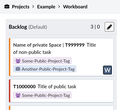Phabricator/Ajuda
- To ask technical questions about Wikimedia projects, see m:Tech
- To ask technical questions about MediaWiki in non-WMF installations, see Project:Support desk
Caro utilizador do Phabricator, se tiver questões pergunte na página de Discussão. Melhoramos a nossa documentação baseando-se no retorno (feedback) recebido. Para testar o Phabricator, pode usar a instância do Cloud Services. (infelizmente nem sempre encontra-se online/disponível).
Para uma vista básica sobre o que o Phabricator e de usas funções, veja estas apresentações, ou continue lendo esta página para começar imediatamente.
-
Basico e Ambiente
-
Tarefas
-
Projetos e tarefas
-
Pesquisando e Listando Tarefas
-
Produtividde individual
Estes são alguns slides se tiver uma conexão com internet lenta. Ou continue lendo essa página para começar logo.
Criando sua conta
Pode se conectar na conta do Phabricator com a conta global da Wikimedia, ou com conta de desenvolvedor da Wikimedia. Em nenhum dos casos é necessária criar uma nova senha.
Com sua conta wiki global
- Primeiro, certifique-se que está autenticado (logado) na Wikimedia. Se ainda não tiver uma conta na Wikimedia, basta se registrar.
- Vá para a página de autenticação do Phabricator.
- Clique no botão que diz “Autenticar ou registrar-se - MediaWiki”.
- O site MediaWiki.org solicitará a aprovação de conectar sua conta ao Phabricator.
- Phabricator solicitará o seu nome de utilizador. Em caso de dúvidas, apenas utilize o seu nome de utilizador do Wikimedia, mas note que o nome de utilizador do Phabricator não poderá conter caracteres que não sejam caracteres em ASCII, tal como العَرَبِيةُ ou 中华民族 ou X1, nem incluir espaços (por favor, utilize ao invés disso o sublilnhado "
_"). Um endereço válido de e-mail também será requerido para verificação, mas não será visível para os outros utilizadores.[1] - Clique em Gerenciar na barra de navegação à esquerda ou no menu suspenso abaixo da imagem de perfil em branco (na barra superior, à esquerda do campo de pesquisa).
- Clique em Editar perfil e preencha o campo “Também conhecido como” (por exemplo, com seu nome completo) para que outras pessoas encontrem você com mais facilidade.
Usando sua conta de desenvolvedor Wikmedia
- Se você tiver uma conta de desenvolvedor da Wikimedia — também conhecida como conta LDAP, conta Gerrit, ou ainda conta wikitech — você também pode usá-lo para fazer login. Um único nome de usuário Phabricator pode ter MediaWiki.org e LDAP conectados. Isso pode funcionar como um backup no caso improvável de que Wikimedia SUL não esteja funcionando. If you are WMF staff or contractor, please do also connect your Wikimedia SUL account (your global wiki account) created by WMF ITS.
Multi-factor authentication
- Não encorajamos o uso de autenticação multifatorial no Wikimedia Phabricator, exceto quando você tem acesso a tarefas de Segurança. Se você ainda planeja usá-lo, leia as multifatorialeses de autenticação e requisitos primeiro e depois configurá-lo se ainda quiser.
Troubleshooting
Accessing Phabricator
- Due to persistent abuse, some IPs from specific countries (such as Egypt) are blocked from accessing Phabricator. Some proxies, some VPNs and some Tor exit nodes are also blocked. When accessing Phabricator using these IPs, users will see an HTTP error (500 or 501). If your IP is blocked, and you cannot find a usable proxy to access Phabricator, you can contact security
 wikimedia.org to request whitelisting your IP.
wikimedia.org to request whitelisting your IP.
- Se você ver que sua conta Phabricator foi desativada, por favor adicione uma nota em Talk:Phabricator/Help
Email addresses
- Se você não puder verificar sua conta Phabricator porque inseriu um endereço de e-mail incorreto, adicione uma nota em Talk:Phabricator/Help.
(Se não for possível, contacte o Bugwrangler.) Nós não podemos corrigir seu eMail para você, mas nós podemos deletar sua conta para você registrar de novo.
- If you see the error "Email address already taken" when trying to create a Phabricator account on the page "Login or Register - MediaWiki", you have likely already registered a Phabricator account with such email address. Você pode recuperar essa conta usando esse link.
Mudando de contas
- To change your Phabricator username, please add a note on Talk:Phabricator/Help and include a link to your Phabricator profile.
- You can change the global wiki account or developer account connected to your Phabricator account via "refresh account" link.
Outros problemas
To claim your old Bugzilla and/or RT account(s), click this link.
Recebendo atualizações e notificações
Phabricator notifica você sobre atividades relevantes, incluindo suas próprias ações.
O Phabricator dispõe de várias ferramentas para notificações que desejar receber.
- Se tiver interessado em um único tema (uma tarefa, um protótipo…) clique apenas em
Subscrevernesta página. Adicionando um comentário subscrevê-lo-á automaticamente. - Se tiver interessado em todas as atividades em um projeto, pode clicar em
Vigiar Projetona página do Resumo do projeto. Existe informação adicional no guia do utilizador Projects embaixo de "Watching Projects". Note que sendl um membro de um projeto não segnifica que será notificado sobre atividade do projeto.
Veja Phabricator/Help/Managing mail para reduzir a quantidade de notificações por eMail e filtrar-las.
Solucionando problemas
Se receber notificações de eMail não esperadas para uma tarefa:
- Você pode ser inscrito na tarefa
- You might be a member of a project or of a subproject associated to that task. A list of all projects that you are a member of is available.
- You might watch a project associated to that task. A list of all projects that you watch is available.
- In your email preferences under "Maniphest Tasks", you might have enabled "One of a task's subtasks changes status".
- You might have a personal Herald rule set up. Check the "X-Herald-Rules" message header field to see a list of all applied Herald rules.
- Se nad ajudar, cheque o cabeçalho da mensagem "X-Phabricator-Stamps" para mais informação. Consulte Phabricator/Help/Managing mail
Criando regras mais complexas para notificações (Herald)
Siga esta ligação para saber como criar regras de notificação "personalizada" em Notificações do Wikimedia Phabricator. Este é a opção mais avançada e pode ser difícil de utilizar.
Criando uma tarefa

Creating a task or reporting a bug can be tricky—for a step-by-step guide and particularly how to word it and give the most information, and therefore get the best outcome, see Como relatar um erro (bug). |
Existem diversas formas de criar uma tarefa, dependendo da informação a qual você deseja transmitir:
- Nova tarefa: clique o botão com uma estrela no lado direito da parte superior da barra de navegação. Escolha, a partir do menu do tipo 'dropdown', o item Criar tarefa. Será criado um formulário em branco.
- Uma tarefa nova: clique no botão com um Marca-livros, na barra de navegação no topo, à direita. A partir do menu descendente, escolha Criar tarefa. Obterá um formulário em branco.
- Um problema de segurança: clique no botão Marca páginas em direção ao lado direito da barra de navegação superior. No menu suspenso, escolha Report Security Issue. Você receberá um formulário pré-etiquetado com Segurança e com um link para instruções especiais para a apresentação de erros de segurança.
- Uma sub-tarefa para a tarefa existente: Clique em Criar sub-tarefa que se encontra na coluna direita da tarefa actual. A dependência entre ambas as tarefas será definida, e alguns dos valores da tarefa principal serão transportados por definição (Atribuído para, Subscritores, Prioridade, Projectos). A conexão entre duas tarefas será mostrada no “Gráfico de Tarefas”. Por favor reveja e ajuste as tags do projeto e os inscritos antes de criar uma Subtarefa!
Preencha o formulário, deixando em branco os campos que você tiver dúvidas.
Phabricator supports some formatting in text areas. See #Formatting and markup.
Use the live preview at the end of the page to check whether your text looks as you expect.
Selecionando Projetos
De formas a reportar as tarefas com uma etiqueta project que usa o Phabricator, você precisa apenas de começar a escrever o seu nome no campo Tags e selecionar o projeto a partir da lista dos projetos correspondentes (a lista mostrará apenas cinco projetos correspondentes). Você pode também pesquisar por projetos clicando no ícone da lupa no campo Tags e ler pequenas descrições dos projetos. Você pode adicionar um ou mais projetos no campo Tags. Se estiver incerto, pode também deixar isto vazio — triagens cuidarão de tarefas que não têm projetos definidos. Existe uma (longa) lista de projetos disponível. Accione Editar Linha para pesquisar por projetos. (Esta lista está também disponível em Phabricator/Projetos).
Definindo a prioridade da tarefa
Prioridade deve geralmente ser definida por gerentes do produto, mantedores, ou desenvolvedores que pretendam trabalhar em uma tarefa ou por um vigilante de erros ou membros experientes da comunidade, mas não por um relator preenchendo o relatório de erros ou pelo observadores externos. Ver Gestão de Projeto do Phabricator para mais detalhes.
Utilizando e-mail
Pode também criar tarefas enviando e-mail para task@phabricator.wikimedia.org. O foco será utilizado como título da tarefa, o corpo será utilizado diretamente como está, e os anexos serão incluídos na tarefa. Para definir o projcto, adiciona o comando correspondente !projects e a respectiva hashtag no início do corpo, exemplo, $hashtag.
The subject will be used as the task title, the body will be used directly as is, and attachments will be included on the task.
To set a project, add the corresponding command !projects and its hashtag at the beginning of the body, e.g., !projects #mediawiki-general.
Comandos adicionais para definir o designatário da tarefa, prioridade ou estatuto via e-mail estão disponíveis.
Nota: Se a assinatura de seu e-mail não estiver formatado seguindo os padrões de fato (incluindo - para estar separado do corpo do texto), ainda assim será publicado. É-lhe encorajado a remover informações privadas da sua assinatura na sua primeira tentativa, apenas para se certificar.
Passando certos valores no URL criação de tarefa
A ligação Reporte um erro no Phabricator pode passar valores numerosos através dos parâmetros do URL, adicionado à ligação de criação de tarefa genérica.
Esta é uma funcionalidade muito avançada. Saiba mais aqui.
Another option is to request a custom form for task creation which also supports setting a task subtype (e.g. "bug report" or "feature request"). See custom forms.
Status da tarefa e ciclo de vida
See Bug report life cycle for the meaning of the Status field values.
To close a task as a duplicate of another task, select "Edit Related Tasks… > Close As Duplicate" in the side bar.
Assigning yourself a task
To assign yourself a task:
- Go to the task
- Click "Edit Task" in the Actions sidebar on the right.
- Add your username to the "Assigned To" field
- Click "Save Changes" at the bottom
Comentando e editando uma tarefa
Para responder, você também precisa ter uma conta. O Phabricator permite que você publique e edite descrições utilizando formatação de texto e insira imagens ou outros ficheiros; ver Carregando anexos de ficheiros. Pode utilizar a barra de ferramenta no topo da entrada da área texto e pode utilizar o Remarkup do Phabricator.
Use the live preview at the end of the page to check whether your text looks as you expect.
To edit the description of a task, select "Edit Task" in the side bar.
Changing a task's subtype
The subtype can be edited via the comment area's "actions" section:

Formatting and markup
Phabricator supports some formatting in text areas.
Note que a linguagem de hipermarcação do Phabricator é diferente da linguagem de hipermacação do MediaWiki. A instância de upstream do Phabricator hospeda uma Referência de Remarkup para a própria linguagem de hipermarcação.
O uso popular de hipermarcação inclui:
- Mencionar utilizadores tal como
@usernamecriará uma ligação para os respectivos perfis dos utilizadores e os subscreverá para a tarefa.
- Adicionando um número da tarefa tal como
T123criará uma ligação para a tarefa incluindo um cartão flutuante.{T123}insere o título da tarefa no seu texto.
{T123} inserts the title of the task in your text.
- Adicionando um nome para o projecto tal como
#Projectcriará uma ligaçã para o projecto principal. - Se quiser um texto de citação, pode simplesmente adicionar
>no início. Se quiser responder a um comentário incluindo-o como citação, clica na seta à direita do fim do comentário que quiser responder.
- If you want to quote text, you can simply add
>at the beginning.
If you want to reply a comment including it as a quote, click the drop down arrow at the right end of the comment you want to reply.
- Se quiser mostrar um ficheiro de imagem do modelo que foi carregado, ex:
M123, inserido em seu comentário, escreva{M123}. - Se quiser criar uma ligação externa, ex: $example na hipermarcação da wiki, use $example2 incluindo os espaços em branco em Phabricator.
- If you want to create an external link, e.g.
[https://www.mediawiki.org example]in wiki markup, use Markdown syntax in Phabricator:[example](https://www.mediawiki.org)
- Se quiser adicionar um endereço web (ligação URL) em um comentário por exemplo para fornecer um testcase, é altamente recomendado que se copie e cole o endereço completo da barra de endereço do navegador, ex: $example ao invés de $example2. Prefixos Interwiki como em
mw:não são suportados no Phabricator e a maioria das personalizações que o Bugzilla teve nem, ex: Alterações do Gerrit devem também ser coladas como endereço completo. - Se quiser colar linhas de código, adicione uma linha com três acentos graves antes e depois do código:
https://www.mediawiki.org/wiki/Project:Support_desk. Ou Cria uma Paste e ligue à Paste a partir da tarefa.
Não use mw:Project:Support desk. Interwiki prefixes like mw: are not supported in Phabricator.
- If you want to paste lines of code, add a line with three backticks before and after the code:
```.
You can also indent two spaces. Or create a Paste and link to the Paste from the task.
- Use
[ ] itemto define list items with checkboxes in the task description.
Change it to [X] item to resolve a list item.
Carregando anexos de arquivos
Existe várias formas de carregar arquivos: Você pode adicionar um arquivo (por exemplo uma foto do ecrã) em um comentário ou descrição de tarefa, arrastando-a com o seu rato. Usuários podem de igual modo copiar e colar imagens através da funcionalidade da área de transferência do seu sistema. You can also click the "cloud" icon while editing / creating / commenting on a task and use the dialog.
Se não tiver disponível em seu sistema, poderá utilizar https://phabricator.wikimedia.org/file/upload/ e referir ao número do arquivo, (tal com "123)" que é mostrado depois de um carregamento de arquivo ser bem sucedido, escrevendo F123 em um comentário. Isto criará uma ligação ao arquivo. Para incluir o arquivo no comentário, feche-o em chavetas, ex: {F123}. This will create a link to the file. To include the file in the comment, enclose the ID in braces: {F123}.
Pré-definidos são incluídos como miniatura.
Para mais opções de formatação, visite [$url Referência Remarkup].
Se tiver frequentemente de carregar arquivos e considerar as opções disponíveis atualmente como desconfortáveis, poderá também adicionar uma ligação direta na sua página inicial do painel do texto.
The size of the uploaded files is limited to ~4 MB.[2]
File visibility
Files uploaded through https://phabricator.wikimedia.org/file/upload/ always become public, visible to everyone. (Keep this in mind in case e.g. the file is related to a restricted security ticket.)
Files uploaded while editing/creating/commenting on a task are private, and visible to no one except the file's uploader, until they are attached to the task (at which point those who can see the task can also see the file).
Attaching the file to the task usually happens automatically when you save your changes, but it is possible to bypass this by accident – for example, by uploading the files on one task, then cutting-and-pasting the resulting {F...} markup into another task.
When this happens, you (the uploader) will still be able to see the file, but no one else will see it.
To resolve this problem, find the "Referenced Files" section in the task's sidebar, then click "File Not Attached" on the files marked in red and follow the scary prompts to attach it.
- <span lang=
-
Others can't view the file
-
You can view the file
-
Attaching dialog
-
Grant permission dialog
-
Confirmation on the task
-
Others can view the file now!
File management
Se alguma vez precisar de apagar um arquivo que carregou, abra o phabricator:file/query/authored/|list dos arquivos de sua autoria, seleciona o arquivo e clique Eliminar arquivo na barra lateral.
You can also change the visibility of a file by viewing its page (such as https://phabricator.wikimedia.org/F35287447), then clicking "Edit File" in the sidebar and changing the "Visible To" field.
File access security
Note that anyone with the full URL to a file (such as https://phab.wmfusercontent.org/file/data/svlzontonhy6xxdjxwga/PHID-FILE-zbgqfq7jqirt2s24y5e3/red.png, not https://phabricator.wikimedia.org/F35287447) can download the file or share the link with others. There is no authentication protecting these file URLs from being accessed. Phabricator files rely entirely on security through obscurity; guessing the (pseudo-random) URL for any given file would be very difficult, if not impossible. If you need more protection for particularly sensitive files then you should consider a more secure alternative.
Gestão de projeto
Read Phabricator/Project management for essential information on maintaining and managing projects, e.g. on using project workboards, common practices, and agile workflows.
Nas etiquetas dos projetos do Phabricator, etiquetas são projectos. Hierarquia através do sub-projetos estão disponíveis desde Fevereiro de 2016.[3], Tarefas podem ser atribuídas a mais de um projeto, e estas podem igualmente ser submetidas sem atribuí-las a qualquer projeto.
Solicitando um novo projeto
Quando é que você precisa de um projecto
Em geral, você precisa de um projecto...
- Quando tiver um grupo estabelecido rodando um ou mais projectos (inicie aqui, ou pergunte mais apenas quando precisar)
- Quando você precisa de um quadro de trabalho (i.e. um sprint)
- Quando você precisar de marcar ou palavra chaves para organizar o tipo de tarefa que pode ser parte de qualquer projeto (por exemplo Acessibilidade)
Tarefas principais e sub-tarefas
Tarefas podem ser principais tarefas ou sub-tarefas de qualquer número de outras tarefas. Tais relações podem ser definidas através de Editar Tarefas Relacionadas.... Esta característica pode ser utilizada para realizar diferentes pequenas coisas:
- Bloqueadores e Sub-tarefas. Uma tarefa (principal) poderia simplesmente estar bloqueada por outra (sub)tarefa, representando dependência (ver $link em como adicionar sub-tarefa).
- Rastreio. Uma tarefa (mãe) «inactiva» bloqueada por várias (sub)tarefas pode estar a rastrear um conjunto de (sub)tarefas associadas a uma versão do programa ou a um outro período de tempo. Note que o termo «rastrear» tem aqui um significado diferente da etiqueta descontinuada #Tracking do Phabricator.
A "workless" (parent) task blocked by several (sub)tasks might be tracking a collection of (sub)tasks within a release or other time period. Note that "Tracking" here has a different meaning from the deprecated #Tracking tag in Phabricator.
- Aprovação. Várias tarefas (principais), (como draft team goals) poderiam estar bloqueadas por uma única (sub)tarefa que representa draft tasks sendo aprovadas, depois destas draft goals tornarem-se novos objetivos reais.
NOTA: Existe uma funcionalidade "Editar Tarefas Relacionadas...>Criar Sub-tarefa". Além disso, para definir a relação correta entre Tarefa principal/Sub-tarefa, esta cuida igualmente da lista de (subscrição) CC na nova sub-tarefa.
Priorização
Atribuição
Tarefas de Rastreamento ("Tracking" tasks)
Este termo veio de Bugzilla, onde teve um significado específico: Uma tarefa que estava bloqueada em outras, mas que por si só não representava nenhum trabalho, e que não estava ligada em uma data de liberação (release/date) específica. Um exemplo poderia ser uma Tarefa denominada Limpar a documentação, que poderia posteriormente ter uma variedade de sub-tarefas, que das quais iria subscrever a um trabalho específico a ser feito. Estas tarefas de Rastreamentos tendiam em ficar neste estado por muito tempo (ou para sempre), à medida que suas sub-tarefas seriam resolvidas e novas seriam criadas. No Phabricator, seria melhor criar uma (etiqueta) Projeto para categorizar este tipo de trabalho.
Note, contudo, existe outros tipos de tarefas menos trabalhosas que continuam a fazer sentido no Phabricator. Notavelmente, Liberar tarefas. Uma vindoura liberação poderia ser representada por uma Tarefa, que lista toas as sub-tarefas, todas os trabalhos de tarefas que estão marcadas para liberação. Uma vez liberada, poderá resolver-se. Uma similar utilização seria ter uma tarefa que representa um team overall goals for the quarter, e depois cada goal poderia (ou não) ser uma sub-tarefa bloqueada.
Pesquisando por itens
Search context (global vs advanced)
O Phabricator consiste de várias aplicações (gestão de tarefas em Maniphest sendo uma delas, e no futuro também Diffusion e Differential para revisão do código). A campo pesquisa no canto superior direito permite pesquisar sobre todas as aplicações. There are 2 different search forms:
- The global search at https://phabricator.wikimedia.org/search/query/advanced/, confusingly labeled "advanced search".
This one is fairly simple. It is in the upper right corner. By default, it searches across all applications and hence all types of documents (open tasks, closed tasks, code commits, etc…). You can change the default context using the arrow menu to the left of the search bar. For example, select "Open Tasks" to only show results in open tasks from the Maniphest issue tracker. Or select "Current Application" to search Maniphest in Maniphest, Diffusion in Diffusion etc. Tags specified are unioned (OR'd).
- Advanced, application specific search, for example at https://phabricator.wikimedia.org/maniphest/query/advanced/ for Maniphest. This one has more fields, and auto-completion that includes "Not in:..." (equivalent to NOT) and "In any:..." (equivalent to OR) (for example, type "echo" in the "Tags" field). There is also an advanced search for most other applications (e.g. phab:file/query/advanced for Files). To only search for tasks / bug reports, use the Maniphest advanced search. Tags specified are intersected (AND'd).
Inside Maniphest, custom, saved searches and advanced search options are listed in the navigation bar on the left.
Search terms
Special care needs to be put in choosing correct search terms.
Some locally-valid properties for the "Query" field:
- Case insensitive:
Editis the same aseDIt - phrase search works:
"fatal error" - basic tokenization is performed, e.g. to strip punctuation
- Stemming is performed: "edited" is also found when searching for
edit. However,"edited"does not matcheditas quoted text does not stem. - Substring search is supported:
~ampmatchesexample, butampdoes not. ~"an examp"matchesan exampleas quoted and substring-operator text uses substring search.- Boolean queries to exclude certain terms are possible by using the
-symbol before the unwanted term. E.g. use-non fatal errorto exclude "non-fatal" errors from results. - To only search in a task title but not in the task description or comments, use
title:quick ferretwhich is the same astitle:quick title:ferret. To search for one term in the task title and other terms anywhere in a task, useferret title:quickortitle:quick all:ferret. See https://secure.phabricator.com/book/phabricator/article/search/ for more information.
The advanced search forms are not explicit about the logic but in general use AND between different fields.
You can exclude specific projects from the results by entering not(projectname) (equivalent to NOT) and combine several projects via any(projectname) (equivalent to OR) via the auto-completion suggestions.
There's a limit of 5 items in the maniphest autocomplete.
To increase this limit, see these userscripts for Chrome and for Firefox.
You can search for specific task IDs by leveraging a hidden "IDs" field, revealed when a search URL takes the following format:
https://phabricator.wikimedia.org/maniphest/?ids=1,2,3,4#R
After the field is revealed, while you can still get results by manipulating the URL directly, you can also input directly into the field.
The format is the number of the task only (removing the typical T prefix), comma-separated.
This can be useful if you are pasting tasks from another place, such as a spreadsheet or database.
Another way to reveal the "IDs" field on various search forms is by enabling the "Expert Mode" checkbox in your Phabricator user settings. To enable expert mode, first visit https://phabricator.wikimedia.org/settings/ and then click the "Developer Settings" menu on the left sidebar.
Alternatives ways to find something
If you don't remember the exact words used in an item you are looking for you can follow one of these paths:
- use the activity feed and edit the query to be restricted to certain projects or timeframes
- use the activity feed to list all actions that you performed in a certain timeframe at phab:feed/query/EW2FwdAi.Kfz/
- use an external search engine;
- remove all search terms, refine the search only by project etc. and then scan all the possible results manually or use Ctrl+F to search specific strings (this might require setting "Page Size" to a high value to display more than only 100 results);
- file a new task, mentioning that a past report exists as well, and wait for someone to merge the new report to the old.
Selecting Dates and Date Ranges
This is only available in the Advanced Search.
Using the Date fields like "Created After" and "Created Before" allow entering absolute and relative dates. Note that Maniphest uses UTC.
To get a list of tasks which were created in the last 24 hours, set the "Created After" field to "-24 hours" or "-1 day". Note that "Updated Before" actually means "Last updated before" and that absolute date values like "2014-11-26" refer to UTC time while your time zone setting might be different.
The "Updated After" and "Updated Before" fields return any and all changes to a task.
For example, when a task is moved to another column in a board it registers as "updated". This may add noise to your search results.
Examples of how Maniphest interprets searches:
- "02/25/2015" - interpreted as "00:01 on February 25th, 2015" (UTC)
- "5 days ago" - interpreted as "00:01 on the fourth calendar day before today" (UTC)
- "2:45 AM 5 days ago" - interpreted as "02:45 on the fourth calendar day before today" (UTC)
The "X days ago" range can be confusing. Phabricator interprets today as part of any data set. Even if it is 12:30 UTC, Phabricator will interpret that as a potential day in the range.
Saving and Managing Searches/Queries
Queries can be saved and managed inside Maniphest.
Maniphest offers links to some predefined search queries in the navigation bar on the left. For example, click authored to get a list of tasks that you have created.
Search query addresses (URL) are stable so you can save and reuse them. You can share the address in your web browser's address bar with other people, e.g. via posting the link on a wikipage.
If you want to save a search, select the "Save Query" button at the bottom of the Advanced Search UI.
When looking at the navigation bar on the left in Maniphest, click on the "Edit Queries…" link. You will see a list of your saved queries. All users have a default set which can be deleted in this UI.
Some options in this UI:
- Use the line elements on the left to drag queries up and down in the list.
- The
xwill permanently delete a Query.
- The Pencil icon allows a user to edit the name of a query
- Clicking on the name of a Query will bring up the search options and results of that query
Once you save a query, you cannot change its parameters, but you can change its name. To edit a query, click on it's name, change parameters and save it as a new query. Also, Phabricator allows users to save multiple queries with the same name.
To make the user name dynamic (e.g. for "Tasks assigned to the person running this query") in searches that you'd like to share with others, select Authors > Magnify glass icon > Browse Users > "Current viewer".
Note that some common queries are also available in the "Activity" tabs on the Phabricator frontpage.
Finding the Maniphest task corresponding to a Bugzilla bug number
This is only available in the Advanced Search.
All Phabricator tasks migrated in 2014 from Bugzilla have a Reference field that contains a value bz followed by the number of the equivalent report in Bugzilla.
If you want to search the task corresponding to a specific Bugzilla report, use the Reference field in the advanced search or just add 2000.
Reporting spam or abuse
In case of spam or vandalism on Phabricator, the best place to report it is on the #wikimedia-releng connect IRC channel.
(Wikimedia Foundation staff not on IRC can post in a relevant Slack channel like #engineering-all.)
In case of harassment or offensive behavior, follow the instructions at Code of Conduct#Report a problem.
Funcionalidades avançadas
Utilizando o painel
Painéis são páginas especialmente desenhadas que podem mostrar uma ampla variedade de informação. Estas podem ser criadas, geridas, e partilhadas entre usuários.
Clique para passagem detalhada pelo painel do Maniphest.
Edições em massa
O Phabricator dispões da possibilidade de executar edições massivas para tarefas. No fim de qualquer linha de texto de Pesquisa em Maniphest encontrará Edição Massiva Selecionada para editar todas as tarefas que tiver selecionado utilizando o Shift-Clique. Usuários querendo utilizar esta funcionalidade precisam de se juntar ao grupo Triagers. At the end of any Maniphest search query you will find a "Batch Edit Selected" to edit all the tasks you have selected using Shift-click. Users wanting to use this feature need to join the acl*Batch-Editors group. Note: to see more than 100 tasks at a time, you can update Page Size in the query.
As edições em massa podem ser revertidas anotando o identificador do «Processo de edições em massa» que é gerado no início de uma edição em massa. Pode aceder-se a este identificador clicando «Detalhes» antes ou depois da execução. Na página seguinte, haverá uma entrada «Continuar» no menu à direita, que gera uma consulta de pesquisa no Maniphest de todas as tarefas afetadas.
If you have to perform the very same 'uninteresting' action on a lot of tasks (cleanup or reorganizing project structures) and you do not want tasks to send typical notifications, ask someone with CLI server access (people listed under phabricator-admin or phabricator-roots) to silence that specific batch edit before running it, so no notifications will be sent for tasks in that batch edit. Silent batch-moves of tasks from one column to another column (via "Move tasks to column…" in the column header dropdown) on the same workboard are not supported as of July 2020.
Please be mindful about silencing a batch edit. For example, silencing is usually not appropriate for closing tasks as task subscribers would expect to get a notification.
Favoritos
O menu Star no topo da barra de navegação pode ser personalizado com os links dos formulários de suas ações e preferência. Veja as instruções do Menu do Perfil para mais informações.
Lista pessoal de itens
A funcionalidade Sinalizar Para Depois permite marcar objetos (como tarefas ou revisões) que gostaria de executar posteriormente. Oito cores de sinalizadores estão disponíveis. Sinalizadores são pessoais e privados, portanto suas listas não poderão ser partilhadas com outros. Seus objetos sinalizados são listados em [$flag sinalização]. Estes podem ser pesquisados por cor ou tipo de objecto, em contraste com [$token símbolos].
Phabricator badges
Badges are awarded to users to distinguish certain people or people in a particular group.
Currently all active badges can only be awarded by administrators.
Restringindo acesso a tarefas
New tasks
Access to a task that you plan to create can be restricted to a list of specific users by changing the "Visible To" field to something else than "Public". This requires using a form which shows the "Visible To" field (for example the default advanced form). Note that setting "All Users" on a task will not restrict access to a task, as everybody can simply create an account and then still access a task with that visibility. To avoid vandalism, this "Visible To" field is only available to users who are members of some ACL projects or WMF-NDA. A list of all projects that you are a member of is available.
If you are a member of the #WMF-NDA project tag, then access to a task that you plan to create can be restricted to members of the #WMF-NDA project by clicking the Bookmark dropdown in the top bar and selecting "NDA Protected Task".
Security issues
If you want to file a new Security issue, you must follow Reporting security bugs to make sure that the initial task is not public! An existing task can be converted into a Security issue via "Protect as security issue" in the side bar.
Existing tasks
Access to an existing task can be changed via "Edit Task" and then changing the "Visible To" field to something else than "Public". Note that setting "All Users" on a task will not restrict access to a task, as everybody can simply create an account and then still access a task with that visibility. To avoid vandalism, this "Visible To" field is only available to users who are members of some ACL projects or WMF-NDA. A list of all projects that you are a member of is available.
Mostrando e utilizando um Espaço
Espaços (documentação upstream) permite restringir acesso a grupos ou objectos (tal com tarefas) a apenas membros de um grupo específico. ver Restringindo acesso através de políticas Espaços para configurar.
Se você puder acessar pelo menos dois espaços, verá uma lista suspensa adicional de Espaços em "Visível para" ao criar e editar um objeto. Usuários com acesso a apenas um espaço não verão esse controle.
Em visualização de tarefa do Maniphest, o Espaço também será mostrado frente ao resumo. Você pode editar-em-massa tarefas para movê-las para um Espaço diferente.
Note que você continuará a estar associado ao projeto público correspondente (se existente) a uma tarefa para tornar a tarefa em um Espaço restrito (que tiver acesso) para mostrar nas linhas de texto para pesquisa e no quadro de trabalho do projeto. O projeto público poderia ser automaticamente adicionado através de Solicitando uma regra geral de notificação.
Quando tiver a criar tarefas em Spaces, utilize a opção Create Advanced Task no submenu Create Task. Esta opção mostrará Spaces adicionais no submenu em baixo de Visible To na criação da tarefa UI que o permitirá definir a visibilidade para o Space para a qual a tarefa deve ser visível.
Se ao invés você tiver criar a tarefa através da opção Create Simple Task do submenu, então, depois de criar, você terá que editar a tarefa para restringir a visibilidade aos membros do Space. Antes de editar, a tarefa estará visível para qualquer pessoa e as notificações relacionadas com a sua tarefa deverão ter sido enviadas ao público conectado aos canais IRC e outros indivíduos subscritos.
-
Criação de tarefas quando se tem acesso a pelo menos dois Espaços
-
Visualização de Tarefas quando a tarefa está em um Espaço não público
-
Workboard view of two tasks in a non-public Space
Ligações e templates do MediaWiki
- * Você pode ligar-se as tarefas do Phabricator a partir das páginas wiki utilizando
phabricator:e a versão mais reduzidaphab:, por exemplo[[phab:T454|exemplo]]gera exemplo.
- Template:Tracked foi atualizado para incluir ligações aos objetos do Phabricator — ver como
{{Tracked|T177|resolvido}}é mostrado.
- Template:Phabricator também disponível;
{{Phabricator|T176}}gera tarefa T176.
As ligações e templates existentes continuarão a trabalhar, porque aquelas ligações continuarão a apontar par bugzilla.wikimedia.org que os direcionará para tarefa convertida do Phabricator.
Estatísticas
On every project page you find a "Reports" link in the sidebar. This is mostly useful for team projects. It offers information on task throughput, age of tasks, workload per assignee, distribution of open tasks per workboard column, a burndown chart, and an activity chart. You can also filter the data for a certain time period.
Apart from that, Phabricator doesn't support further statistics, metrics, charts, reports (e.g. over time) or however you may call them, whether built-in or via an API.[4]
O Phabricator disponibiliza tabelas mostrando que abrindo tarefas por prioridades e tanto por usuário ou projeto.
Some additional overall statistics can be found in the "Phabricator monthly statistics" emails sent to wikitech-l.
Exporting task data
The results of an Advanced Search query on phab:maniphest/query/advanced/ can be exported to CSV and JSON formats. Use the "Use Results ▶ Export Data" in the upper right corner. If you are on the workboard of a project, the column header dropdown menu allows you to "View Tasks as Query" per column.
Navegação de código (Diffusion)
- Further information: Phabricator/Diffusion
Diffusion, é o navegador do repositório do Phabricator[5] e a ferramenta de gestão do repositório. Outra opção é usar gitiles em https://gerrit.wikimedia.org/r/plugins/gitiles/?format=HTML para espelhamento somente leitura do repositório. Por agora, estamos refletindo - mirroring alguns dos nossos repositórios Git para o Phabricator para fins de demonstração.
To request and set up a new code repository, see Gerrit/New repositories/Requests.
Campos padrão (Formulários)
- Further information: Phabricator/Help/Forms
Phabricator allows some customization of the fields shown for a given task, prefilled values for fields, and setting a task subtype (e.g. "bug report" or "feature request"). These are handled via the Forms feature.
API (Conduit)
Conduit is the name of the web API. https://phabricator.wikimedia.org/conduit/ offers some explanation and examples. See the Conduit upstream documentation. See also Phabricator/Bots.
Phatality
Phatality is a plugin for the Wikimedia production Logstash installation which makes it easier to create Phabricator tasks for production errors.
Automated Regular Search Summaries
- You can get a regular email with the results of a saved Phabricator query.
- The emails are currently delivered by the PhabSearchEmail tool maintained by RhinosF1 on a weekly or monthly basis although, more frequenices can easily be added.
- To request a summary email, fill out this form and let RhinosF1 know your email.
Get Notified about new UBN Tasks
Outras links
- ↑ However, if you have made commits to any repositories mirrored in Phabricator (regardless of whether the commit was in Gerrit or elsewhere), other users will be able to see the connection between the account and the email address.
- ↑ phab:T243113#5814392
- ↑ T3670 (subprojects),on the upstream Phabricator instance
- ↑ [$link T1562 (estatística)], na instância de upstream do Phabricator
- ↑ guia de utilizador do navegador do repositório Diffusion
- Outro sub páginas
- OAuth consumidor prabricator-produção, utilize Special:OAuthManageMyGrants para gerir aplicações conectadas