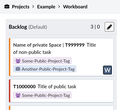Phabricator/Ajuda
- To ask technical questions about Wikimedia projects, see m:Tech
- To ask technical questions about MediaWiki in non-WMF installations, see Project:Support desk
Estimado utilizador do Phabricator, se tiver perguntas faça-as na página de discussão. Melhoramos a nossa documentação com base nos comentários recebidos. Se quiser testar o Phabricator, deve utilizar a instância do Labs. (The test instance is unfortunately not always online.)
Para uma descrição geral do Phabricator e do que este pode fazer, veja esta apresentação. Para começar de imediato, continue a ler esta página.
-
Basics and Environment
-
Tasks
-
Projects and Workboards
-
Searching and Listing Tasks
-
Individual Productivity
There are also slides if you have a low bandwidth. Or keep reading this page to dive right in and get started.
Criar a sua conta
You can connect your new Phabricator account to either your global Wikimedia wiki account or your Wikimedia developer account. In both cases, no separate password is needed.
Using your global wiki account
- Primeiro, certifique-se de que está autenticado na Wikimedia. ** Se ainda não tiver uma conta na Wikimedia, registe-se.
- Vá à página de entrada no Phabricator (quando não estiver autenticado, esta hiperligação aparece como uma seta para uma porta, no cimo à direita).
- Clique no botão do girassol que diz "«Aceda ou Registe-se - MediaWiki».
- Ser-lhe-á pedido pela MediaWiki.org para aprovar a ligação.
- O Phabricator irá pedir-lhe um nome de utilizador. Em caso de dúvidas, use o seu nome de utilizador da Wikimedia, mas note que o nome de utilizador do Phabricator não pode conter caracteres que não sejam do alfabeto latino, tal como العَرَبِيةُ ou 中华民族, nem incluir espaços (use sublinhados «
_»). Também será necessário um endereço válido de correio eletrónico para verificação, que não será mostrado aos outros utilizadores.
When in doubt, you can use your Wikimedia username, but note that Phabricator usernames cannot include non-ASCII characters such as العَرَبِيةُ or 中华民族 or Xï, nor spaces. Instead of a space, use an underscore "_". You will also need to provide a valid email address for verification, but your address will not be visible to other users.[1]
- Clique Gerir na barra de navegação à esquerda.
- Clique Editar Perfil e defina o seu «Também Conhecido Por» (por exemplo, com o seu nome completo) para poder ser localizado mais facilmente.
Using your Wikimedia developer account
- Se tiver uma conta de desenvolvimento da Wikimedia — também conhecida como conta LDAP, conta Gerrit ou conta wikitech — também pode usá-la para iniciar a sessão. O mesmo nome de utilizador do Phabricator pode estar ligado tanto à MediaWiki.org como ao LDAP. Esta redundância pode servir de ligação de reserva, para a improvável eventualidade de a autenticação unificada da Wikimedia não estar a funcionar. If you are WMF staff or contractor, please do also connect your Wikimedia SUL account (your global wiki account) created by WMF ITS.
Multi-factor authentication
- :Nós não encorajamos a utilização da autenticação de vários fatores no Wikimedia Phabricator. Se ainda assim pretender utilizá-la, leia primeiro as orientações e requisitos da autenticação multi-factores.
Troubleshooting
Accessing Phabricator
- Due to persistent abuse, some IPs from specific countries (such as Egypt) are blocked from accessing Phabricator. Some proxies, some VPNs and some Tor exit nodes are also blocked. When accessing Phabricator using these IPs, users will see an HTTP error (500 or 501). If your IP is blocked, and you cannot find a usable proxy to access Phabricator, you can contact security
 wikimedia.org to request whitelisting your IP.
wikimedia.org to request whitelisting your IP.
- If you find that your Phabricator account has been disabled, please add a note on Talk:Phabricator/Help.
Email addresses
- Se você não pode verificar sua conta Phabricator porque digitou um endereço de e-mail incorreto, adicione uma nota em Talk:Phabricator/Help.
(If that's not possible, contact the Bugwrangler.) We can't correct your email address for you, but we can delete your account to allow you to register again.
- If you see the error "Email address already taken" when trying to create a Phabricator account on the page "Login or Register - MediaWiki", you have likely already registered a Phabricator account with such email address. You may recover that account using this link.
Changing accounts
- To change your Phabricator username, please add a note on Talk:Phabricator/Help and include a link to your Phabricator profile.
- You can change the global wiki account or developer account connected to your Phabricator account via "refresh account" link.
Other issues
To claim your old Bugzilla and/or RT account(s), click this link.
Receber atualizações e notificações
O Phabricator notifica-o das atividades relevantes, incluindo das suas próprias ações. Pode ajustar as suas preferências de correio eletrónico como lhe convier, para receber notificações só de certas atividades ou não as receber de todo.
O Phabricator oferece várias formas de especificar as notificações que desejar receber.
- Se estiver interessado num único objeto (uma tarefa, um protótipo, etc.) clique apenas em
Subscreverna respetiva página. Adicionar um comentário causa a subscrição automática do objeto. - Se estiver interessado em todas as atividades de um projeto, pode clicar
Vigiar projetona página de resumo desse projeto. Existe informação adicional no guia do utilizador Projetos, secção «Vigiar projetos». Note that being a member of a project does not mean that you get notified about project activity.
See Phabricator/Help/Managing mail for reducing the amount of mail notifications and about filtering mail notifications.
Troubleshooting
If you receive unexpected mail notifications for a task:
- You might be subscribed to the task.
- You might be a member of a project or of a subproject associated to that task. A list of all projects that you are a member of is available.
- You might watch a project associated to that task. A list of all projects that you watch is available.
- In your email preferences under "Maniphest Tasks", you might have enabled "One of a task's subtasks changes status".
- You might have a personal Herald rule set up. Check the "X-Herald-Rules" message header field to see a list of all applied Herald rules.
- If nothing helps, check the "X-Phabricator-Stamps" message header field for further information.
See Phabricator/Help/Managing mail.
Criar regras de anúncio de notificações
Siga esta hiperligação para saber como criar regras de notificação personalizadas no Wikimedia Phabricator. Este opção é mais avançada e pode ser difícil de usar.
Criar uma tarefa

Creating a task or reporting a bug can be tricky—for a step-by-step guide and particularly how to word it and give the most information, and therefore get the best outcome, see Como reportar um erro (bug). |
Há várias formas de criar uma tarefa, dependendo da informação que quer que ela contenha:
- Uma tarefa nova: clique o botão com uma estrela, na barra de navegação no topo, à direita. A partir do menu descendente, escolha Criar tarefa. Obterá um formulário em branco.
- Um problema de segurança: clique o botão com uma estrela, na barra de navegação no topo, à direita.
A partir do menu descendente, escolha «Reportar problema de segurança». Obterá um formulário pré-etiquetado com Segurança e com uma hiperligação para instruções especiais para defeitos de segurança.
- Uma subtarefa de uma tarefa existente: clique Editar tarefas relacionadas… > Criar subtarefa na coluna direita da tarefa atual. A dependência entre ambas as tarefas será definida, e alguns dos valores da tarefa principal serão transportados por omissão (Atribuída a, Subscritores, Prioridade, Projetos). As subtarefas são listadas na tarefa mãe, na secção «Grafo da tarefa», por ordem decrescente da data de atualização.
Please review and adjust the project tags and the subscribers before creating a subtask!
Preencha o formulário, deixando inalterados os campos de cujo significado esteja incerto.
Phabricator supports some formatting in text areas. See #Formatting and markup.
Use the live preview at the end of the page to check whether your text looks as you expect.
Selecionar projetos
Para relacionar uma tarefa com um projeto (uma etiqueta de projeto) que usa o Phabricator, só precisa de começar a escrever o nome do mesmo no campo Etiquetas e selecioná-lo da lista de projetos correspondentes (a lista só mostra cinco projetos correspondentes). Também pode pesquisar projetos e ler descrições breves dos mesmos clicando no ícone da lupa no campo Etiquetas. Pode acrescentar um ou mais projetos ao campo Etiquetas. Se estiver incerto, também pode deixar o campo vazio — o processo de triagem endereçará as tarefas que não tenham projeto definido. Está disponível uma (longa) lista de projetos. Clique Editar consulta para pesquisar projetos (esta lista também está disponível em Phabricator/Projetos).
Definir a prioridade da tarefa
A prioridade deve geralmente ser definida pelos administradores do produto, pelos programadores de manutenção ou desenvolvimento que pretendam trabalhar na tarefa, por um vigilante de erros ou pelos membros experientes da comunidade, e não pelo autor do relatório do defeito nem por observadores externos. Para mais detalhes, consulte gestão de projetos no Phabricator.
Usar o correio eletrónico
Também pode criar tarefas enviando uma mensagem de correio eletrónico para task@phabricator.wikimedia.org. O assunto será usado como título da tarefa, o texto será diretamente usado e os anexos serão incluídos na tarefa. Para definir o projeto, adicione o comando correspondente !projects e a respetiva hashtag no início do texto, por exemplo: $hashtag.
The subject will be used as the task title, the body will be used directly as is, and attachments will be included on the task.
To set a project, add the corresponding command !projects and its hashtag at the beginning of the body, e.g., !projects #mediawiki-general.
Estão disponíveis comandos adicionais para definir por correio eletrónico o responsável pela tarefa, a prioridade ou o estado.
Nota: se a assinatura do seu correio eletrónico não estiver formatada de acordo com o padrão vigente (incluindo «-- » para separá-la do corpo do texto), ela também será publicada. Encorajamos a remoção de informações privadas da sua assinatura à primeira tentativa, para evitar dissabores.
Passar certos valores no URL de criação de tarefa
A hiperligação Reportar um defeito no Phabricator pode passar muitos valores através de parâmetros de URL adicionados à hiperligação genérica para criação de uma tarefa.
Esta é uma funcionalidade muito avançada. Mais informação aqui.
Another option is to request a custom form for task creation which also supports setting a task subtype (e.g. "bug report" or "feature request"). See custom forms.
Task status and life cycle
See Bug report life cycle for the meaning of the Status field values.
To close a task as a duplicate of another task, select "Edit Related Tasks… > Close As Duplicate" in the side bar.
Assigning yourself a task
To assign yourself a task:
- Go to the task
- Click "Edit Task" in the Actions sidebar on the right.
- Add your username to the "Assigned To" field
- Click "Save Changes" at the bottom
Commenting and editing a task
Para responder, também precisa de ter uma conta. O Phabricator permite publicar e editar comentários e descrições usando formatação do texto e inserindo imagens ou outros ficheiros; consulte Carregar e anexar ficheiros. Pode usar a barra de ferramentas no cimo da área de introdução de texto e pode utilizar o Reformatar do Phabricator.
Use the live preview at the end of the page to check whether your text looks as you expect.
To edit the description of a task, select "Edit Task" in the side bar.
Changing a task's subtype
The subtype can be edited via the comment area's "actions" section:

Formatting and markup
Phabricator supports some formatting in text areas.
Note que a notação de formatação do Phabricator é diferente da notação do MediaWiki. A instância do Phabricator a montante aloja uma Referência de reformatação para a notação que é própria do Phabricator.
Entre as notações utilizadas frequentemente inclui-se:
- Mencionar utilizadores, com a forma
@nome_de_utilizador, cria uma hiperligação para os respetivos perfis e torna-os subscritores da tarefa.
- Adicionar um número de tarefa, com a forma
T123, cria uma hiperligação para a tarefa incluindo uma janela flutuante.{T123}insere o título da tarefa no seu texto.
{T123} inserts the title of the task in your text.
- Adicionar um nome de projeto, com a forma
#Project, cria uma hiperligação para a página principal do projeto.
- Se quiser citar um texto, pode simplesmente adicionar «
>» no início. Se quer responder a um comentário incluindo-o como uma citação, clique a seta à direita do fim do comentário a que pretende responder.
If you want to reply a comment including it as a quote, click the drop down arrow at the right end of the comment you want to reply.
- Se quiser mostrar um ficheiro de imagem carregado, por exemplo, como
M123, em linha no seu comentário, escreva{M123}. - Se quiser criar uma hiperligação externa, por exemplo,
[https://www.mediawiki.org example]em notação de texto wiki, use[example](https://www.mediawiki.org)incluindo os espaços em branco no Phabricator. - Se você deseja adicionar um endereço da web (link de URL) em um comentário, por exemplo, para fornecer um caso de teste, copie e cole o endereço da web completo da barra de endereços do seu navegador, por exemplo,
https://www.mediawiki.org/wiki/Project:Support_desk. Do not usemw:Project:Support desk. Interwiki prefixes likemw:are not supported in Phabricator.
- If you want to paste lines of code, add a line with three backticks before and after the code:
```.
You can also indent two spaces. Or create a Paste and link to the Paste from the task.
- Use
[ ] itemto define list items with checkboxes in the task description.
Change it to [X] item to resolve a list item.
Carregar e anexar ficheiros
Há várias formas de carregar ficheiros: pode adicionar um ficheiro (por exemplo, uma foto do ecrã) a um comentário ou à descrição de uma tarefa, arrastando-o com o rato. Os utilizadores também podem copiar e inserir imagens usando a área de transferência dos seus sistemas. You can also click the "cloud" icon while editing / creating / commenting on a task and use the dialog.
Se esta não existir no seu sistema, pode usar https://phabricator.wikimedia.org/file/upload/ e referir o número de ficheiro (como «123») que é mostrado depois do carregamento do ficheiro, escrevendo F123 num comentário. Isto criará uma hiperligação para o ficheiro. Para incluir o ficheiro no comentário, coloque o identificador entre chavetas: {F123}. This will create a link to the file. To include the file in the comment, enclose the ID in braces: {F123}.
Por omissão, o ficheiro é incluído na forma de miniatura.
Para mais opções de formatação, visite Referência de reformatação.
Se tem de carregar ficheiros com frequência e considera as opções disponíveis atualmente desconfortáveis, também pode adicionar um painel de texto à sua página inicial com uma hiperligação direta.
The size of the uploaded files is limited to ~4 MB.[2]
File visibility
Files uploaded through https://phabricator.wikimedia.org/file/upload/ always become public, visible to everyone. (Keep this in mind in case e.g. the file is related to a restricted security ticket.)
Files uploaded while editing/creating/commenting on a task are private, and visible to no one except the file's uploader, until they are attached to the task (at which point those who can see the task can also see the file).
Attaching the file to the task usually happens automatically when you save your changes, but it is possible to bypass this by accident – for example, by uploading the files on one task, then cutting-and-pasting the resulting {F...} markup into another task.
When this happens, you (the uploader) will still be able to see the file, but no one else will see it.
To resolve this problem, find the "Referenced Files" section in the task's sidebar, then click "File Not Attached" on the files marked in red and follow the scary prompts to attach it.
- <span lang=
-
Others can't view the file
-
You can view the file
-
Attaching dialog
-
Grant permission dialog
-
Confirmation on the task
-
Others can view the file now!
File management
Se alguma vez precisar de apagar um ficheiro que carregou, abra a lista dos ficheiros de sua autoria, selecione o ficheiro e clique Eliminar ficheiro na barra lateral.
You can also change the visibility of a file by viewing its page (such as https://phabricator.wikimedia.org/F35287447), then clicking "Edit File" in the sidebar and changing the "Visible To" field.
File access security
Note that anyone with the full URL to a file (such as https://phab.wmfusercontent.org/file/data/svlzontonhy6xxdjxwga/PHID-FILE-zbgqfq7jqirt2s24y5e3/red.png, not https://phabricator.wikimedia.org/F35287447) can download the file or share the link with others. There is no authentication protecting these file URLs from being accessed. Phabricator files rely entirely on security through obscurity; guessing the (pseudo-random) URL for any given file would be very difficult, if not impossible. If you need more protection for particularly sensitive files then you should consider a more secure alternative.
Gestão de projetos
Read Phabricator/Project management for essential information on maintaining and managing projects, e.g. on using project workboards, common practices, and agile workflows.
No Phabricator, os projetos são etiquetas e as etiquetas são projetos. Está disponível de fevereiro de 2016 a possibilidades de hierarquizar projetos usando subprojetos.[3] Podem ser atribuídas tarefas a mais de um projeto, e estas também podem ser enviadas sem atribuí-las a qualquer projeto.
Pedir um projeto novo
Quando é preciso um projeto?
Em geral, precisa de um projeto...
- Quando tem uma equipa estabelecida a executar um ou mais projetos (comece por aqui, peça mais só quando precisar de mais).
- Quando precisa de um quadro de trabalhos (isto é, de um sprint).
- Quando precisa de uma etiqueta ou palavra-chave para organizar um tipo de tarefa que pode ser parte de qualquer projeto (por exemplo «Acessibilidade»).
Tarefas mãe e subtarefas
As tarefas podem ser tarefas mãe ou subtarefas de qualquer número de outras tarefas. Estas relações podem ser definidas em Editar tarefas relacionadas.... Esta funcionalidade pode ser usada para as seguintes:
- Bloqueadoras e subtarefas. Uma tarefa (mãe) pode ser simplesmente bloqueada por outra (sub)tarefa, que representa uma dependência (ver $link para saber como adicionar uma subtarefa).
- Rastreio. Uma tarefa (mãe) «inactiva» bloqueada por várias (sub)tarefas pode estar a rastrear um conjunto de (sub)tarefas associadas a uma versão do programa ou a um outro período de tempo. Note que o termo «rastrear» tem aqui um significado diferente da etiqueta descontinuada #Tracking do Phabricator.
A "workless" (parent) task blocked by several (sub)tasks might be tracking a collection of (sub)tasks within a release or other time period. Note that "Tracking" here has a different meaning from the deprecated #Tracking tag in Phabricator.
- Aprovação. Várias tarefas (mãe) (como os rascunhos dos objetivos de uma equipa) podem ser bloqueadas por uma única (sub)tarefa que representa as tarefas preliminares em processo de aprovação, após a qual os objetivos preliminares passam a ser objetivos reais.
NOTA: Existe uma funcionalidade «Editar tarefas relacionadas... > Criar subtarefa". Para além de definir corretamente a relação entre a tarefa mãe e a subtarefa, esta funcionalidade também transporta para a subtarefa a lista de subscritores.
Atribuição de prioridade
Atribuição
Tarefas de rastreio
Este termo veio do Bugzilla, onde tinha um significado específico: uma tarefa que estava bloqueada por outras, mas que em si mesma não representava nenhum trabalho nem estava ligada a uma versão ou data específica. Um exemplo disto poderia ser uma tarefa chamada Limpar a documentação, que tenha uma variedade de subtarefas, cada uma das quais descreve um trabalho específico a ser feito. Estas tarefas de Rastreio tinham a tendência de ficar em aberto por muito tempo (ou para sempre), porque à medida que as suas subtarefas eram resolvidas outras novas eram criadas. No Phabricator, seria melhor criar um projeto (etiqueta) para categorizar este tipo de trabalho.
Note, contudo, que existem outros tipos de tarefas coordenadoras que continuam a fazer sentido no Phabricator. Em especial, as tarefas «Versão». Uma versão próxima pode ser representada por uma tarefa, que lista como subtarefas todas as tarefas respeitantes aos trabalhos que estão planeados para essa versão. Depois da nova versão ter sido publicada, pode ser marcada como resolvida. Um uso semelhante seria ter uma tarefa que representa os objetivos globais de uma equipa para um trimestre, e depois cada objetivo pode (ou não) vir a ser uma subtarefa bloqueante.
Pesquisar coisas
Search context (global vs advanced)
O Phabricator consiste em várias aplicações (sendo a gestão de tarefas no Maniphest uma delas e, no futuro, também Diffusion e Differential para revisão de código). O campo de pesquisa no canto superior direito permite efetuar pesquisas sobre todas estas aplicações. There are 2 different search forms:
- The global search at https://phabricator.wikimedia.org/search/query/advanced/, confusingly labeled "advanced search".
This one is fairly simple. It is in the upper right corner. By default, it searches across all applications and hence all types of documents (open tasks, closed tasks, code commits, etc…). You can change the default context using the arrow menu to the left of the search bar. For example, select "Open Tasks" to only show results in open tasks from the Maniphest issue tracker. Or select "Current Application" to search Maniphest in Maniphest, Diffusion in Diffusion etc. Tags specified are unioned (OR'd).
- Advanced, application specific search, for example at https://phabricator.wikimedia.org/maniphest/query/advanced/ for Maniphest. This one has more fields, and auto-completion that includes "Not in:..." (equivalent to NOT) and "In any:..." (equivalent to OR) (for example, type "echo" in the "Tags" field). There is also an advanced search for most other applications (e.g. phab:file/query/advanced for Files). To only search for tasks / bug reports, use the Maniphest advanced search. Tags specified are intersected (AND'd).
Inside Maniphest, custom, saved searches and advanced search options are listed in the navigation bar on the left.
Search terms
Special care needs to be put in choosing correct search terms.
Some locally-valid properties for the "Query" field:
- Case insensitive:
Editis the same aseDIt - phrase search works:
"fatal error" - basic tokenization is performed, e.g. to strip punctuation
- Stemming is performed: "edited" is also found when searching for
edit. However,"edited"does not matcheditas quoted text does not stem. - Substring search is supported:
~ampmatchesexample, butampdoes not. ~"an examp"matchesan exampleas quoted and substring-operator text uses substring search.- Boolean queries to exclude certain terms are possible by using the
-symbol before the unwanted term. E.g. use-non fatal errorto exclude "non-fatal" errors from results. - To only search in a task title but not in the task description or comments, use
title:quick ferretwhich is the same astitle:quick title:ferret. To search for one term in the task title and other terms anywhere in a task, useferret title:quickortitle:quick all:ferret. See https://secure.phabricator.com/book/phabricator/article/search/ for more information.
The advanced search forms are not explicit about the logic but in general use AND between different fields.
You can exclude specific projects from the results by entering not(projectname) (equivalent to NOT) and combine several projects via any(projectname) (equivalent to OR) via the auto-completion suggestions.
There's a limit of 5 items in the maniphest autocomplete.
To increase this limit, see these userscripts for Chrome and for Firefox.
You can search for specific task IDs by leveraging a hidden "IDs" field, revealed when a search URL takes the following format:
https://phabricator.wikimedia.org/maniphest/?ids=1,2,3,4#R
After the field is revealed, while you can still get results by manipulating the URL directly, you can also input directly into the field.
The format is the number of the task only (removing the typical T prefix), comma-separated.
This can be useful if you are pasting tasks from another place, such as a spreadsheet or database.
Another way to reveal the "IDs" field on various search forms is by enabling the "Expert Mode" checkbox in your Phabricator user settings. To enable expert mode, first visit https://phabricator.wikimedia.org/settings/ and then click the "Developer Settings" menu on the left sidebar.
Alternatives ways to find something
If you don't remember the exact words used in an item you are looking for you can follow one of these paths:
- use the activity feed and edit the query to be restricted to certain projects or timeframes
- use the activity feed to list all actions that you performed in a certain timeframe at phab:feed/query/EW2FwdAi.Kfz/
- use an external search engine;
- remove all search terms, refine the search only by project etc. and then scan all the possible results manually or use Ctrl+F to search specific strings (this might require setting "Page Size" to a high value to display more than only 100 results);
- file a new task, mentioning that a past report exists as well, and wait for someone to merge the new report to the old.
Selecting Dates and Date Ranges
This is only available in the Advanced Search.
Using the Date fields like "Created After" and "Created Before" allow entering absolute and relative dates. Note that Maniphest uses UTC.
To get a list of tasks which were created in the last 24 hours, set the "Created After" field to "-24 hours" or "-1 day". Note that "Updated Before" actually means "Last updated before" and that absolute date values like "2014-11-26" refer to UTC time while your time zone setting might be different.
The "Updated After" and "Updated Before" fields return any and all changes to a task.
For example, when a task is moved to another column in a board it registers as "updated". This may add noise to your search results.
Examples of how Maniphest interprets searches:
- "02/25/2015" - interpreted as "00:01 on February 25th, 2015" (UTC)
- "5 days ago" - interpreted as "00:01 on the fourth calendar day before today" (UTC)
- "2:45 AM 5 days ago" - interpreted as "02:45 on the fourth calendar day before today" (UTC)
The "X days ago" range can be confusing. Phabricator interprets today as part of any data set. Even if it is 12:30 UTC, Phabricator will interpret that as a potential day in the range.
Saving and Managing Searches/Queries
Queries can be saved and managed inside Maniphest.
Maniphest offers links to some predefined search queries in the navigation bar on the left. For example, click authored to get a list of tasks that you have created.
Search query addresses (URL) are stable so you can save and reuse them. You can share the address in your web browser's address bar with other people, e.g. via posting the link on a wikipage.
If you want to save a search, select the "Save Query" button at the bottom of the Advanced Search UI.
When looking at the navigation bar on the left in Maniphest, click on the "Edit Queries…" link. You will see a list of your saved queries. All users have a default set which can be deleted in this UI.
Some options in this UI:
- Use the line elements on the left to drag queries up and down in the list.
- The
xwill permanently delete a Query.
- The Pencil icon allows a user to edit the name of a query
- Clicking on the name of a Query will bring up the search options and results of that query
Once you save a query, you cannot change its parameters, but you can change its name. To edit a query, click on it's name, change parameters and save it as a new query. Also, Phabricator allows users to save multiple queries with the same name.
To make the user name dynamic (e.g. for "Tasks assigned to the person running this query") in searches that you'd like to share with others, select Authors > Magnify glass icon > Browse Users > "Current viewer".
Note that some common queries are also available in the "Activity" tabs on the Phabricator frontpage.
Finding the Maniphest task corresponding to a Bugzilla bug number
This is only available in the Advanced Search.
All Phabricator tasks migrated in 2014 from Bugzilla have a Reference field that contains a value bz followed by the number of the equivalent report in Bugzilla.
If you want to search the task corresponding to a specific Bugzilla report, use the Reference field in the advanced search or just add 2000.
Reporting spam or abuse
In case of spam or vandalism on Phabricator, the best place to report it is on the #wikimedia-releng connect IRC channel.
(Wikimedia Foundation staff not on IRC can post in a relevant Slack channel like #engineering-all.)
In case of harassment or offensive behavior, follow the instructions at Code of Conduct#Report a problem.
Funcionalidades avançadas
Usar painéis
Painéis são páginas especialmente desenhadas que podem mostrar uma ampla variedade de informação. Estas podem ser criadas, geridas, e partilhadas entre utilizadores.
Clique aqui para ver uma descrição detalhada dos painéis do Maniphest.
Edições em massa
O Phabricator oferece a possibilidade de executar edições em massa de tarefas. No fim de qualquer consulta de pesquisa no Maniphest encontrará «Edição em Massa Selecionada» para editar todas as tarefas que tiver selecionado usando o Shift-Clique. Os utilizadores que pretendam utilizar esta funcionalidade precisam de se juntar ao grupo de triagem. At the end of any Maniphest search query you will find a "Batch Edit Selected" to edit all the tasks you have selected using Shift-click. Users wanting to use this feature need to join the acl*Batch-Editors group. Note: to see more than 100 tasks at a time, you can update Page Size in the query.
As edições em massa podem ser revertidas anotando o identificador do «Processo de edições em massa» que é gerado no início de uma edição em massa. Pode aceder-se a este identificador clicando «Detalhes» antes ou depois da execução. Na página seguinte, haverá uma entrada «Continuar» no menu à direita, que gera uma consulta de pesquisa no Maniphest de todas as tarefas afetadas.
If you have to perform the very same 'uninteresting' action on a lot of tasks (cleanup or reorganizing project structures) and you do not want tasks to send typical notifications, ask someone with CLI server access (people listed under phabricator-admin or phabricator-roots) to silence that specific batch edit before running it, so no notifications will be sent for tasks in that batch edit. Silent batch-moves of tasks from one column to another column (via "Move tasks to column…" in the column header dropdown) on the same workboard are not supported as of July 2020.
Please be mindful about silencing a batch edit. For example, silencing is usually not appropriate for closing tasks as task subscribers would expect to get a notification.
Preferidos
O menu da estrela na barra de navegação ao topo pode ser personalizado com hiperligações para os seus formulários e operações preferidos. Consulte as instruções do Menu do perfil para mais informações.
Listas pessoais de sinalizadores
A funcionalidade «Sinalizar para depois» permite marcar objetos (como tarefas ou revisões) que gostaria de executar posteriormente. Estão disponíveis oito cores de sinalização. Os sinalizadores são pessoais e privados, portanto as suas listas não podem ser partilhadas com outros utilizadores. Os seus objetos sinalizados estão listados em [$flag sinalização]. Estes podem ser pesquisados por cor ou tipo de objeto, em contraste com os [$token símbolos].
Phabricator badges
Badges are awarded to users to distinguish certain people or people in a particular group.
Currently all active badges can only be awarded by administrators.
Restringir o acesso a tarefas
New tasks
Access to a task that you plan to create can be restricted to a list of specific users by changing the "Visible To" field to something else than "Public". This requires using a form which shows the "Visible To" field (for example the default advanced form). Note that setting "All Users" on a task will not restrict access to a task, as everybody can simply create an account and then still access a task with that visibility. To avoid vandalism, this "Visible To" field is only available to users who are members of some ACL projects or WMF-NDA. A list of all projects that you are a member of is available.
If you are a member of the #WMF-NDA project tag, then access to a task that you plan to create can be restricted to members of the #WMF-NDA project by clicking the Bookmark dropdown in the top bar and selecting "NDA Protected Task".
Security issues
If you want to file a new Security issue, you must follow Reporting security bugs to make sure that the initial task is not public! An existing task can be converted into a Security issue via "Protect as security issue" in the side bar.
Existing tasks
Access to an existing task can be changed via "Edit Task" and then changing the "Visible To" field to something else than "Public". Note that setting "All Users" on a task will not restrict access to a task, as everybody can simply create an account and then still access a task with that visibility. To avoid vandalism, this "Visible To" field is only available to users who are members of some ACL projects or WMF-NDA. A list of all projects that you are a member of is available.
Apresentar e usar um espaço
Os espaços (documentação a montante) permitem restringir o acesso a grupos de objetos (como tarefas) permitindo só o acesso de membros de um grupo específico. Consulte Phabricator/Criar e alterar o nome de projetos#Restringir o acesso através das normas de espaços para aprender a configurá-los.
Se poder aceder a pelo menos dois espaços, vê um menu descendente adicional «Espaços» abaixo de «Visível para» ao criar e editar um objeto. Os utilizadores com acesso a apenas um espaço não verão este controlo.
Na vista de tarefa do Maniphest, o espaço também é mostrado em frente do resumo da tarefa. Pode editar em massa as tarefas para movê-las para um espaço diferente.
Note que continuará a ter de associar o projeto «público» correspondente (se este existir) a uma tarefa, para fazer com que uma tarefa num espaço restrito (à qual tem acesso) apareça nas consultas de pesquisa e no quadro de trabalhos do projeto. O projeto «público» pode ser automaticamente adicionado pedindo uma regra geral de notificação.
Ao criar tarefas em espaços, use a opção «Criar tarefa avançada» do submenu «Criar tarefa». Esta opção apresentará um menu descendente adicional «Espaços» abaixo de «Visível para» na interface de criação de tarefas, que lhe permite definir a visibilidade como o espaço para o qual esta tarefa deve ser visível.
Se, pelo contrário, criar uma tarefa através da opção «Criar tarefa simples» do menu descendente «Criar tarefa», então, depois de criá-la, terá de editar a tarefa para restringir a visibilidade, permitindo-a só aos membros do espaço. Antes desta edição, a tarefa será visível por qualquer pessoa e as notificações relacionadas com a sua tarefa poderão ter sido enviadas aos canais IRC públicos registados e a outros indivíduos subscritos.
-
Vista da criação de tarefas quando se tem acesso a pelo menos dois espaços.
-
Vista de tarefa quando a tarefa está num espaço que não é público.
-
Vista no quadro de trabalhos de duas tarefas num espaço que não é público.
Hiperligações e predefinições do MediaWiki
- * Pode criar hiperligações para tarefas do Phabricator nas páginas de uma wiki utilizando
phabricator:e a versão mais reduzidaphab:, por exemplo[[phab:T454|exemplo]]gera exemplo.
- Template:Tracked foi atualizado para incluir hiperligações para os objectos do Phabricator — veja à direita como
{{Tracked|T177|resolvido}}é mostrado.
- Template:Phabricator também está disponível;
{{Phabricator|T176}}gera task T176.
As hiperligações e predefinições existentes do Bugzilla continuarão a funcionar, porque continuam a apontar para bugzilla.wikimedia.org que as redireciona para a respetiva tarefa convertida no Phabricator.
Estatísticas
On every project page you find a "Reports" link in the sidebar. This is mostly useful for team projects. It offers information on task throughput, age of tasks, workload per assignee, distribution of open tasks per workboard column, a burndown chart, and an activity chart. You can also filter the data for a certain time period.
Quanto a tudo o resto, o Phabricator não suporta quaisquer outras estatísticas, métricas, tabelas, relatórios nem o que queira chamar-lhes, quer de raiz quer através de uma API.[4]
O Phabricator disponibiliza tabelas que mostram as tarefas abertas, listadas por prioridade e por utilizador ou projeto.
Some additional overall statistics can be found in the "Phabricator monthly statistics" emails sent to wikitech-l.
Exporting task data
The results of an Advanced Search query on phab:maniphest/query/advanced/ can be exported to CSV and JSON formats. Use the "Use Results ▶ Export Data" in the upper right corner. If you are on the workboard of a project, the column header dropdown menu allows you to "View Tasks as Query" per column.
Diffusion
- Further information: Phabricator/Diffusion
Diffusion é o navegador do repositório do Phabricator[5] e a ferramenta de gestão do repositório. Pretendemos substituir eventualmente o Gerrit para revisão e gestão do código, e o gitblit para réplicas só de leitura do repositório. Neste momento, estamos a replicar alguns dos nossos repositórios do Git no Phabricator para fins de demonstração.
To request and set up a new code repository, see Gerrit/New repositories/Requests.
Formulários
- Further information: Phabricator/Help/Forms
Phabricator allows some customization of the fields shown for a given task, prefilled values for fields, and setting a task subtype (e.g. "bug report" or "feature request"). These are handled via the Forms feature.
API (Conduit)
Conduit is the name of the web API. https://phabricator.wikimedia.org/conduit/ offers some explanation and examples. See the Conduit upstream documentation. See also Phabricator/Bots.
Phatality
Phatality is a plugin for the Wikimedia production Logstash installation which makes it easier to create Phabricator tasks for production errors.
Automated Regular Search Summaries
- You can get a regular email with the results of a saved Phabricator query.
- The emails are currently delivered by the PhabSearchEmail tool maintained by RhinosF1 on a weekly or monthly basis although, more frequenices can easily be added.
- To request a summary email, fill out this form and let RhinosF1 know your email.
Get Notified about new UBN Tasks
Outras hiperligações
- ↑ However, if you have made commits to any repositories mirrored in Phabricator (regardless of whether the commit was in Gerrit or elsewhere), other users will be able to see the connection between the account and the email address.
- ↑ phab:T243113#5814392
- ↑ T3670 (subprojects), na instância a montante do Phabricator
- ↑ [$link T1562 (estatísticas)], na instância a montante do Phabricator
- ↑ Guia de utilizador do navegador do repositório Diffusion, na instância a montante to Phabricator
- Outras subpáginas.
- Consumidor OAuth phabricator-production, use Special:OAuthManageMyGrants para gerir aplicações ligadas.