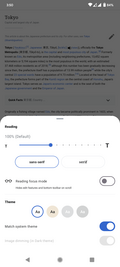Aplicativos da Wikimedia/FAQ do Android
Informações gerais
Onde posso baixar o aplicativo?
Nosso aplicativo pode ser encontrado na Google Play: abra o aplicativo Play Store em seu dispositivo e busque por “Wikipedia”.
No caso do seu dispositivo não usar os serviços Google, também é possível encontrar o aplicativo em lojas de terceiros, como a F-Droid, ou baixando o APK mais recente aqui.
Qual é a diferença entre o aplicativo Android e a versão web móvel da Wikipédia?
O aplicativo da Wikipédia proporciona uma experiência otimizada e simplificada de pesquisa e leitura do conteúdo da Wikipédia. Por ser um aplicativo nativo, ele permite que os artigos sejam carregados com maior rapidez e menor uso de dados. Ele também oferece uma interface de resposta mais rápida, mais consistente com os outros aplicativos Android que você adora. O aplicativo acrescenta características que não estão disponíveis (ou que não são possíveis) na versão da Wikipédia na internet, como guardar páginas no dispositivo para lê-las mais tarde, e compartilhar o conteúdo e imagens dos artigos nos aplicativos das suas redes sociais preferidas.
Como posso fazer doações à Wikipédia?
You can donate at any time by going to the "More" menu in the main screen and selecting Donate. We accept donations through a variety of payment methods, including Google Pay (GPay). Unfortunately we cannot currently accept donations using your Google Store credits.
I already donated; why I am getting asked to donate again?
Due to our strict privacy guidelines, we don't connect your usage across devices. This means you may see a donation request in the app even if you have previously donated within a browser or on your desktop.
Please select "I already donated" option to let us know you're a donor, and dismiss the banner for the remainder of the campaign.
Do I need to be connected to the Internet to use the app?
You do need a connection to download articles, and to use the Explore feed. However, if you save articles to your reading lists, they will be available for later reading, even without an internet connection.
Que dispositivos são suportados?
Nosso aplicativo funciona em todos os dispositivos Android com a versão 5.0 (Lollipop) ou superior.
General features
Search
You can search Wikipedia from any of these locations in the app:
- From the Explore feed in the main screen, by tapping the "Search Wikipedia" box at the top.
- By tapping the "Search" icon in the bottom toolbar in the main screen.
- While reading an article, by tapping the "Search" icon in the top toolbar.
Search within an article
From your toolbar, or from the top-right menu (three dots), select "Find in page". You will be able to type text to search within the current article, and the search results will be automatically highlighted and scrolled into view.
Explore feed
The home screen of the app features a feed of recommended content for reading. Each "card" in the feed represents a single article, or a short list of articles, for you to read. The types of cards you might find in the feed (depending on their language availability) include:
- Eventos recentes: artigos sobre eventos atuais.
- Artigos mais lidos: os artigos mais visitados do dia (com base na contagem total de visualizações).
- Artigo em destaque: artigo em destaque de hoje na Wikipédia.
- Imagem em destaque: a imagem destacada de hoje no Wikimedia Commons.
- Continuar lendo: permite regressar rapidamente a um artigo aberto nas suas guias.
- Porque você leu: uma pequena lista de sugestões de leitura com base em um artigo lido recentemente do seu histórico.
- Neste dia: eventos da história neste dia.
- Aleatório: abre uma exibição que gera artigos aleatórios para leitura.
- Hoje na Wikipédia: abre a “Página principal” da Wikipédia.
- Suggested edits: suggestions to add content on Wikipedia.
How can I customize the feed?
If you don't want to see a particular card in the Explore feed, you can tap the overflow menu on that card (three dots at the top-right), and tap "Hide this card".
You may also tap the overflow menu on any card (three dots at the top-right) and select the "Customize the feed" option, which will allow you to choose which types of cards to show, the order in which they will appear, and the languages for which they will be shown.
Places
How do I find articles near my current location?
On the Places tab! The first time you visit Places, you’ll be asked for permission to access your location. If you grant this permission (which will be used only for Places search) the Places map should center on your current location and load the most popular places near you.
Do I have to share my location to use Places?
No. The location permission is requested only for seeing Wikipedia articles near you. If you do not grant this permission, you are still welcome to explore the map by scrolling and zooming anywhere in the world, or search for places by name. If you don’t grant the location permission, but later want to enable it, you can go to the “App info” screen for the Wikipedia app, then tap “Permissions”.
Can I get directions to a location on the Places map?
Yes. To do this, tap a place marker on the map to see its preview, then tap the overflow menu (three dots), and select “Get directions”.
Why isn’t a specific place shown on the map?
The Places screen only shows locations that have a Wikipedia article. Wikipedia is huge and ever growing, but it is not exhaustive. Not all articles have been tagged with their geographic locations, not all notable locations have articles yet. Try searching for your location by name on the Places tab, or zoom closer into the area to narrow your search on the map.
Reading lists and offline reading
To save an article for later reading, tap the "bookmark" icon in the bottom toolbar:
This will automatically make the article available for reading offline, i.e. even when you are not connected to the internet. When you bookmark articles, they are saved to a default reading list called "Saved", but you can also create different reading lists of your own, and categorize your saved articles however you like.
Artigos salvos a uma lista são automaticamente disponibilizados mesmo sem conexão com a internet, para que você possa lê-los quando quiser. Se você não deseja que algum artigo seja salvo “offline”, vá até a lista e segure o artigo desejado. Surgirá uma lista de opções para o artigo, que inclui uma caixa de seleção com o rótulo “Disponível offline”. Você pode acessar todas as suas listas de leitura tocando no botão "Salvo" na tela principal.
When you are logged in to the app, your reading lists are automatically synchronized to your Wikipedia account, so that your lists will be restored if you install the app on a different device, or uninstall/reinstall it on the same device. Your reading lists will also be available if you log in to the iOS version of the app. However, at the moment your reading lists are not accessible from the desktop or mobile web version of the Wikipedia website.
For users to prevent accidental deletion or restore their reading lists on the Wikipedia mobile app for Android:
- Make sure you are logged in.
- Go to “More” -> “Settings”, in the “Syncing” section, make sure the “Reading list syncing” is on.
- Go back to “Saved” and click on the “Refresh sync” in the top-right overflow menu to manually sync your reading lists to the server.
Readability and themes
When reading an article, tap the "Theme" button in the bottom toolbar. There you will see numerous options, including:
- Increase or decrease the text size for reading articles.
- Change the color theme between Light, Sepia, Dark, or Black. (The Black theme is particularly useful for devices with an OLED display, since it will save battery power by keeping most pixels black.)
- Whether to "Match system theme". Since Android itself now supports a light and dark theme, the app can automatically adjust to the system setting. If you do not want to match the system theme (i.e. if you want to use the Dark theme in the app, but keep the device in the Light theme, you'll need to unselect "Match system theme").
- Whether to dim images. When using the Dark or Black theme, dimming images may be an additional benefit for distraction-free reading.
In-article conveniences
- Tap the "Contents" button at the bottom (or swipe from right to left anywhere in the article) to see the table of contents for the current article. Tap on any section in the table of contents to jump to that section in the article.
- Tap on references (superscript numbers) to see a popup that describes the reference in detail.
- Tap any image to view it full-screen; pinch to zoom the image, or swipe left or right to view other images that appear in the article.
Editando
General
Para editar um artigo, toque no ícone de “lápis” que aparece ao lado do cabeçalho das seções do artigo. Note that some articles are protected from being edited by anonymous users or users with too few edits.
Os artigos da Wikipédia são formatados através de uma formatação própria do MediaWiki chamada wikitexto. When you edit a section of an article in the app, the wikitext syntax will be automatically highlighted to assist with formatting.
- Preciso mesmo me autenticar para poder editar?
- Não, você pode fazer edições sem possuir uma conta ou sem se autenticar nela. Porém, note que seu endereço IP se tornará associado às suas edições, e se tornará visível para qualquer um que acesse o histórico de edições do artigo. Note que, desde outubro de 2020, a Wikipédia lusófona não permite mais edições de artigos no espaço nominal principal por IPs, apenas páginas de discussão. If it’s assigned your IP address, then your IP address will be visible to anyone who looks at the edit history of the article. Please note that some Wikipedias disallow editing of articles in the Main namespace if you are not logged in.
- É possível enviar imagens?
- Not yet in the Android App, but you may upload an image using the Commons App, or Mobile Upload Wizard, and then add the image to the article from the app.
- Can I view the Talk page or Edit history of an article or page?
- Yes, access the Talk page or Edit history can be accessed from the top-right overflow menu (three dots), or from your toolbar.
-
Overflow menu
-
Talk page
-
Edit History
-
Select two versions for comparison
-
Viewing the difference between two versions
Suggested edits
If you are keen to start making contributions to Wikipedia, the app provides you with various types of editing suggestions, presented as a continuous feed that you can swipe through. Go to the main screen of the app and tap the "Edits" button at the bottom to see the types of suggested edits that are available. These include:
- Article descriptions: Add short descriptions to articles that are missing descriptions. These descriptions are shown when searching Wikipedia on your desktop or mobile device, and in various places in the app.
- Article images: Review a feed of suggested images and add a relevant images to articles without any.
- Image captions: Add captions to images on Wikimedia Commons that are missing captions. These captions are shown when tapping on images in articles to view them full-screen.
- Image tags: Add tags to images on Wikimedia Commons. These tags will be used to make images more searchable and better structured.
- Edit patrol: review a feed of recent edits along with their quality score.
Take actions: leaving messages on talk pages, thanking, undoing or rolling back edits.
For answers to Frequently Asked Questions about Suggested Edits, please see Android Suggested Edits.
Contribution history
You can view your own contribution history by going to the main screen and tapping the "Edits" button at the bottom. This will show you the total number of edits you've made so far, your current edit quality (based on how many of your edits were reverted), among other statistics. To see more details about each of your previous contributions, tap on the statistics card. This will show a full-screen list of each of your edits.
Notifications
If you are logged in to your account, you can receive notifications about your account activity. These notifications will automatically pop up along with other system notifications in your device's status bar. The types of actions for which notifications are sent include:
- Message(s) left on your User Talk page.
- Another user thanking you for an edit you made.
- One of your edits being reverted.
- Security notices regarding your account.
To see all of your current notifications, tap the bell icon in the top toolbar.
To choose which notifications pop up in your system status bar, tap the overflow menu (three dots) in the Notifications screen, and select "Notification preferences".
Troubleshooting
If the app does not seem to be receiving notifications correctly, please consider these suggestions:
- Make sure that you are logged in to your account in the app. Try logging out and back in.
- Make sure you have notifications enabled in the app. Go to the Notifications screen (from the "More" menu on the main screen), then tap the overflow menu at the top right, then select "Notification preferences". Make sure that the "Poll notifications" option is turned on.
- Make sure you haven't denied the app to show notifications from the system status bar. Android allows you to selectively allow and deny notifications to be shown from any app that tries to show them. To make sure that the Wikipedia app is allowed to show notifications, go to your system Settings, then go to "Apps and Notifications", then look for the "Notifications" selection. This should show you a list of all apps that could show notifications, along with a switch to enable or disable notifications for that app. Make sure that the switch is enabled for Wikipedia.
Languages
Wikipedia content exists in more than 300 languages, and you can select one or more of those languages to be used in the app.
When the app is first installed, it defaults to the system language of your device. If you have more than one keyboard language installed, the app should automatically detect those languages and add them to its list of languages.
Configurar o idioma da Wikipédia
To change the Wikipedia language, go to the "More" menu in the main screen, tap "Settings", then select "Wikipedia languages". From there you can add, remove, and rearrange your preferred languages. (Your topmost language will be used by default when searching Wikipedia.)
Ler um artigo em outro idioma
When reading an article, you can tap the "Language" button in the bottom toolbar to see other languages in which this article is available. (Note that not all articles will be available in all languages.)
Privacidade e segurança
O aplicativo me rastreia? Você usa meus dados?
Yes, some of your actions within the app are tracked anonymously, so that we can continue to improve our features.
When you make a donation using the App, standard information is recorded by Wikimedia Fundraising so that your donation can be processed, according to the Donor Privacy Policy. The App also stores limited information locally on your device to remember that you made a donation from that device, and allows us to personalize your experience. No personal details or payment information is stored locally on device. Your status as a donor is not associated with your Wikipedia username on the app at any time.
Quais informações os relatórios de uso contêm?
Diversos tipos de dados são coletados. Eles são detalhados em inglês na página sobre eventos registrados. O atraso médio entre fazer uma busca e receber resultados, o número de vezes que o botão “Compartilhar” é usado e o evento de aumentar ou diminuir o tamanho do texto são exemplos de itens que são registrados. Através desses dados, não é possível identificar você. Tudo isso é utilizado para uma melhor compreensão do engajamento do usuário, e nos leva a melhorar os recursos que o aplicativo já oferece.
Por que o aplicativo precisa da permissão de identidade (GET_ACCOUNTS)?
Essa permissão permite que o aplicativo integre sua conta de usuário à Wikipédia. Assim, suas listas de leitura e outras preferências serão sincronizadas entre seus diferentes dispositivos.
Por que o aplicativo precisa da permissão de Fotos/Mídia/Arquivos (WRITE_EXTERNAL_STORAGE)?
Essa permissão é necessária para salvar imagens dos seus artigos acessados ao seu dispositivo local. Ela também é necessária para que o aplicativo possa salvar imagens de forma temporária ao compartilhar um artigo em outros aplicativos (como ao construir um cartão de compartilhamento).
Por que o aplicativo precisa da permissão de acesso total à rede (ACCESS_NETWORK_STATE, ACCESS_WIFI_STATE)?
Essa permissão permite que o aplicativo determine o estado e a qualidade de sua conexão com a internet, além de ajustar certos aspectos da performance quando necessário (como ao carregar imagens em baixa qualidade para não comprometer uma conexão limitada).
Por que o aplicativo precisa da permissão de inicialização (inicialização concluída)(RECEIVE_BOOT_COMPLETED)?
O aplicativo fornece um recurso que permite que você receba notificações em seu dispositivo sobre sua conta da Wikipédia, como notificações sobre artigos que você editou, mensagens em sua página de discussão, agradecimentos de outros editores, etc. Isso pode ser ativado se você se autenticar à sua conta e ativar o recebimento de notificações. O serviço que busca por notificações é executado no plano de fundo, e precisa ser reinicializado/ligado de forma automática caso seu dispositivo seja reiniciado/ligado. É por esse motivo que o aplicativo precisa receber o evento indicando que seu dispositivo foi ligado. Se o recurso de recebimento de notificações for desativado, essa permissão não é utilizada para mais nada.
A conexão entre o aplicativo e a Wikipédia é encriptada?
Sim. Todo o tráfego de rede entrando e saindo do aplicativo é feito via HTTPS.
Does the app require Google services?
No, Google Play Services are not required for the app to work properly. However, when they are available, the app will use Google services for certain features, such as push notifications. No user information or personal data is sent to Google.
Solução de problemas
Eu estou impedido de iniciar sessão (login) ou editar, o que devo fazer? Se você não fez nenhuma edição na Wikipédia, mas ainda está impedido de iniciar sessão (login), criar uma conta ou fazer edições, isso provavelmente significa que seu endereço de protocolo de Internet (I.P.) foi bloqueado, e não "você " especificamente. Quando você usa seu dispositivo em uma rede móvel ou em uma conexão Wi-Fi compartilhada, seu endereço de protocolo de Internet (I.P.) pode ser compartilhado com muitos outros usuários. Esses outros usuários podem ter feito edições que não são construtivas na Wikipédia, o que resultou no bloqueio do endereço de protocolo de Internet (I.P.). Às vezes, um intervalo inteiro de endereços de protocolo de Internet (I.P.) pode ser bloqueado e seu endereço IP pode simplesmente cair nesse intervalo. Além disso, proxies públicos e redes privadas virtuais (V.P.N.) geralmente também são bloqueados. Se o seu endereço de protocolo de Internet (I.P.) estiver bloqueado, tente ingressar através de uma rede Wi-Fi diferente.
Observe que a Fundação Wikimedia não administra o bloqueio de endereços de protocolo de Internet (I.P.); em vez disso, este trabalho é realizado por uma comunidade global de voluntários e administradores. Para obter informações sobre bloqueios e apelos para bloqueios na Wikipédia em inglês, consulte a página de informações em Help! I've been blocked.
My edits are being reverted / I disagree with certain administrative actions.
There is no central authority over Wikipedia. The Wikimedia movement is based in part on the premise that good articles are achievable through the checks and balances editors provide for each other. When editors disagree on how to achieve these goals, they must resolve disputes through consensus, drawing on the wider community where necessary. You can read more about the dispute resolution processes on English Wikipedia at w:WP:DR.
How do I report a typo or other error in an article?
Wikipedia is the world's largest encyclopedia that anyone can edit! If you see a typo or other error in an article, click the "pencil" icon or highlight any text and tap "Edit here" from the popup menu. This will show the wikitext of the article which you can then edit and save.
If you make lots of edits, we recommend you log in to your account, so that you can keep track of your work, talk to other editors and join the worldwide Wikimedia community.
I see vandalism in an article. What should I do?
If you see text or images in an article that are clearly vandalism, you can always edit the article by tapping the "pencil" icon to the right of the article section that contains the vandalism. You can then remove the offending text and publish the edited content.
Eu vejo informações que são tendenciosas ou factualmente incorretas. O que devo fazer?
Se você vir um texto em um artigo que pode estar incorreto, tendencioso ou geralmente de baixa qualidade, você pode participar da discussão sobre esse artigo na página de discussão correspondente ao artigo. Você pode acessar a página de discussão rolando até a parte inferior e tocando na ligação (link) "Ver página de discussão".
Diversos
Reportando falhas
- Se o aplicativo travar, ele nos enviará automaticamente um relatório de falha, supondo que você não tenha desativado o relatório de falha nas Configurações.
- Se você encontrar uma falha (não um travamenti) ou tiver uma sugestão ou solicitação de recurso, envie-nos comentários aqui.
Quem desenvolve o aplicativo para Android?
Confira nossa página da equipe para saber mais.
Eu sou um desenvolvedor para Android. Posso contribuir?
Claro! Confira nossa página de hacking do aplicativo.
Entrando em contato
Para qualquer outra dúvida, envie uma correspondência eletrônica (e-mail) para: android-support ![]() wikimedia.org
wikimedia.org