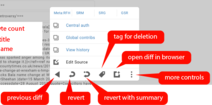手册:SWViewer
|
|
The manual is a work in progress. Please add to it with complete, tested instructions wherever you can.
欢迎来到SWViewer!
这是SWViewer设置和使用的综合手册。
请尽心阅读及浏览
简介
什么是SWViewer?
SWViewer是个由Javascript和PHP编写的网络应用程序。旨在处理Wikimedia项目中恶意破坏或其他非建设性的编辑。 具有回退权限的用户都可以使用SWViewer。
SWViewer可实时显示维基百科上的编辑,帮助用户识别非建设性编辑并提供快速回退功能。 有许多机制可以帮助判断一笔编辑是否是建设性的。 It uses a semi-distributed model where edits are retrieved using a "provider", pre-parsed and analysed.
工作原理
SWViewer通过网络API连接到许多维基媒体计划并实时获取最近更改列表。 SWViewer会对获取到的编辑进行评估并将它们列入一个队列,用户可以在队列里面查看最近的编辑。 如果一笔编辑存在问题,用户可以快速回退之,而且可以使用快捷键(R或Y)完成这个操作。
系统配置需求
SWViewer部署在Toolforge上,不需要复杂的安装和设置过程。 连上互联网后,您就可以巡查了。
使用SWViewer
启动

當您第一次啟動SWViewer時,您應該會看到此登錄畫面。
登录到SWViewer非常简单,您只需要在Wikimedia项目上注册一个帐户,就可以使用OAuth进行登录。
介面
這是SWViewer的介面。

- 预设值 - 预设值与具体的队列有关。 预设值中包含了许多过滤更改的选项。
- 队列 - 队列中包含来自许多维基的更改。 队列是用户接触到新更改的地方。 在使用队列时,用户可以看到计划名、页面名、用户名/IP、ORES分数(如果该计划已开启)和新页面标记。
- 编辑信息 - 编辑信息包含该次编辑的基础信息,例如用户名或IP、计划名、名字空间、页面名和编辑摘要。
- 编辑差異 - SWViewer的编辑差异界面使用标准的MediaWiki界面,包含更改处的高亮、左侧的小加号(+)和右侧的小减号(-)。 有关差异视图的详情, 请参见此页。
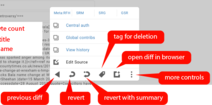
展开状态的SWViewer控制栏 - 控制栏 - 控制栏上有此工具可进行的操作。 包括后退按钮、回退、带摘要的回退、快速删除、在浏览器中打开差异页面以及其他选项。 其他选项包括编辑源代码、页面历史链接、IP和账户的GUC链接、账户的中央认证链接以及小维基上用来举报的布告板的链接。
- 侧边栏 - 侧边栏包括主页按钮、讨论区、日志、退出账户、关于、通知和设置。
鍵盤捷徑
使用键盘快捷键可以更快速地操作SWViewer。 Note that giving focus to the browser window prevents shortcuts working; click any button to take focus from the browser window.
- Space — 显示下一个编辑差异
- Esc — 关闭弹出式页面
- [ or p — 浏览前一个差异
- r — 回退
- y — 回退,并附上自行撰写的摘要
- d — 提请删除
- e — 编辑页面
- o — 在新标签页中打开页面
- a — 用户/IP的本地贡献
- / — IP的全域贡献(GUC)
- t — 讨论
- l — 日志
- u — 登出
- n — 通知
- s — 设置
统计

SWViewer的欢迎页面上显示通过此工具进行的操作的统计信息。 你可以用搜索框查看各个用户的统计信息。 您可以点击顶部您自己的用户名查看自己的统计信息。
- 统计信息包括回退、撤销、标记快速删除、页面编辑、警告、举报。 它还包括保护请求,但是此功能还未能用。
常见问题
- 问题: 如何在編輯時添加編輯摘要?
- 答案: 於控制欄選擇「自定義回退」。 該選項會讓您選擇許多預設的摘要並進行回退 摘要可以在設置頁面添加。
- 问题: 如何在恢復編輯時發送警告?
- 答案: 再次使用控制欄上「自定義回退」 To send warning, enable "Warn user". Note: It will only work if warnings had been added in config page.
- 问题: 如何要求速删页面?
- 答案: Use the "Tag panel" button from control bar. It have some common speedy deletion reasons added by default which can be added/updated in config page.
- 问题: How to notify editor while tagging a page for speedy deletion?
- 答案: Use the "Tag panel" button from control bar. To enable notification there's a button "Warn user" which only works if warnings/notifications had been added in config page.
- 问题: 如何编辑页面?
- 答案: Click "More options" in control bar and use "Edit source" button.
- 问题: How can I see edits from a particular wiki?
- 答案: To see edits from a wiki you need to add it in "Queue settings". There is an option called "Custom wikis" and you need to add wikiDBname of project in it. A list of all the wikiDBname of projects can be found at this page.
- Question: I do not want to see edit from xyzwiki, what should I do? OR There are some wiki in Custom wikis and I can't remove them.
- Answer: Click "Queue settings" and add the wiki in "Wiki whitelist" and save. Don't worry if it's still in "Custom wiki" because Wiki whitelist will override it. Users who have certain global rights can remove the wiki from Custom wiki (if they have any), otherwise they will have to follow the same as above.