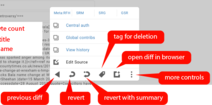Manual:SWViewer
|
|
The manual is a work in progress. Please add to it with complete, tested instructions wherever you can.
Välkommen till SWViewer!
Det här är en kompakt manual för installering och användning av SWViewer.
Bläddra runt som du känner för det.
Inledning
Vad är SWViewer?
SWViewer is a user-friendly web application intended for dealing with vandalism or other unconstructive edits on Wikimedia projects, written in JavaScript and PHP. Anyone with rollback permission can use SWViewer.
SWViewer is able to load and review edits made to Wikipedia in real-time, helps users identify unconstructive edits, and allows them to be reverted quickly. Various mechanisms are used to draw conclusions to whether an edit is constructive or not. It uses a semi-distributed model where edits are retrieved using a "provider", pre-parsed and analysed.
Hur fungerar det?
SWViewer is connected to various Wikimedia projects through a network API and retrieves a list of edits that are made to a wiki in real time. SWViewer evaluates these edits and moves them to a queue from which the user can open them. If an edit contains problems, the user can easily revert it, usually with a shortcut key such as R or Y.
What are the system requirements for using SWViewer?
SWViewer lives on Toolforge, which means no complicated installation and setup. All you need is active internet connection and a browser and you are ready to patrol.
Använda SWViewer
Starta upp

När man först startar SWViewer får man se en inloggningssida.
Det är ganska lätt att logga in på SWViewer, allt som behövs är ett konto på Wikimedias projekt och använda OAuth för att in på det.
Gränssnitt
Så här ser SWViewers gränssnitt ut.

- Presets - Presets are settings related to queue. Presets include various options for edit filtering.
- Queue - Queue includes edits from various wiki projects. The queue is where users interact with edits for first time. During this interaction, they can see the project name, article names username/IP, ORES score (if the wiki supports it) and new page indicators.
- Edit info - Edit info includes basic edit info such as username or IP, project name, namespace, article name and comment.
- Diff view - SWViewer's diff view uses the standard MediaWiki view, in that changes are highlighted in blue, additions have a little plus sign (+) to the left of them, and removals have a little minus sign (-) to the right of them. For full details about diff views, please read this page.
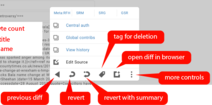
SWViewer control bar in expanded state - Control-bar - Control bar is by which actions are performed with tool. It includes back button, rollback, rollback with summary, speedy deletion, open diff in browser and more options. More options includes edit source, link to article history, GUC link for IP and accounts, CentralAuth link for accounts and links to noticeboards used to report for small wikis.
- Side-bar - Side bar includes a home button, talk, logs, logout, about, notifications and settings.
Tangentbordsgenvägar
Att använda SWViewer är snabbare när man använder tangentbordsgenvägar även kända som Hotkeys. Notera att ge fokus till webbläsarfönster hindrar genvägar från att fungerar; klicka på valfri knapp för att ta fokus från webbläsarfönstret.
- Space — Visa nästa skillnad
- Esc — Stäng popups
- [ or p — Gå tillbaka
- r — Tillbakarullning
- y — Rulla tillbaka med egen redigeringssammanfattning
- d — Markera för radering
- e — Redigera sidan
- o — Öppna sidan i en ny flik
- a — Lokala bidrag av användaren/IP
- / — Globala bidrag (GUC) av IP
- t — Diskussionen
- l — Loggar
- u — Logga ut
- n — Notiser
- s — Inställningar
Statistik

SWViewers välkomstsida visar totalstatistik för utförda åtgärder med verktyget. Du kan använda sökfältet för att hitta statistik för enskilda användare. För att enkelt hämta din statistik kan du klicka på ditt användarnamn längst upp i ett sökfält.
- Statistiken innefattar tillbakarullningar, återställningar, snabbraderingar, sidredigeringar, varningar, rapportförfrågningar. Den innefattar också skrivskyddsförfrågningar men den funktionen fungerar inte.
Vanliga frågor
- Fråga: Hur kan man använda sammanfattningar samtidigt som man rullar tillbaka en redigering?
- Svar: Klicka på "Rulla tillbaka med sammanfattning" från kontrollpanelen. It provides an option to enter a custom summary and also have some common summaries added by default. These common summaries can be added/updated in config page.
- Question: How to send warning while reverting an edit?
- Answer: Again use the "Rollback with summary" button from control bar. To send warning, enable "Warn user". Note: It will only work if warnings had been added in config page.
- Question: How to tag a page for speedy deletion?
- Answer: Use the "Tag panel" button from control bar. It have some common speedy deletion reasons added by default which can be added/updated in config page.
- Question: How to notify editor while tagging a page for speedy deletion?
- Answer: Use the "Tag panel" button from control bar. To enable notification there's a button "Warn user" which only works if warnings/notifications had been added in config page.
- Question: How to edit a page?
- Answer: Click "More options" in control bar and use "Edit source" button.
- Question: How can I see edits from a particular wiki?
- Answer: To see edits from a wiki you need to add it in "Queue settings". There is an option called "Custom wikis" and you need to add wikiDBname of project in it. A list of all the wikiDBname of projects can be found at this page.
- Question: I do not want to see edit from xyzwiki, what should I do? OR There are some wiki in Custom wikis and I can't remove them.
- Answer: Click "Queue settings" and add the wiki in "Wiki whitelist" and save. Don't worry if it's still in "Custom wiki" because Wiki whitelist will override it. Users who have certain global rights can remove the wiki from Custom wiki (if they have any), otherwise they will have to follow the same as above.
Ytterligare hjälp
Om du behöver mer hjälp, eller har frågor om SWViewer, var god besök oss på #swviewer anslut IRC-kanal eller discord-servern och fråga på.