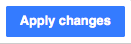Помощ:Визуален редактор/Ръководство за потребители/Шаблони-Пълно ръководство
| Забележка: С редактирането тази страница, вие се съгласявате да предоставите приносите си под лиценз CC0. За повече информация, вижте помощните страници за Обществено достояние. |
Обща информация
This page is a guide to adding footnotes (also called "citations", "inline citations" or "references") when both the VisualEditor's citation tool and the citoid service has been configured for your wiki.
Службата citoid автоматично създава бележка под линия, когато му дадете URL, DOI, ISBN, PMID, PMCID, QID, заглавие, цитация. It has a companion extension, Citoid, which uses VisualEditor's citation tool and citation templates.
Лентата с инструменти
Лентата с инструменти на Визуалния редактор се появява в горната част на екрана, когато започнете да редактирате. Той включва иконите, които ще бъдат необходими, за да се добавят цитати към страницата.
Предварителни изисквания
| Both the VisualEditor's citation tool and citoid should be enabled in your wiki. If neither citation tool nor the citoid service is configured, then a "Цитиране" dropdown menu will be available in the toolbar. If this is what you see, you are on the wrong help page. See the main user guide instead, which has instructions on using references in this system. |  |
| If either the citation tool or the citoid service are enabled, then the citation tool's "Цитиране" dropdown menu will be replaced by the the "Цитиране" button. This is what you should see. | 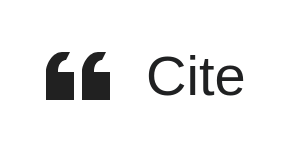 |
| Click on the "Цитиране" button. If the Автоматично tab is disabled, you are accessing the wrong help page. Instead see Help:VisualEditor/User_guide/Citation templates |  |
Редактиране на източници
Click on the "Цитиране" button in the toolbar. This will open a dialog box with three tabs: Автоматично, Ръчна настройка, and Повторно използване.
(If the Автоматично tab is disabled, this means citoid is not enabled. If the Manual tab is disabled, this means the citation tool is not enabled. Instructions on how to enable the citation tool are available at VisualEditor/Citation tool. Instructions on how to configure citoid are available at Citoid/Enabling Citoid on your wiki.)
Автоматично
Ръчна настройка
There are two ways to add footnotes from the Ръчна настройка tab: using a standard citation template, or using the "Basic" form.
Using standard cite templates
| Your local wiki may have added extra citation templates to this menu. This offers quick access to the most frequently used citation templates. (Instructions for adding extra citation templates to your local wiki are available at VisualEditor/Citation tool.) |  |
| Clicking on a template item such as " While some recommended parameters will also be shown, not all of them are required. You can remove them from the main dialog by unchecking the checkbox in the sidebar. If a parameter’s checkbox is greyed out and not clickable, that field is required and can't be removed. To add an entirely new field, use the shortcut Ctrl+⇧ Shift+D and then click on "Добавяне на недокументиран параметър" at the bottom of the editor. |
 |
| Click on "Вмъкване" when you're done. | |
Using the "Basic" citation
Re-use an existing reference
Edit an existing reference
| To edit an existing reference, click on it where it appears in the text (usually as a bracketed number). You will see either an icon (and name) for the template that was used to create this reference, or a "Базово" icon (bookmark). If you see the icon for the template, clicking on edit button will will take you directly to the template editor dialog.
|
 |
| If, instead of the template icon, you see the "Базово" icon (bookmark), clicking on the edit button will open a dialog where you can edit the reference. Clicking on this icon will open a dialog where you can edit the reference. |  |
| If you open a "Базово" reference and it only contains a link, you may see any option to Конвертиране the reference. This will attempt to use the Automatic feature to replace the simple reference with a fully formatted reference. |  |
| If what appears is the "Базово" icon, clicking on the Edit button opens the Reference dialog, where you can edit the reference's contents.
Many wikis use templates to format references. If a template is used in your reference, then all the text in the template will be highlighted when you click on the reference information. If a template was used and you've clicked on information in that template, then the "Шаблон" icon (puzzle piece) will appear. Click on that icon to edit the content of the template in the template editor dialog. See the Using standard cite templates for further information about editing templates. |
 |
| Click on "Прилагане на промените" when you're done. | |
Position the list of references
Добавяне на цитиране извън бележки под линия