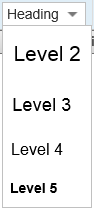Help:ソースエディター/利用者ガイド
Appearance
| 注意: このページを編集すると、編集内容が CC0 のもとで公開されることに同意したと見なされます。詳細はパブリック・ドメインのヘルプ ページを参照してください。 |
ソース エディターでは、ビジュアル エディターとは異なり、ウィキ マークアップを直接編集できます。 It also includes a WikiEditor that adds a toolbar to make it easier to format wiki markup.
If you would like to try the source editor without editing an article, here is a page where you can freely test it. You don't need an account to use the source editor on that page.
Opening the source editor
Getting started: the WikiEditor toolbar
| You can switch off or switch on WikiEditor in personal preferences set at Preferences → Editing → Enable the editing toolbar. |  |