API:今日の一枚ビュワー
| このページは MediaWiki 操作 API の説明文書の一部です。 |
概要
In this tutorial, you will learn how to build a Wikipedia:Picture of the day viewer using the MediaWiki Action API.
This tutorial will teach you how to do this using:
- Python 3 および Flask フレームワーク
- MediaWiki 操作 APIの画像および画像情報モジュール
A step-by-step process for building this application
Step 1: Set up Python and Flask development environment
Setting up Python
This tutorial uses Python 3. You can download the latest Python version from here:
See the Python beginner's guide for further instructions on installing Python on different operating systems.
Setting up Flask
Pip is a package manager that you can use to install Flask: pip install flask.
If you don't have Pip already, install it from the official Pip website.
Step 2: Create a simple Flask application
If you have everything successfully installed, place the following script in app.py, inside your project folder: $HOME/picture-of-the-day-viewer/app.py.
When you run it (using flask run or python app.py), it should display "Hello world" at http://localhost:5000/:
#!/usr/bin/python3
from flask import Flask
APP = Flask(__name__)
@APP.route("/")
def hello():
return "Hello World!"
if __name__ == "__main__":
APP.run()
Step 3: Picture of the day viewer
Now that you have everything set up, you can start writing code for the Picture of the Day viewer. Picture of the day, or POTD, is a featured image displayed daily on the home page of Wikipedia. You'll be getting the picture from a wiki template that changes every day.
Getting today's date
Because POTD updates daily, you need today's date to access the archives and get at a stable version of the correct picture.
To do this, import Python's date class.
Next, define a new function, index().
Index() will render the web page and pass along any data associated with our API calls.
See #Displaying the page for more information on the index.html file we'll be using as a template.
For now, index() should contain a variable holding the current date.
We'll be using it soon to compose a query to access the POTD.
#!/usr/bin/python3
from datetime import date
from flask import Flask, render_template
APP = Flask(__name__)
@APP.route("/")
def index():
todays_date = date.today().isoformat()
if __name__ == "__main__":
APP.run()
Calling the Action API
The Action API works by sending back data in response to HTTP requests. To do so, you will import the Python Requests library.
Next add two new variables: SESSION = requests.Session() and ENDPOINT = "https://en.wikipedia.org/w/api.php".
You will use the SESSION object to make requests to the ENDPOINT URL.
In a new function, fetch_potd(), call API:画像 to request the picture embedded within a protected POTD page (example).
From this call, use the picture's filename to call API:画像の情報, and retrieve the image's source url.
In this example, the second API call is handled in the helper function, fetch_image_src().
Wikipedia's archives lists dates by ISO standard format, for example: 2019-01-31, for 31 January, 2019.
You can get the correct format by using the date method, isoformat().
def fetch_potd(cur_date):
date_iso = cur_date.isoformat()
title = "Template:POTD_protected/" + date_iso
params = {
"action": "query",
"format": "json",
"formatversion": "2",
"prop": "images",
"titles": title
}
response = SESSION.get(url = ENDPOINT, params = params)
data = response.json()
filename = data["query"]["pages"][0]["images"][0]["title"]
image_page_url = "https://en.wikipedia.org/wiki/" + title
image_data = {
"filename": filename,
"image_page_url": image_page_url,
"image_src": fetch_image_src(filename),
"date": cur_date
}
return image_data
def fetch_image_src(filename):
params = {
"action": "query",
"format": "json",
"prop": "imageinfo",
"iiprop": "url",
"titles": filename
}
response = SESSION.get(url = ENDPOINT, params = params)
data = response.json()
page = next(iter(data["query"]["pages"].values()))
image_info = page["imageinfo"][0]
image_url = image_info["url"]
return image_url
Finally, alter index() to call fetch_potd().
Import render_template from flask, and make index() return render_template("index.html", data=data).
Displaying the page
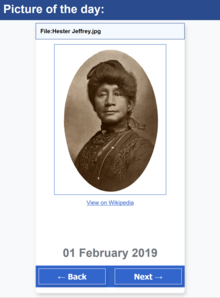
Flask templates mostly contain HTML markup, but they also use Jinja to render dynamic content.
Jinja markup looks like this: {{ variable }}, and is used to inject Python variables or expressions into our basic page structure.
Add some basic HTML 5 boilerplate and a few elements to index.html.
Make sure to save it to a directory within your app, named /templates.
<!DOCTYPE html>
<html lang="en">
<meta charset="utf-8">
<title>Picture of the Day</title>
<link rel="stylesheet" href="/static/style.css">
<main>
<h1>Picture of the day:</h1>
<div class="card">
<div class="potd">
<h2>{{ data.filename }}</h2>
<a href="{{ data.image_page_url }}" target="blank">
<figure>
<img src="{{ data.image_src }}">
<figcaption>View on Wikipedia</figcaption>
</figure>
</a>
</div>
<div class = "date-container">
<div class = "current-date">{{ data.date.strftime("%d %B %Y") }}</div>
</div>
</div>
</main>
Making it interactive
Add a <form> element to index.html, and give it the following submit button inputs: Back and Next. When either button is selected, the form will submit a POST request, and the selected value will be passed back to app.py.
This will allow users to browse through the Picture of the Day archives.
Next, update app.py with a change_date() function, for setting the date presented to the user.
Also extend the / route to handle POST requests from the form.
To allow app.py to read the POST request message, import Flask's Request class.
The complete Python and HTML code:
| $HOME/picture-of-the-day-viewer/app.py |
|---|
"""
app.py
MediaWiki Action API Code Samples
Fetches Wikipedia Picture of the Day (POTD) and displays it on a webpage.
Also allows users to go backward or forward a date to view other POTD.
MIT License
"""
#!/usr/bin/python3
from datetime import date, timedelta
from flask import Flask, render_template, request
import requests
APP = Flask(__name__)
SESSION = requests.Session()
ENDPOINT = "https://en.wikipedia.org/w/api.php"
CURRENT_DATE = date.today()
@APP.route("/", methods=["GET", "POST"])
def index():
"""
Requests data from Action API via 'fetch_potd' function & renders it on the
index page accessible at '/'
"""
if request.method == "POST":
change_date()
data = fetch_potd(CURRENT_DATE)
return render_template("index.html", data=data)
def change_date():
"""
Changes current date in response to input from the web form
"""
global CURRENT_DATE
user_input = request.form["change_date"]
new_date = CURRENT_DATE
last_date = date.today()
first_date = date(year=2004, month=5, day=14)
if user_input == "← Back":
new_date = new_date - timedelta(days=1)
elif user_input == "Next →":
new_date = new_date + timedelta(days=1)
if new_date > last_date or new_date < first_date:
return
CURRENT_DATE = new_date
def fetch_potd(cur_date):
"""
Returns image data related to the current POTD
"""
date_iso = cur_date.isoformat()
title = "Template:POTD protected/" + date_iso
params = {
"action": "query",
"format": "json",
"formatversion": "2",
"prop": "images",
"titles": title
}
response = SESSION.get(url=ENDPOINT, params=params)
data = response.json()
filename = data["query"]["pages"][0]["images"][0]["title"]
image_src = fetch_image_src(filename)
image_page_url = "https://en.wikipedia.org/wiki/Template:POTD_protected/" + date_iso
image_data = {
"filename": filename,
"image_src": image_src,
"image_page_url": image_page_url,
"date": cur_date
}
return image_data
def fetch_image_src(filename):
"""
Returns the POTD's image url
"""
params = {
"action": "query",
"format": "json",
"prop": "imageinfo",
"iiprop": "url",
"titles": filename
}
response = SESSION.get(url=ENDPOINT, params=params)
data = response.json()
page = next(iter(data["query"]["pages"].values()))
image_info = page["imageinfo"][0]
image_url = image_info["url"]
return image_url
if __name__ == "__main__":
APP.run()
|
| $HOME/picture-of-the-day-viewer/templates/index.html |
|---|
<!DOCTYPE html>
<html lang="en">
<meta charset="utf-8">
<title>Picture of the Day</title>
<link rel="stylesheet" href="/static/style.css">
<main>
<h1>Picture of the day:</h1>
<div class="card">
<div class="potd">
<h2>{{ data.filename }}</h2>
<a href="{{ data.image_page_url }}" target="blank">
<figure>
<img src="{{ data.image_src }}">
<figcaption>View on Wikipedia</figcaption>
</figure>
</a>
</div>
<div class="date-container">
<time class="current-date">{{ data.date.strftime("%d %B %Y") }}</time>
<div class="date-navigator">
<form action="/" method="POST">
{% if data.date.strftime("%d %B %Y") == "14 May 2004" %}
<input type="submit" name="change_date" value="← Back" disabled>
{% else %}
<input type="submit" name="change_date" value="← Back">
{% endif %}
{% if data.date == data.date.today() %}
<input type="submit" name="change_date" value="Next →" disabled>
{% else %}
<input type="submit" name="change_date" value="Next →">
{% endif %}
</form>
</div>
</div>
</div>
</main>
|
Styling your app
Flask uses a directory, named static, to contain any helper files that stay the same throughout the lifecycle of the app.
This is a useful place to put any stylesheets or additional scripts.
Our stylesheet will be using some colors and visual motifs based on the Wikimedia Style Guide.
Place a CSS file in $HOME/picture-of-the-day-viewer/static/style.css.
| $HOME/picture-of-the-day-viewer/static/style.css |
|---|
html {
margin: 0;
padding: 0;
height: 100vh;
width: 100vw;
}
body {
margin: 0;
background: #f8f9fa; /* light grey */
font-family: Arial, Helvetica, sans-serif;
font-size: 16px;
}
h1 {
margin: 0;
padding: 12px;
background: #2a4b8d; /* dark blue */
color: #ffffff;
}
h2 {
margin-top: 8px;
padding: 12px;
font-size: 1em;
overflow: hidden;
text-overflow: ellipsis;
white-space: nowrap;
background: #f3f9ff; /* very light blue */
border: 1px solid #2a4b8d; /* dark blue */
}
a {
color: #3366cc; /* blue */
}
p {
margin: 8px;
}
.card {
position: relative;
margin: auto;
min-width: 200px;
max-width: 67vw;
height: 90vh;
background: #ffffff;
border-radius: 8px;
box-shadow: 3px 6px 10px rgba(0, 0, 0, 0.16);
}
.potd {
width: inherit;
height: 60vh;
}
figure {
width: 100%;
margin: auto;
text-align: center;
}
figure img {
display: block;
margin: 12px auto;
max-width: 64vw;
max-height: 50vh;
border: 1px solid#3366cc; /* blue */
}
figure a {
margin: 8px;
}
.date-container {
display: block;
position: absolute;
bottom: 0;
left: 0;
right:0;
text-align: center;
font-weight: bold;
}
.current-date {
margin: 16px auto;
font-size: 2em;
background: #ffffff;
color: #72777d; /* grey */
}
.date-navigator {
margin: 16px auto;
font-size: 2em;
text-transform: uppercase;
text-align: center;
background: #3366cc; /* blue */
color: #ffffff;
}
.date-navigator input {
margin: 8px;
min-height: 44px;
width: 45%;
font-size: 0.67em;
font-weight: inherit;
text-transform: none;
background: #3366cc; /* blue */
color: inherit;
border: 1px solid #ffffff;
box-shadow: 3px 6px 10px rgba(0, 0, 0, 0.16);
cursor: pointer;
}
.date-navigator input:hover {
background: #447FF5; /* light blue */
}
.date-navigator input:active {
background: #2a4b8d; /* dark blue */
border: none;
box-shadow: none;
}
.footer {
text-align: center;
}
.date-navigator input:disabled {
color: #c8cdff; /* grey */
border: 1px solid #c8cdff; /* grey */
box-shadow: none;
cursor: default;
}
.date-navigator input:disabled:hover {
background: #3366cc; /* blue */
}
|
次のステップ
- Contribute a demo app that you have developed using the MediaWiki API to this code samples repository.
- Learn some ways to add descriptive text from the Picture of the day page:
- API:検索 provides
snippetswhich can be used as a link preview action=cirrusdumpcan be used to obtain the whole parsed text from articles on Wikis that have the Cirrussearch extension installed (see example).
- API:検索 provides
関連項目
- API:メインページ: Overview of the Action API
- API:よくある質問: FAQ describing the Action API in more depth
- API:画像
- API:画像の情報
- MediaWiki Action API Code Samples repo: Contains more demos and sample code
- More on Wikipedia and IFTTT
