Help:Extension:TemplateWizard
What is TemplateWizard?
TemplateWizard is a MediaWiki extension that provides a popup window for the WikiEditor toolbar to insert templates into Wikitext.
How do I use TemplateWizard?
- To use TemplateWizard, open a wiki page for editing using the Wikitext editor (not the 2017 Wikitext editor)
- Place the cursor in the location that you want the template to be inserted. Then click on the puzzle icon
 in the toolbar -
in the toolbar - 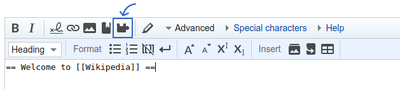
- A dialog window will pop-up
How do I find a template?
- Note: Only templates which have TemplateData will have descriptions. You are encouraged to add TemplateData to templates.
- When you find the template you're looking for, click on it (or navigate to it with your arrow keys) and press ↵ Enter. This will take you to the data-entry form.
How do I add data for my chosen template?
- The top bar you see now contains the template title, description, a link
 to the template's wiki page, and a close button
to the template's wiki page, and a close button  to close the template form and return to search.
to close the template form and return to search. - The left-side list of parameters, divided into up to three parts for required, suggested, and optional parameters. This area also has a button at the bottom with which to add or remove all non-required fields at once. Note that some templates have no parameters, and in these cases nothing will be listed here. When you click on a template parameter, it gets added to the right side.
- The right-side form containing the actual data-entry fields into which you put the values that will be added to the wikitext. Only those parameters that are listed here will be inserted into the editing area (including those that contain no value, as templates can treat this differently from the parameter not being present at all).
- You can click on the info icons above the template fields to read more information about them.
- TemplateWizard works most effectively with templates that have TemplateData defined: i.e. their parameters have been documented in a detailed and structured way, including default values etc. (information about how to do that is in the TemplateData help pages). It also works without TemplateData definitions, although with some reduced functionality. These two modes are described in the next two sections.
Using TemplateWizard with TemplateData
There are seven different types of field used in TemplateWizard, based on the parameter type defined in the TemplateData.
| Name[fn 1] | Type[fn 2] | Field used | Notes | |
|---|---|---|---|---|
| 1. | Number | number |
NumberInputWidget | |
| 2. | Date | date |
DateInputWidget | |
| 3. | User | wiki-user-name |
UserInputWidget | |
| 4. | Page | wiki-page-name |
TitleInputWidget | For any page name (including files). |
| 5. | File | wiki-file-name |
TitleInputWidget | Limited to titles in the File namespace, and displayed with thumbnail images. |
| 6. | Template | wiki-template-name |
TitleInputWidget | Limited to titles in the Template namespace. |
| 7. | Anything else | TextInputWidget | All other types will be displayed as standard text-entry inputs, and will accept any text. | |
TemplateData itself supports more field types than are listed above. Some of these may be added in task T200664.
Using TemplateWizard without TemplateData
If a template does not have any TemplateData, then an attempt will be made to guess the names of its parameters, and these will be presented as standard text entry form fields with labels as they are guessed.
Note that it is likely that there will be duplicated, deprecated, or missing parameters in this list, because template authors will do things such as the following to allow different forms of a parameter name: {{{full name|{{{Full Name}}}}}} (note the difference in letter case).
It is common for there to be a prefered form for a parameter, and this can only be found by viewing the template documentation (and, while you're there, maybe adding TemplateData, so other people aren't confused in the future!).
How do I insert the template?
When you've added all desired parameters to the template form and given them their values (including no value at all if you need an empty parameter), click the 'Submit' button at the top right of the dialog window and the template wikitext will be inserted at the cursor's current location in the main page editing box.
Template text will be inserted according to the format defined in TemplateData; if none is given then the 'inline' format will be used. It is not possible to have a different custom format for one template (but of course the template wikitext can always be edited after insertion).
See also
- Help talk:Extension:TemplateWizard – end-user help forum for the extension.
- Extension:TemplateWizard – the extension's home page, aimed at system administrators and developers.
- Phabricator:tag/TemplateWizard – issue tracking system for bugs and missing features.







